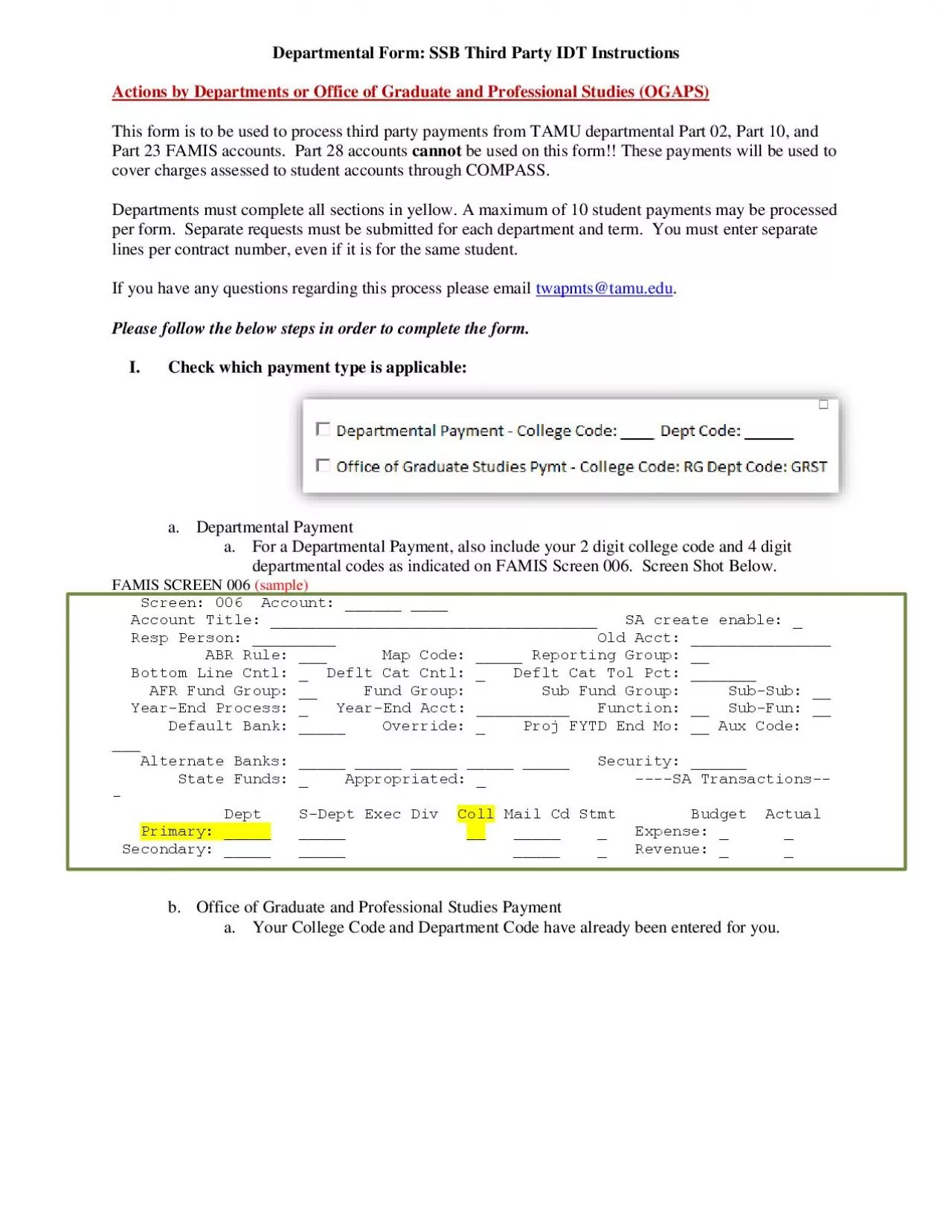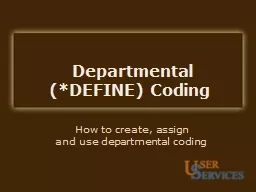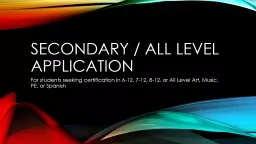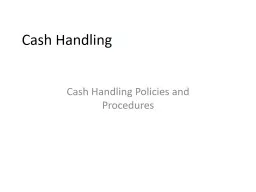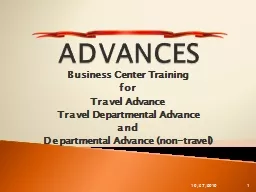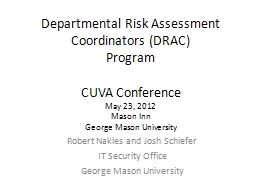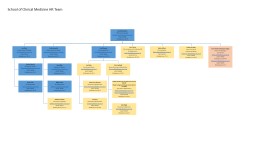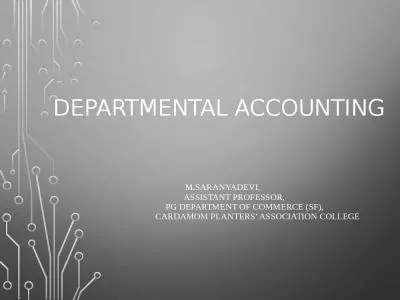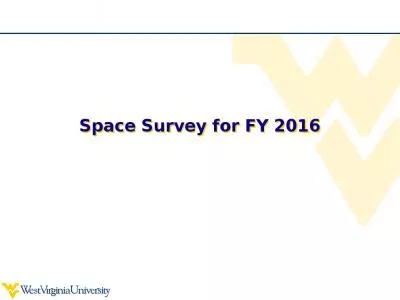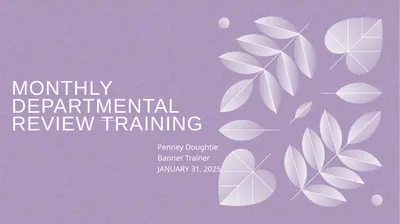PDF-Departmental Form
Author : adah | Published Date : 2021-09-24
SSBThird Party IDTInstructionsActions by Departmentsor Office of Graduate and Professional Studies OGAPSThis form is to be used to process third party payments from
Presentation Embed Code
Download Presentation
Download Presentation The PPT/PDF document "Departmental Form" is the property of its rightful owner. Permission is granted to download and print the materials on this website for personal, non-commercial use only, and to display it on your personal computer provided you do not modify the materials and that you retain all copyright notices contained in the materials. By downloading content from our website, you accept the terms of this agreement.
Departmental Form: Transcript
Download Rules Of Document
"Departmental Form"The content belongs to its owner. You may download and print it for personal use, without modification, and keep all copyright notices. By downloading, you agree to these terms.
Related Documents