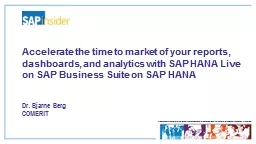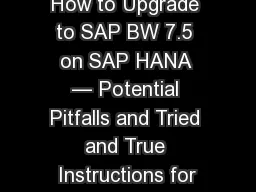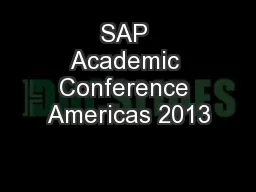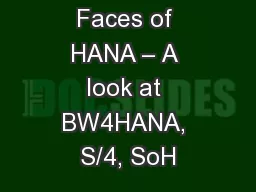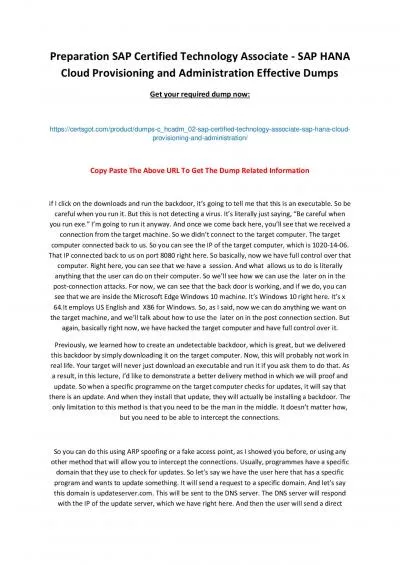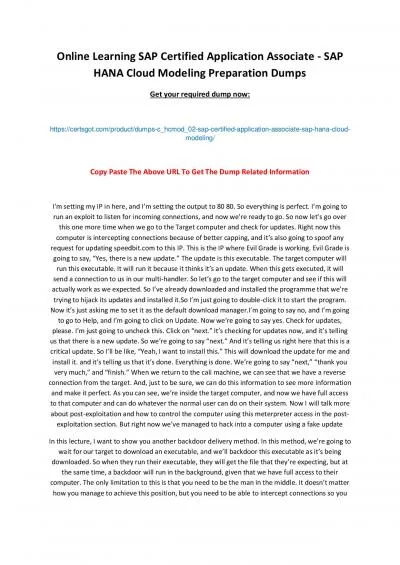PPT-Accelerate the time to market of your reports, dashboards, and analytics with SAP HANA
Author : alida-meadow | Published Date : 2019-11-06
Accelerate the time to market of your reports dashboards and analytics with SAP HANA Live on SAP Business Suite on SAP HANA Dr Bjarne Berg COMERIT In This Session
Presentation Embed Code
Download Presentation
Download Presentation The PPT/PDF document "Accelerate the time to market of your re..." is the property of its rightful owner. Permission is granted to download and print the materials on this website for personal, non-commercial use only, and to display it on your personal computer provided you do not modify the materials and that you retain all copyright notices contained in the materials. By downloading content from our website, you accept the terms of this agreement.
Accelerate the time to market of your reports, dashboards, and analytics with SAP HANA: Transcript
Download Rules Of Document
"Accelerate the time to market of your reports, dashboards, and analytics with SAP HANA"The content belongs to its owner. You may download and print it for personal use, without modification, and keep all copyright notices. By downloading, you agree to these terms.
Related Documents