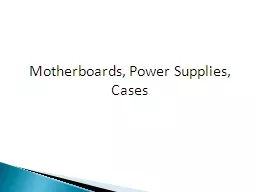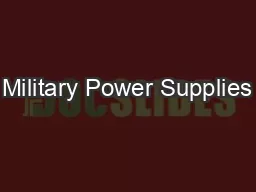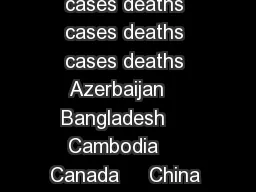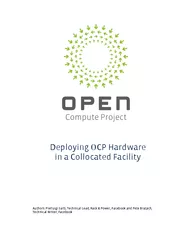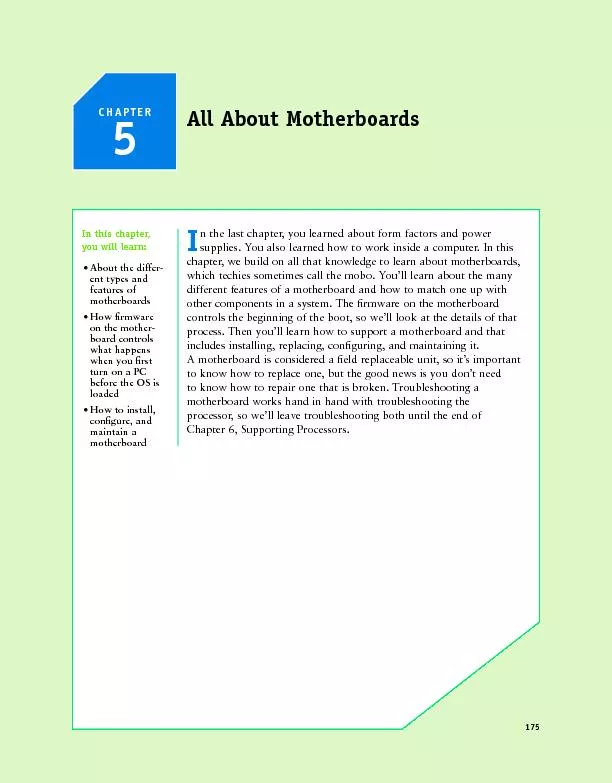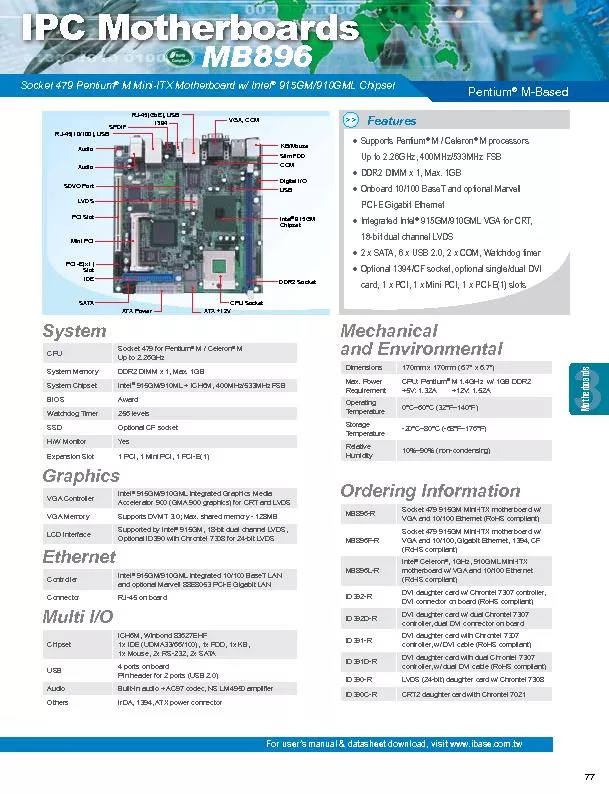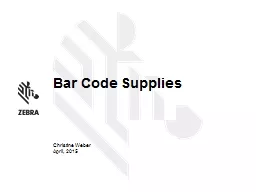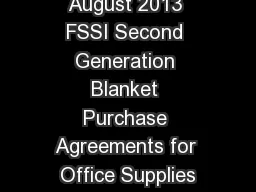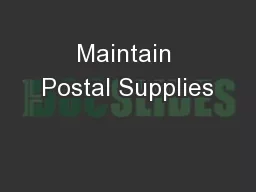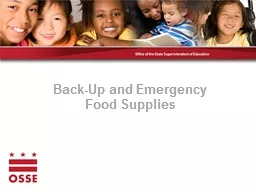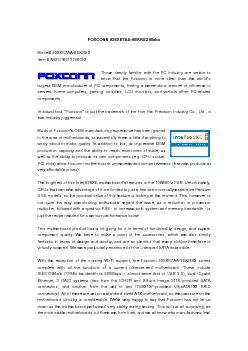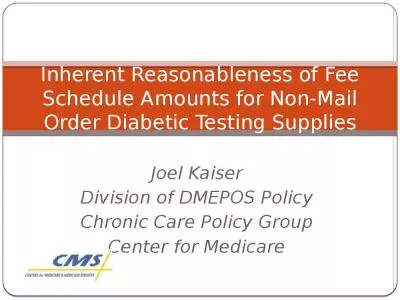PPT-Motherboards, Power Supplies, Cases
Author : alida-meadow | Published Date : 2015-10-05
022410 Computer Cases 022410 Types of Cases Theres three main types of cases Desktop Classic Slimline Allinone Tower Minisized Midsized Fullsized Portable 022410
Presentation Embed Code
Download Presentation
Download Presentation The PPT/PDF document "Motherboards, Power Supplies, Cases" is the property of its rightful owner. Permission is granted to download and print the materials on this website for personal, non-commercial use only, and to display it on your personal computer provided you do not modify the materials and that you retain all copyright notices contained in the materials. By downloading content from our website, you accept the terms of this agreement.
Motherboards, Power Supplies, Cases: Transcript
Download Rules Of Document
"Motherboards, Power Supplies, Cases"The content belongs to its owner. You may download and print it for personal use, without modification, and keep all copyright notices. By downloading, you agree to these terms.
Related Documents