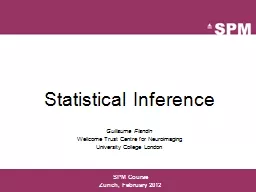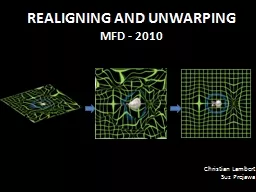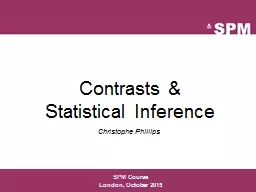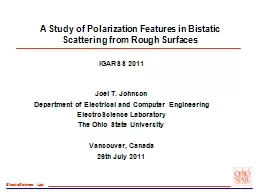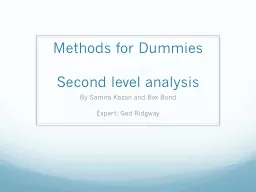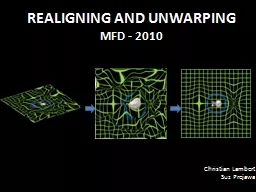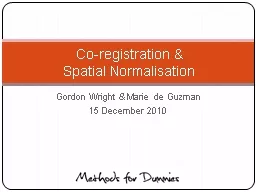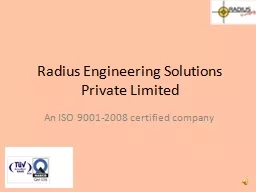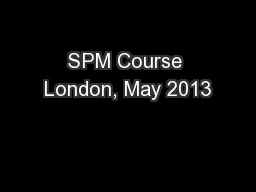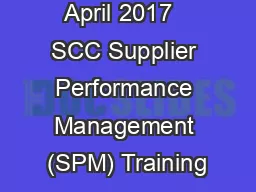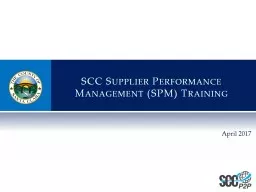PPT-SPM Users Basic Training
Author : alida-meadow | Published Date : 2016-03-17
August 2010 Lecture IV Contact Mode Getting started with imaging SPM Users Basic Training August 2010 Contact Mode Advantages Easy set up Fast imaging Friction
Presentation Embed Code
Download Presentation
Download Presentation The PPT/PDF document "SPM Users Basic Training" is the property of its rightful owner. Permission is granted to download and print the materials on this website for personal, non-commercial use only, and to display it on your personal computer provided you do not modify the materials and that you retain all copyright notices contained in the materials. By downloading content from our website, you accept the terms of this agreement.
SPM Users Basic Training: Transcript
Download Rules Of Document
"SPM Users Basic Training"The content belongs to its owner. You may download and print it for personal use, without modification, and keep all copyright notices. By downloading, you agree to these terms.
Related Documents