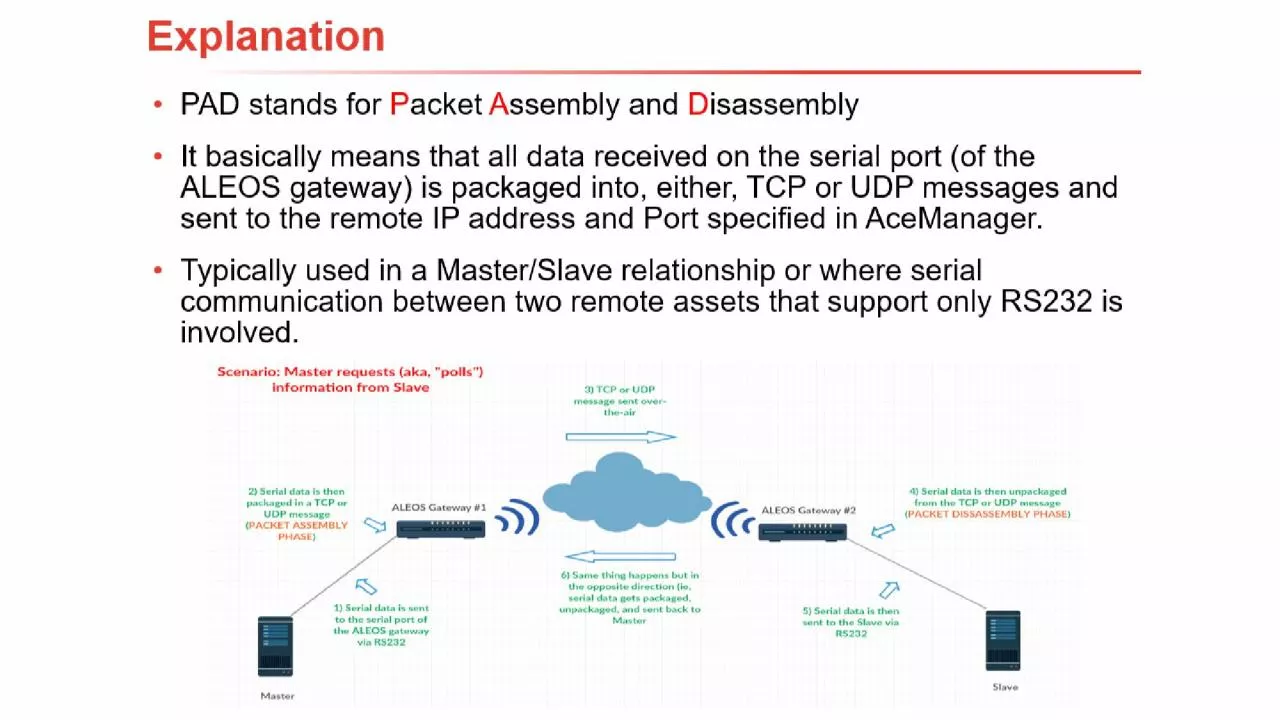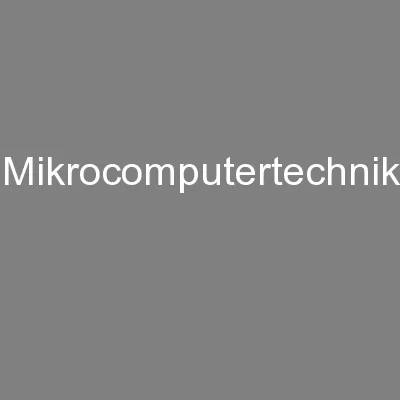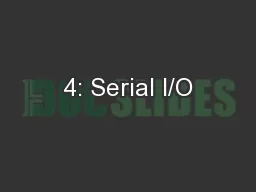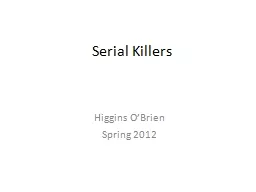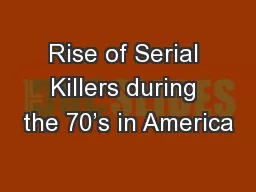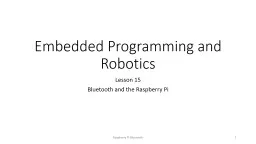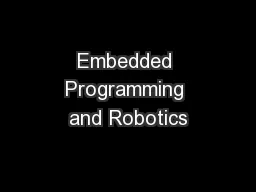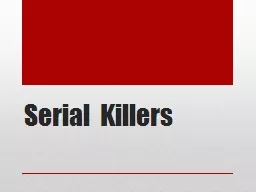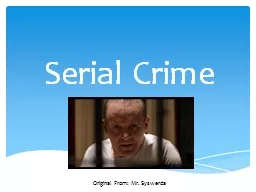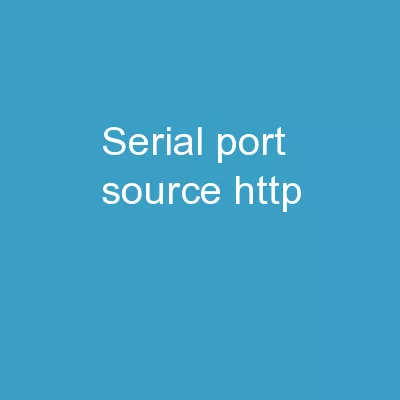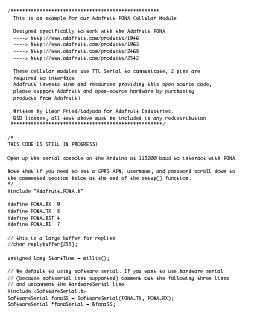PPT-Master Configuration In AceManager > Serial > Port Configuration
Author : amelia | Published Date : 2023-11-09
Port Configuration Serial Port Enable Startup Mode Default TCP Configure Serial Port 1152008N1 must match setting of connected serial device Device Port
Presentation Embed Code
Download Presentation
Download Presentation The PPT/PDF document "Master Configuration In AceManager > ..." is the property of its rightful owner. Permission is granted to download and print the materials on this website for personal, non-commercial use only, and to display it on your personal computer provided you do not modify the materials and that you retain all copyright notices contained in the materials. By downloading content from our website, you accept the terms of this agreement.
Master Configuration In AceManager > Serial > Port Configuration: Transcript
Download Rules Of Document
"Master Configuration In AceManager > Serial > Port Configuration"The content belongs to its owner. You may download and print it for personal use, without modification, and keep all copyright notices. By downloading, you agree to these terms.
Related Documents