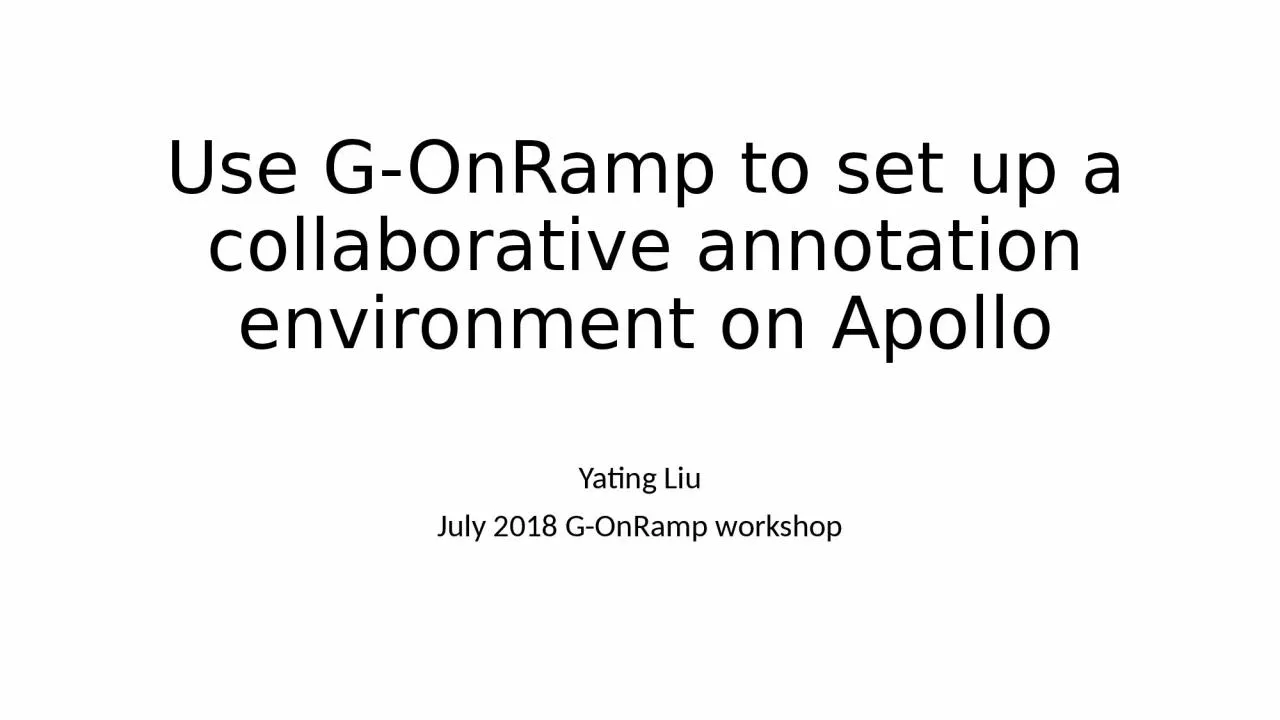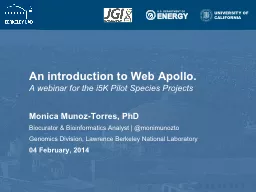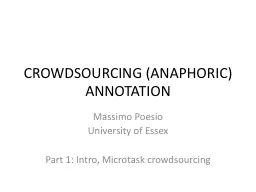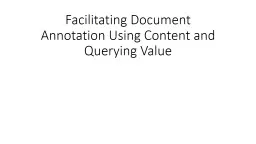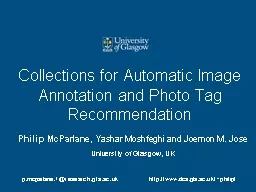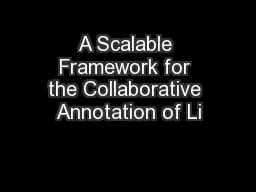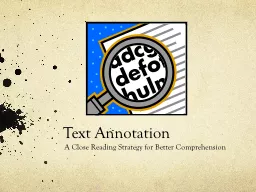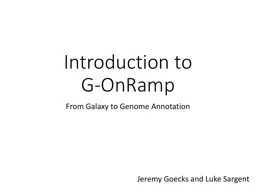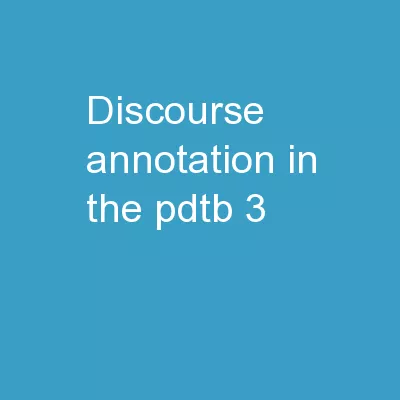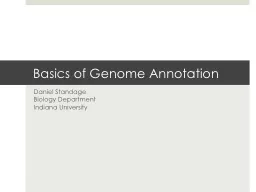PPT-Use G-OnRamp to set up a collaborative annotation environment on Apollo
Author : anya | Published Date : 2024-01-03
Yating Liu July 2018 GOnRamp workshop Three types of user accounts on Apollo General process of configuring the Apollo environment Galaxy tools to interface with
Presentation Embed Code
Download Presentation
Download Presentation The PPT/PDF document "Use G-OnRamp to set up a collaborative a..." is the property of its rightful owner. Permission is granted to download and print the materials on this website for personal, non-commercial use only, and to display it on your personal computer provided you do not modify the materials and that you retain all copyright notices contained in the materials. By downloading content from our website, you accept the terms of this agreement.
Use G-OnRamp to set up a collaborative annotation environment on Apollo: Transcript
Download Rules Of Document
"Use G-OnRamp to set up a collaborative annotation environment on Apollo"The content belongs to its owner. You may download and print it for personal use, without modification, and keep all copyright notices. By downloading, you agree to these terms.
Related Documents