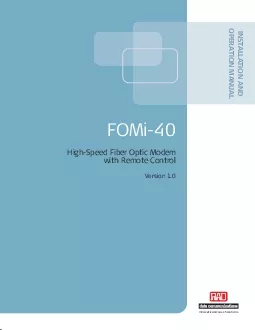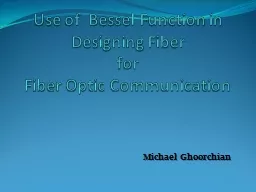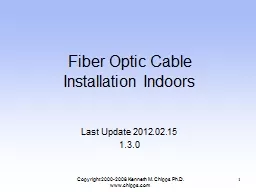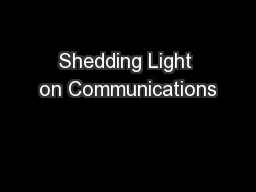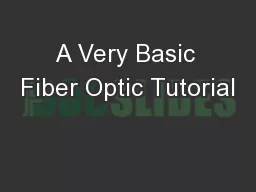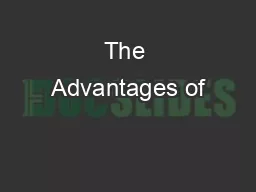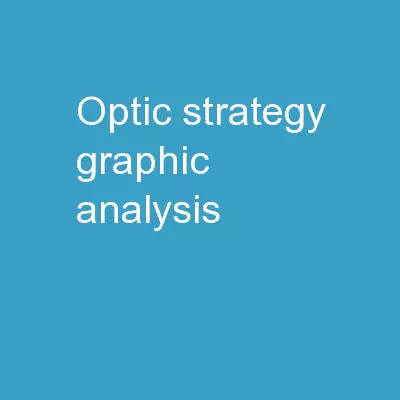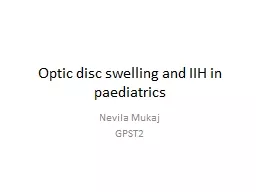PDF-FOMi40HighSpeed Fiber Optic Modem
Author : berey | Published Date : 2021-08-21
Version 10INSTALLATION AND OPERATION MANUALGeneral Safety Practices Do not touch or tamper with the power supply when the power cord is connected Line voltages may
Presentation Embed Code
Download Presentation
Download Presentation The PPT/PDF document "FOMi40HighSpeed Fiber Optic Modem" is the property of its rightful owner. Permission is granted to download and print the materials on this website for personal, non-commercial use only, and to display it on your personal computer provided you do not modify the materials and that you retain all copyright notices contained in the materials. By downloading content from our website, you accept the terms of this agreement.
FOMi40HighSpeed Fiber Optic Modem: Transcript
Download Rules Of Document
"FOMi40HighSpeed Fiber Optic Modem"The content belongs to its owner. You may download and print it for personal use, without modification, and keep all copyright notices. By downloading, you agree to these terms.
Related Documents