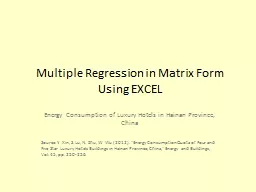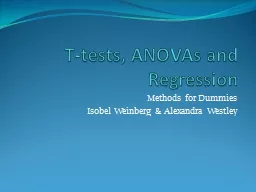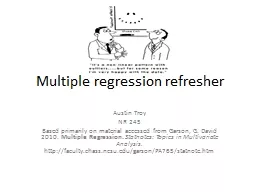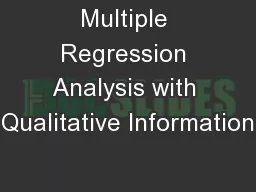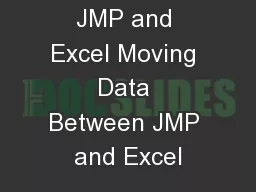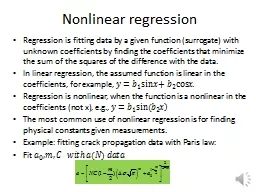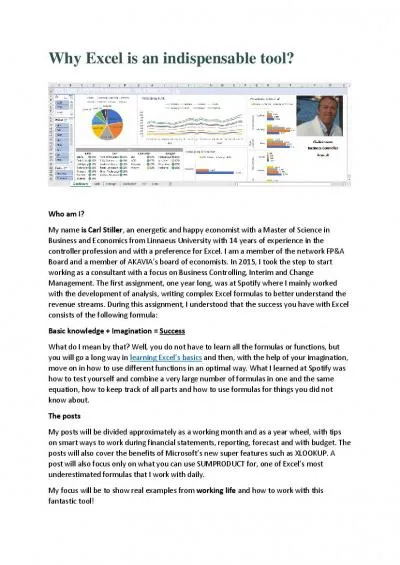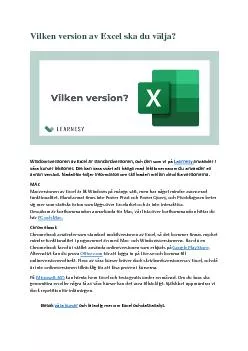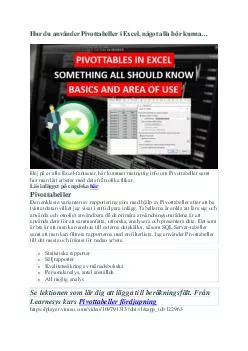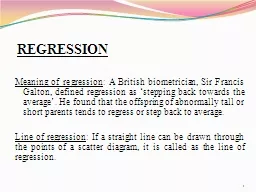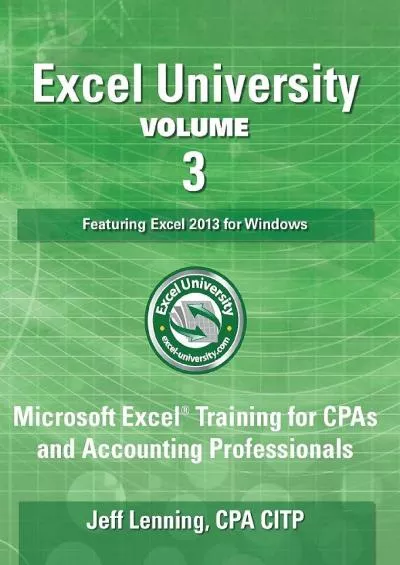PPT-Multiple Regression in Matrix Form Using EXCEL
Author : briana-ranney | Published Date : 2016-07-30
Energy Consumption of Luxury Hotels in Hainan Province China Source Y Xin S Lu N Zhu W Wu 2012 Energy Consumption Quota of Four and Five Star Luxury Hotels Buildings
Presentation Embed Code
Download Presentation
Download Presentation The PPT/PDF document "Multiple Regression in Matrix Form Using..." is the property of its rightful owner. Permission is granted to download and print the materials on this website for personal, non-commercial use only, and to display it on your personal computer provided you do not modify the materials and that you retain all copyright notices contained in the materials. By downloading content from our website, you accept the terms of this agreement.
Multiple Regression in Matrix Form Using EXCEL: Transcript
Download Rules Of Document
"Multiple Regression in Matrix Form Using EXCEL"The content belongs to its owner. You may download and print it for personal use, without modification, and keep all copyright notices. By downloading, you agree to these terms.
Related Documents