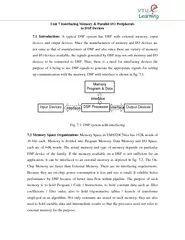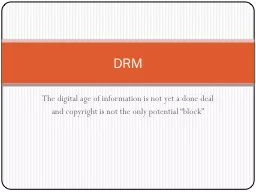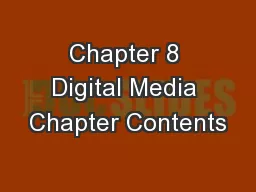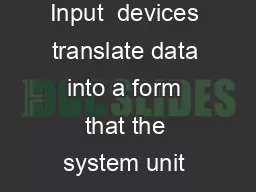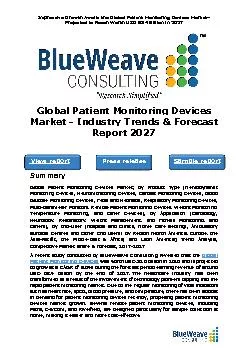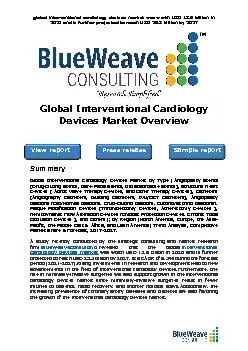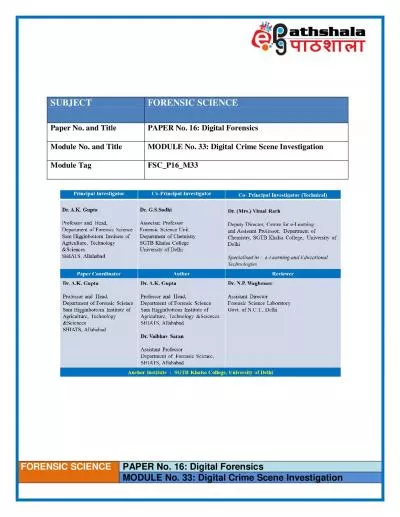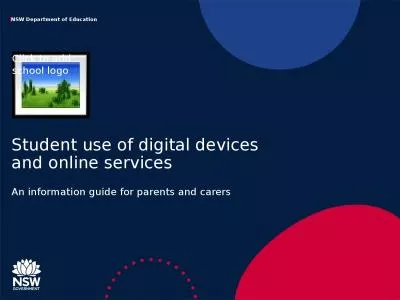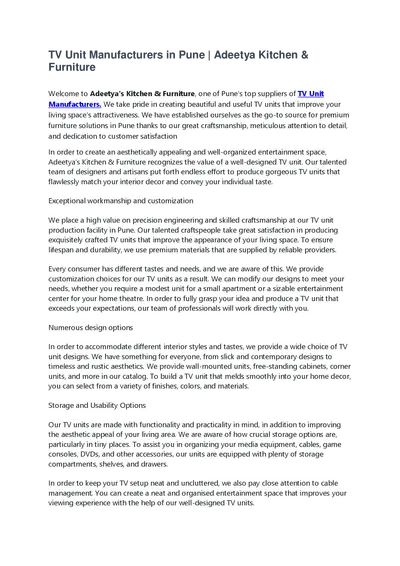PPT-Unit 2 Digital Devices Unit Contents
Author : briana-ranney | Published Date : 2018-03-20
Section A Device Basics Section B Device Options Section C Processors and Memory Section D Storage Section E Input and Output Unit 2 Digital Devices 2 Section A
Presentation Embed Code
Download Presentation
Download Presentation The PPT/PDF document "Unit 2 Digital Devices Unit Contents" is the property of its rightful owner. Permission is granted to download and print the materials on this website for personal, non-commercial use only, and to display it on your personal computer provided you do not modify the materials and that you retain all copyright notices contained in the materials. By downloading content from our website, you accept the terms of this agreement.
Unit 2 Digital Devices Unit Contents: Transcript
Download Rules Of Document
"Unit 2 Digital Devices Unit Contents"The content belongs to its owner. You may download and print it for personal use, without modification, and keep all copyright notices. By downloading, you agree to these terms.
Related Documents