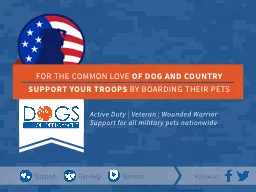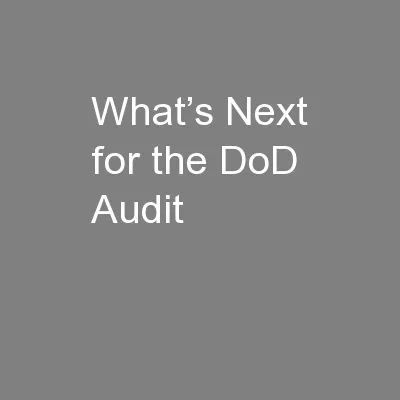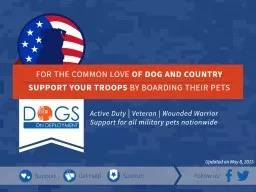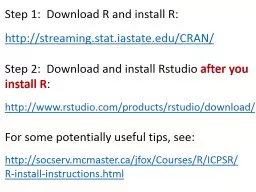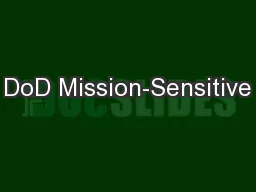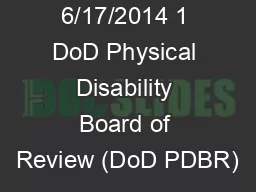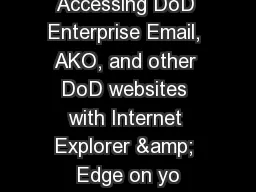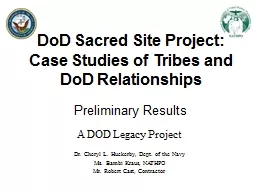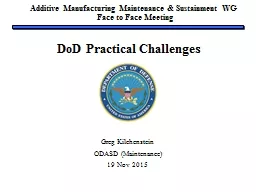PPT-Install DoD CA Certificate Instructions for
Author : calandra-battersby | Published Date : 2018-12-06
Firefox ACCS 20180823 v11 Some ACCS Users get Untrusted Certificate Warning when Visiting ACCS These Instructions should eliminate this issue for Firefox Users
Presentation Embed Code
Download Presentation
Download Presentation The PPT/PDF document "Install DoD CA Certificate Instructions ..." is the property of its rightful owner. Permission is granted to download and print the materials on this website for personal, non-commercial use only, and to display it on your personal computer provided you do not modify the materials and that you retain all copyright notices contained in the materials. By downloading content from our website, you accept the terms of this agreement.
Install DoD CA Certificate Instructions for: Transcript
Download Rules Of Document
"Install DoD CA Certificate Instructions for"The content belongs to its owner. You may download and print it for personal use, without modification, and keep all copyright notices. By downloading, you agree to these terms.
Related Documents