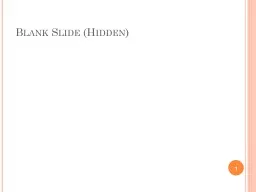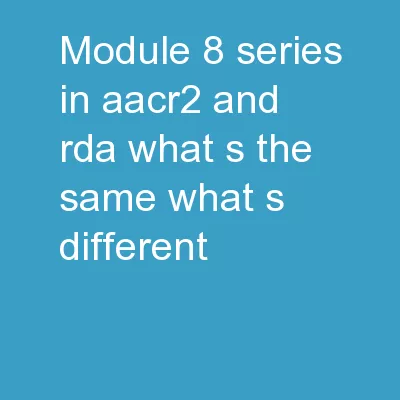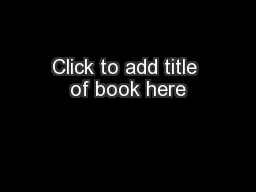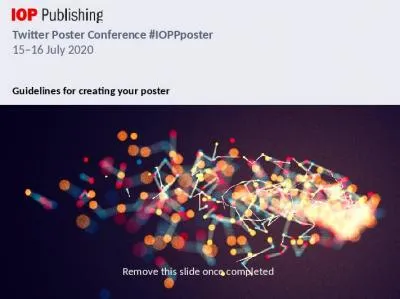PPT-Add your course series title here, if a multi-module course (if not then make blank).
Author : cecilia | Published Date : 2023-07-08
16 pt Arial Bold NOTE This template contains the basic slides you will need to create a computerbased training course You do not have to use every slideuse only
Presentation Embed Code
Download Presentation
Download Presentation The PPT/PDF document "Add your course series title here, if a ..." is the property of its rightful owner. Permission is granted to download and print the materials on this website for personal, non-commercial use only, and to display it on your personal computer provided you do not modify the materials and that you retain all copyright notices contained in the materials. By downloading content from our website, you accept the terms of this agreement.
Add your course series title here, if a multi-module course (if not then make blank).: Transcript
Download Rules Of Document
"Add your course series title here, if a multi-module course (if not then make blank)."The content belongs to its owner. You may download and print it for personal use, without modification, and keep all copyright notices. By downloading, you agree to these terms.
Related Documents

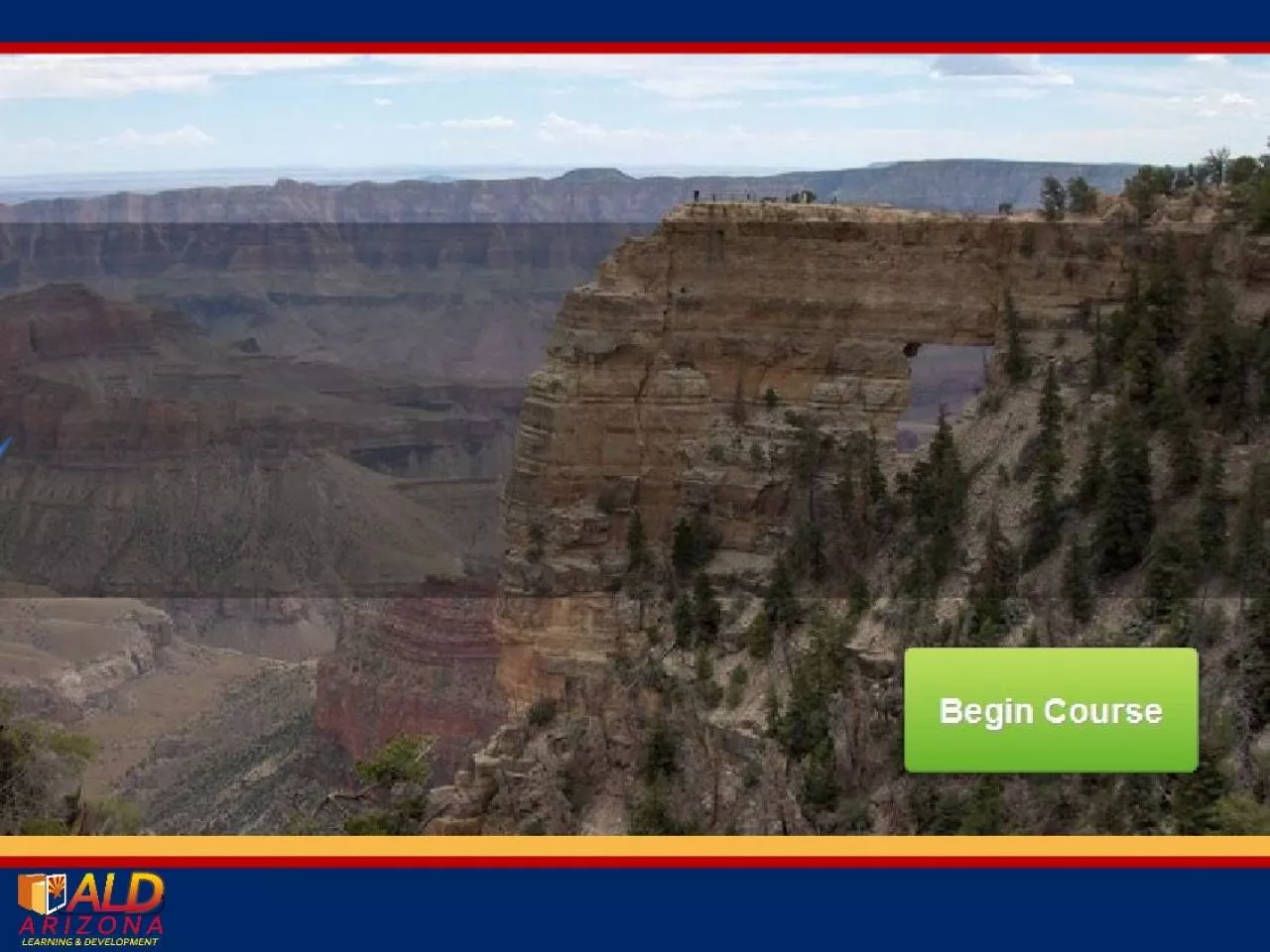
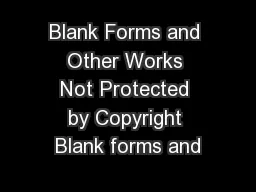
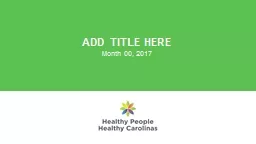


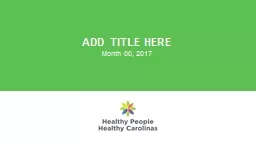
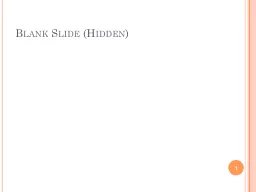

![[type text here] [type text here]](https://thumbs.docslides.com/686010/type-text-here-type-text-here.jpg)