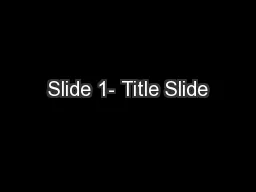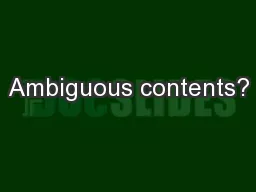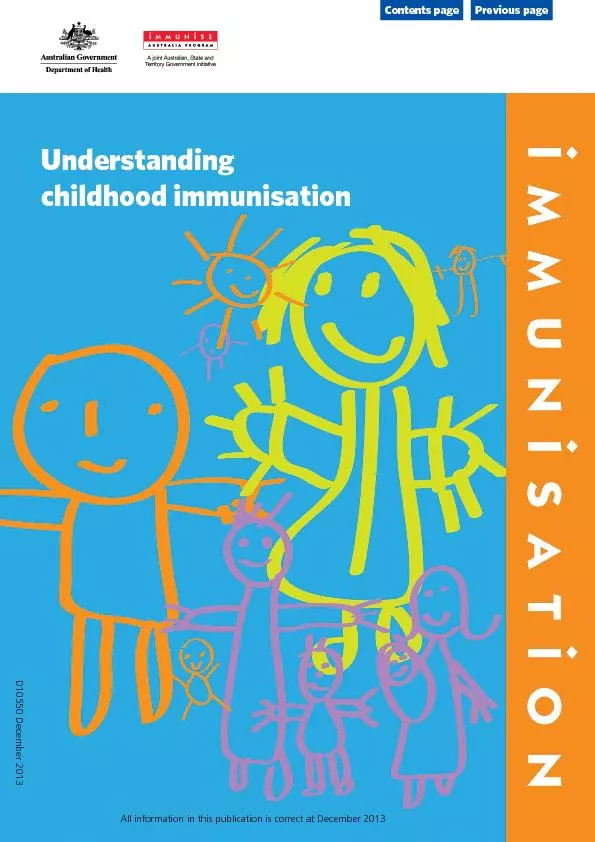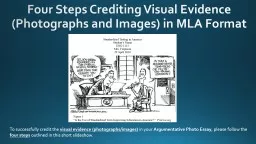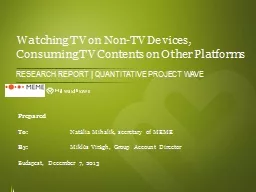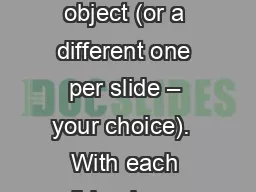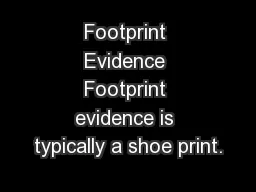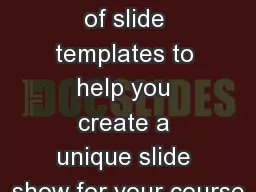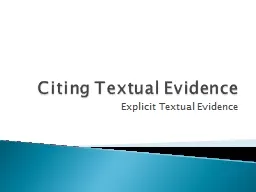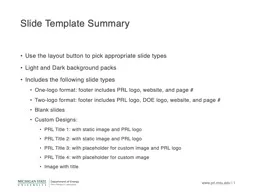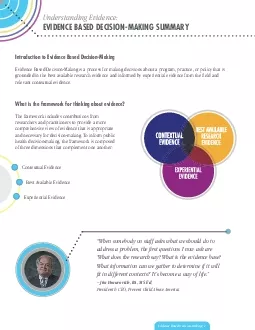PPT-EVIDENCE.COM Contents Slide
Author : cecilia | Published Date : 2023-10-04
Content 3 What is Evidencecom 48 How to create and register an account 912 How to stream BWV footage 1315 How to view BWV footage using the CCDCS What is Evidencecom
Presentation Embed Code
Download Presentation
Download Presentation The PPT/PDF document "EVIDENCE.COM Contents Slide" is the property of its rightful owner. Permission is granted to download and print the materials on this website for personal, non-commercial use only, and to display it on your personal computer provided you do not modify the materials and that you retain all copyright notices contained in the materials. By downloading content from our website, you accept the terms of this agreement.
EVIDENCE.COM Contents Slide: Transcript
Download Rules Of Document
"EVIDENCE.COM Contents Slide"The content belongs to its owner. You may download and print it for personal use, without modification, and keep all copyright notices. By downloading, you agree to these terms.
Related Documents