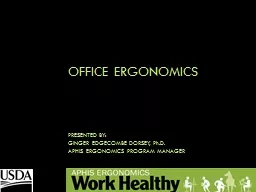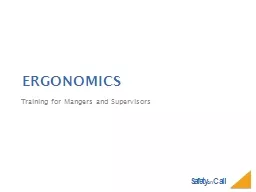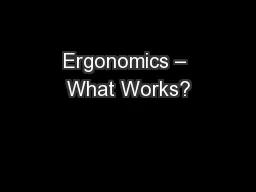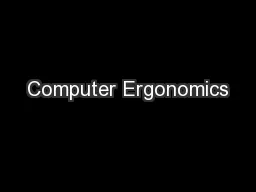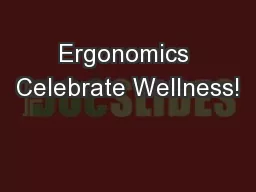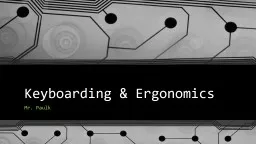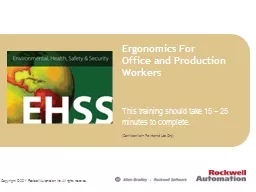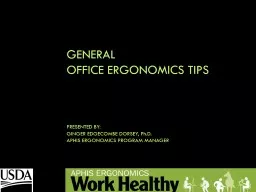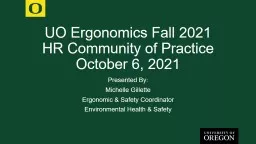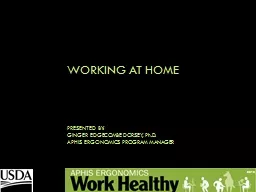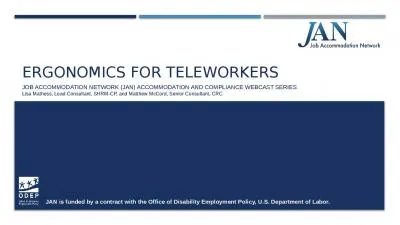PPT-Office Ergonomics Presented by:
Author : ceila | Published Date : 2022-06-11
Ginger Edgecombe Dorsey PhD APHIS Ergonomics Program Manager Ergonomics Definition Fitting the job to the worker Goals Work in neutral postures Seeks to improve
Presentation Embed Code
Download Presentation
Download Presentation The PPT/PDF document "Office Ergonomics Presented by:" is the property of its rightful owner. Permission is granted to download and print the materials on this website for personal, non-commercial use only, and to display it on your personal computer provided you do not modify the materials and that you retain all copyright notices contained in the materials. By downloading content from our website, you accept the terms of this agreement.
Office Ergonomics Presented by:: Transcript
Download Rules Of Document
"Office Ergonomics Presented by:"The content belongs to its owner. You may download and print it for personal use, without modification, and keep all copyright notices. By downloading, you agree to these terms.
Related Documents