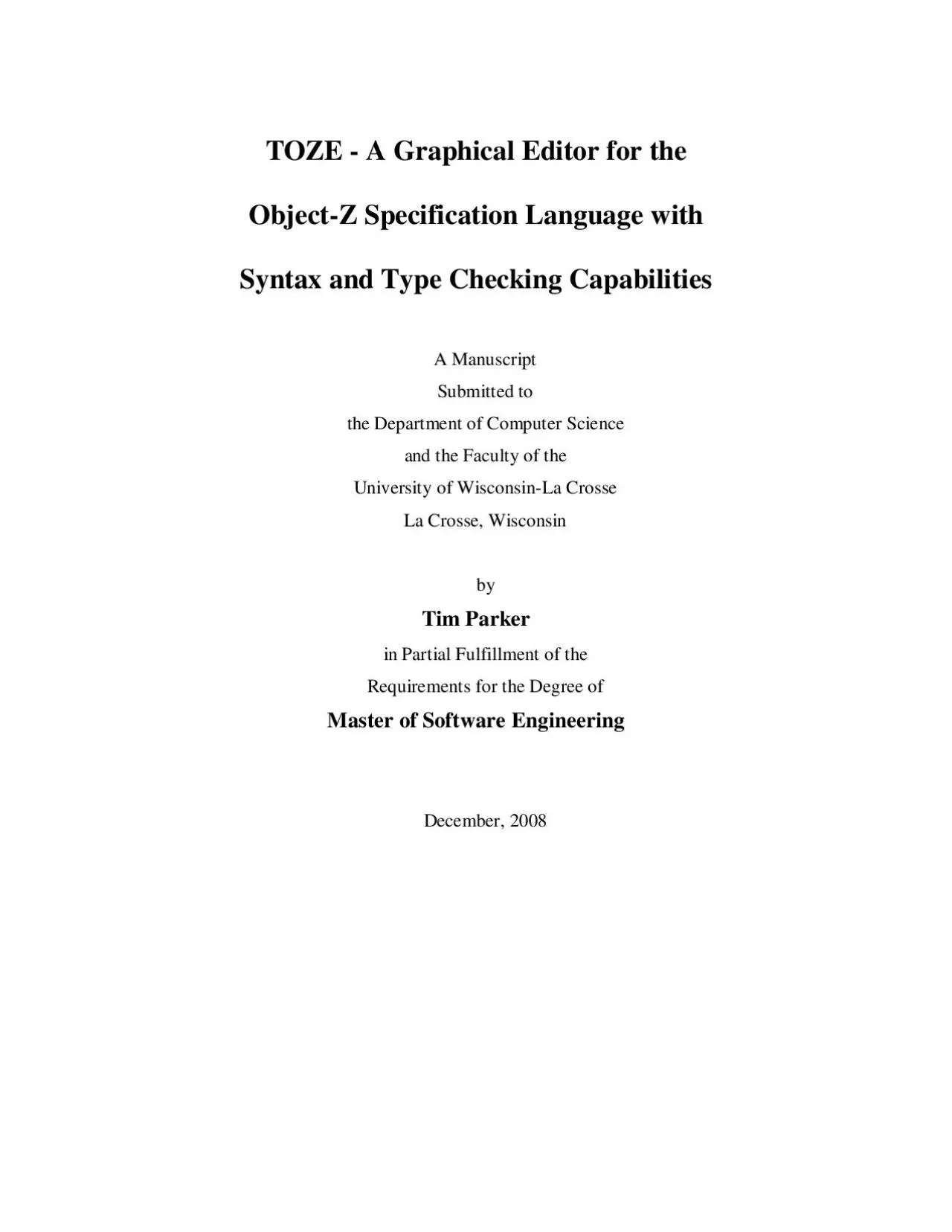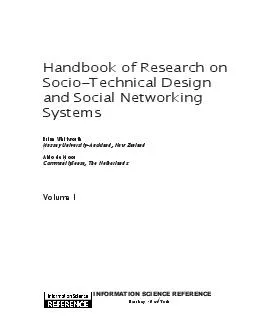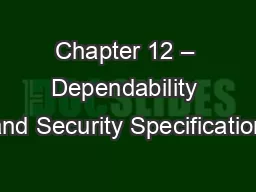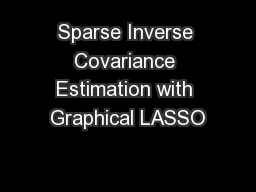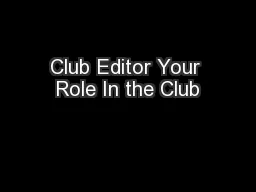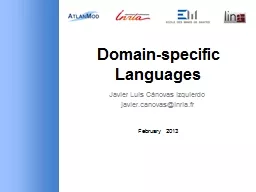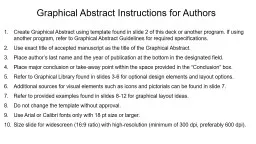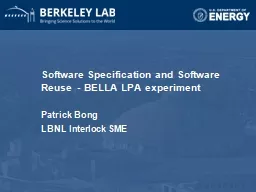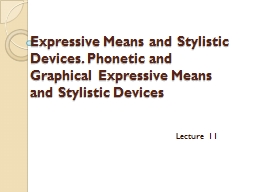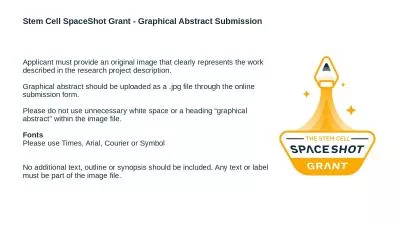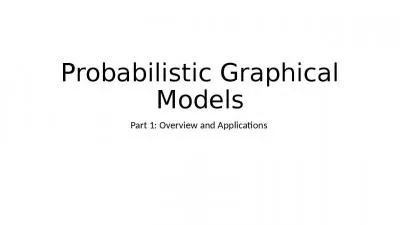PDF-TOZE - A Graphical Editor for the Object-Z Specification Language with
Author : ceila | Published Date : 2021-01-05
TOZE A Graphical Editor for the ObjectZ Specification Language with Syntax and Type Checking CapabilitiesBy Tim Parker We recommend acceptance of this manuscript
Presentation Embed Code
Download Presentation
Download Presentation The PPT/PDF document "TOZE - A Graphical Editor for the Object..." is the property of its rightful owner. Permission is granted to download and print the materials on this website for personal, non-commercial use only, and to display it on your personal computer provided you do not modify the materials and that you retain all copyright notices contained in the materials. By downloading content from our website, you accept the terms of this agreement.
TOZE - A Graphical Editor for the Object-Z Specification Language with: Transcript
Download Rules Of Document
"TOZE - A Graphical Editor for the Object-Z Specification Language with"The content belongs to its owner. You may download and print it for personal use, without modification, and keep all copyright notices. By downloading, you agree to these terms.
Related Documents