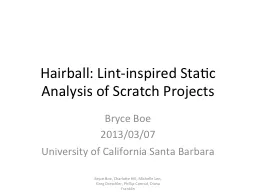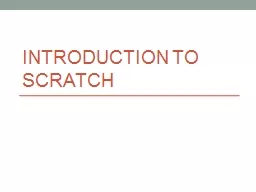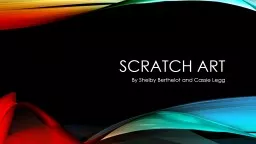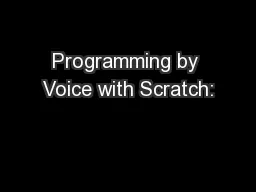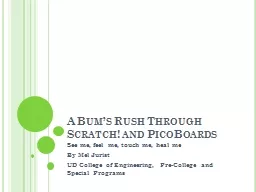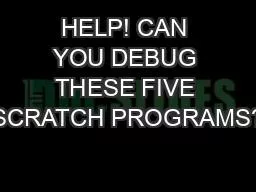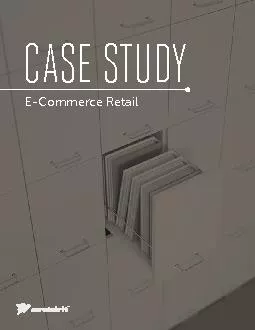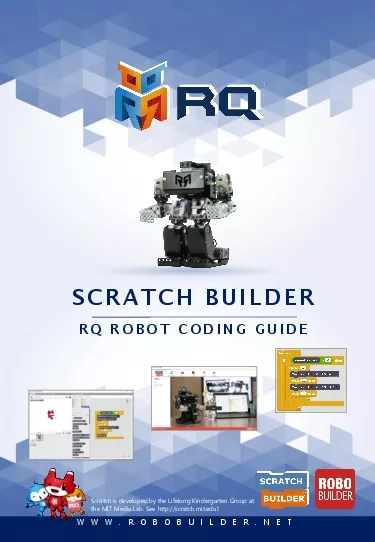PPT-Case Study #1: Start from Scratch
Author : celsa-spraggs | Published Date : 2018-03-16
Build a completely hypothetical business meaning it is just an idea at this point with a goal of getting investor capital a bank loan and a line of credit It can
Presentation Embed Code
Download Presentation
Download Presentation The PPT/PDF document "Case Study #1: Start from Scratch" is the property of its rightful owner. Permission is granted to download and print the materials on this website for personal, non-commercial use only, and to display it on your personal computer provided you do not modify the materials and that you retain all copyright notices contained in the materials. By downloading content from our website, you accept the terms of this agreement.
Case Study #1: Start from Scratch: Transcript
Download Rules Of Document
"Case Study #1: Start from Scratch"The content belongs to its owner. You may download and print it for personal use, without modification, and keep all copyright notices. By downloading, you agree to these terms.
Related Documents