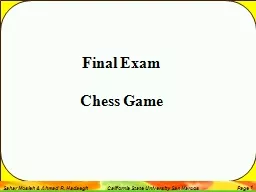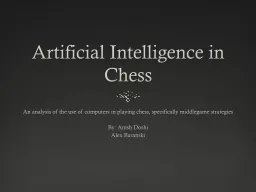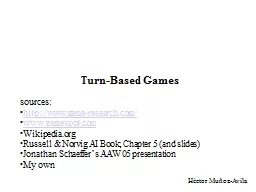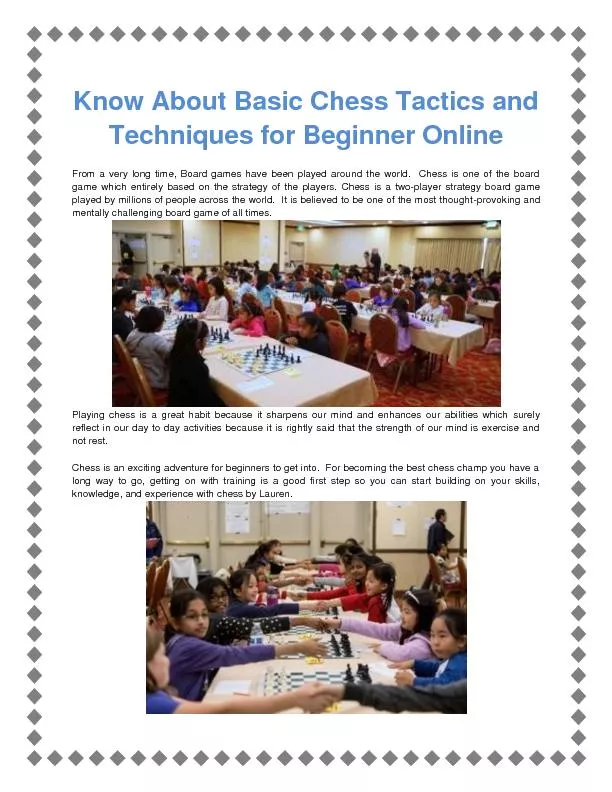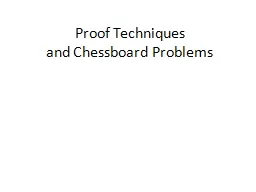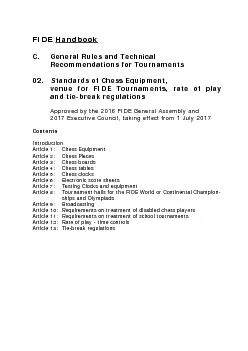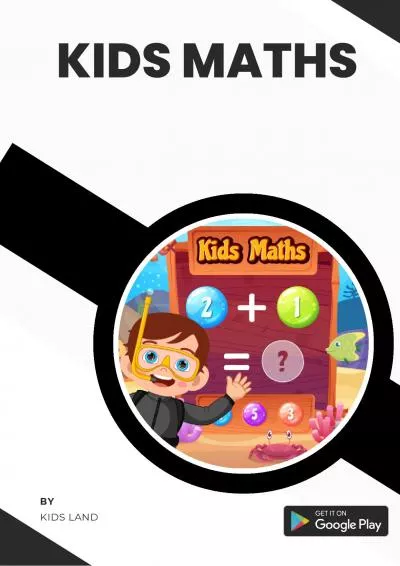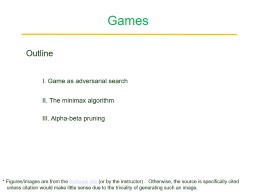PPT-Final Exam Chess Game We will create a simple scene consisting of a chessboard, a few
Author : celsa-spraggs | Published Date : 2019-11-04
Final Exam Chess Game We will create a simple scene consisting of a chessboard a few pawns and a few move of the chess games Creating a pawn To create the pawn you
Presentation Embed Code
Download Presentation
Download Presentation The PPT/PDF document "Final Exam Chess Game We will create a s..." is the property of its rightful owner. Permission is granted to download and print the materials on this website for personal, non-commercial use only, and to display it on your personal computer provided you do not modify the materials and that you retain all copyright notices contained in the materials. By downloading content from our website, you accept the terms of this agreement.
Final Exam Chess Game We will create a simple scene consisting of a chessboard, a few: Transcript
Download Rules Of Document
"Final Exam Chess Game We will create a simple scene consisting of a chessboard, a few"The content belongs to its owner. You may download and print it for personal use, without modification, and keep all copyright notices. By downloading, you agree to these terms.
Related Documents