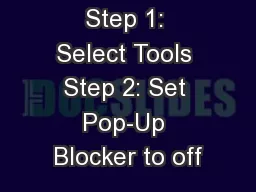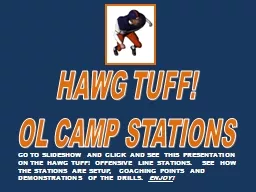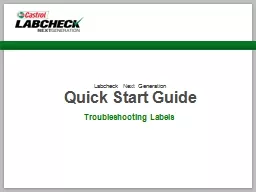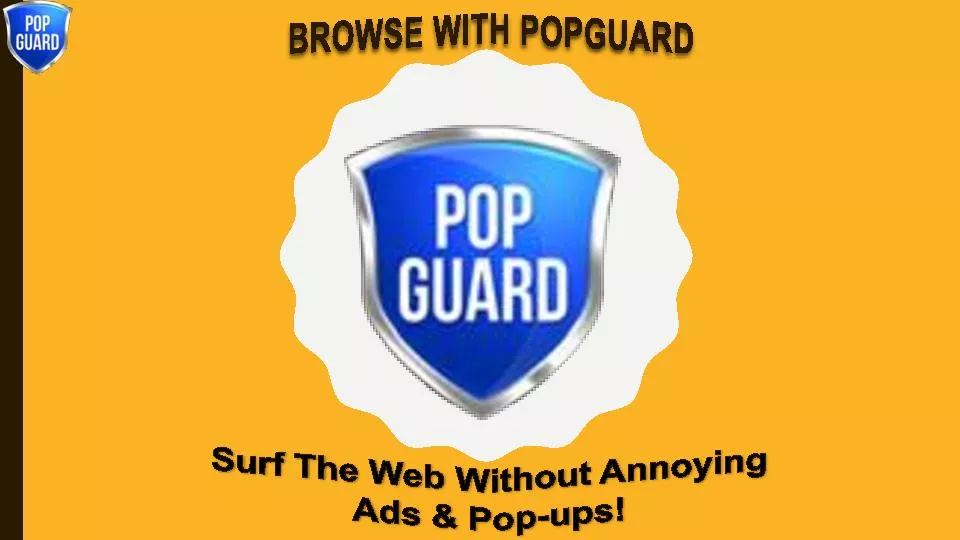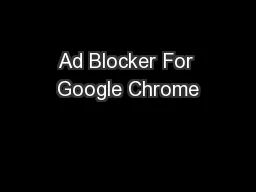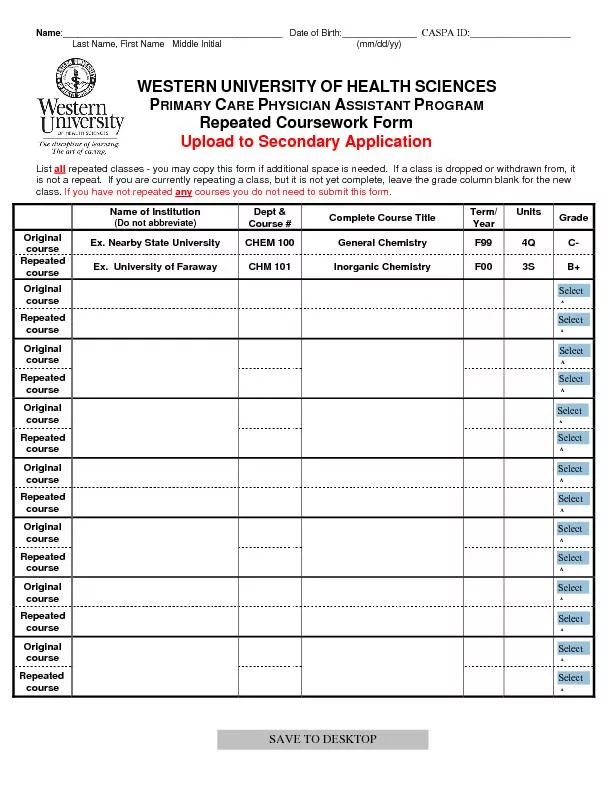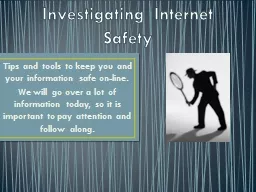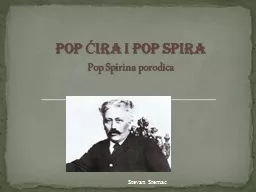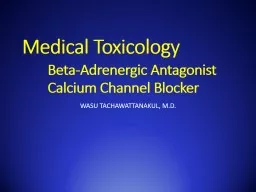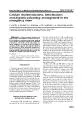PPT-Step 1: Select Tools Step 2: Set Pop-Up Blocker to off
Author : celsa-spraggs | Published Date : 2018-09-21
Step 3 Select Compatibility View Settings Step 4 After Step 3 the Compatibility View Settings box will open on the left side of the screen If navymil is listed under
Presentation Embed Code
Download Presentation
Download Presentation The PPT/PDF document "Step 1: Select Tools Step 2: Set Pop-Up ..." is the property of its rightful owner. Permission is granted to download and print the materials on this website for personal, non-commercial use only, and to display it on your personal computer provided you do not modify the materials and that you retain all copyright notices contained in the materials. By downloading content from our website, you accept the terms of this agreement.
Step 1: Select Tools Step 2: Set Pop-Up Blocker to off: Transcript
Download Rules Of Document
"Step 1: Select Tools Step 2: Set Pop-Up Blocker to off"The content belongs to its owner. You may download and print it for personal use, without modification, and keep all copyright notices. By downloading, you agree to these terms.
Related Documents