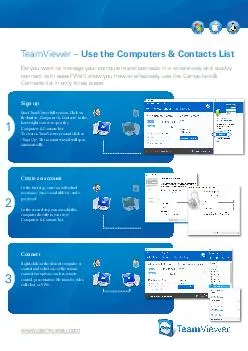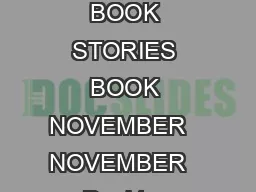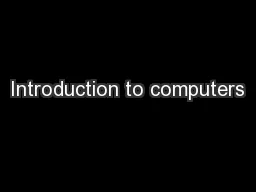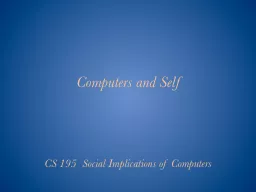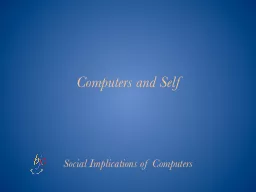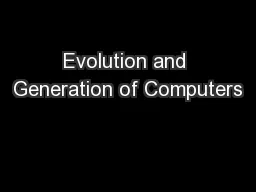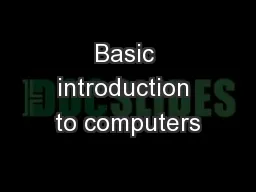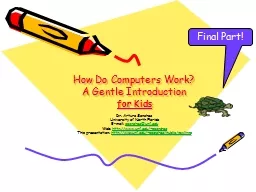PPT-INTRODUCTION TO COMPUTERS
Author : cheeserv | Published Date : 2020-06-17
1617 Napiers Bones John Napier 1642 Calculator Blaise Pascal 1801 Card of holes for weaving pattern Joseph Jacquard 182324 Analytical Engine1 st Computer Charles
Presentation Embed Code
Download Presentation
Download Presentation The PPT/PDF document "INTRODUCTION TO COMPUTERS" is the property of its rightful owner. Permission is granted to download and print the materials on this website for personal, non-commercial use only, and to display it on your personal computer provided you do not modify the materials and that you retain all copyright notices contained in the materials. By downloading content from our website, you accept the terms of this agreement.
INTRODUCTION TO COMPUTERS: Transcript
1617 Napiers Bones John Napier 1642 Calculator Blaise Pascal 1801 Card of holes for weaving pattern Joseph Jacquard 182324 Analytical Engine1 st Computer Charles Babbage . Laptop computers if priced at 1500 or less also qualify as well as tablet computers Additionally there is no requirement that purchases be made only for students If an item is tax exempt anyone may make the purchase taxfree For purposes of this exe Create an account In the first step enter an individual username your email address and a password In the second step you can add this computer directly to your new computers contacts list Connect Rightclick on the desired computer or contact and s Mostly you need to spend much time to search on search engine and doesnt get Desktop Computers For Sale Cheap documents that you need We are here to serve you so you can easily access read and download its No need to wasting time to lookup on anothe Tori. Harbin . 3. rd. period. Who invented the first computer?. 1837 Charles Babbage, a British professor of mathematics, had an idea for . Analytical . Engine, the first stored-program mechanical computer.. A World of Computers. Computers are everywhere. 2. What Is a Computer?. A . computer. is an electronic device, operating under the control of instructions stored in its own memory. 3. Information Processing Cycle. Twelfth Edition. Chapter 1: Computers and You. . Copyright © 2012 Pearson Education, Inc. Publishing as Prentice Hall. 1. Computers and You. Copyright © 2012 Pearson Education, Inc. Publishing as Prentice Hall. IT . WEBTECH . . COMPUTER’S. TM. . DESIGN & DETAILED ENGINEERING CONSULTANT. . Specialist in: Piping ,Mechanical Engineering & Deputation . for. . supply of Man . Power. Office. Group members:. Nicola McLeod. Natalia Mullings. What is a Computer?. A. computer is an electronic device that manipulates information, or "data." It has the ability to store, retrieve, and process data. You can use a computer to type documents, send email, and browse the internet. You can also use it to handle spreadsheets, accounting, database management, presentations, games, and more.. CS 195 Social Implications of Computers. Free Will vs. Predestination. Do people have free will? An ancient question:. Greek mythology: the Fates (. Clotho. , . Lachesis. , . Atropos. ). early Christianity:. Social Implications of Computers. Free Will vs. Predestination. Do people have free will? An ancient question:. Greek mythology: the Fates (. Clotho. , . Lachesis. , . Atropos. ). early Christianity:. Hardin Lucas. History of Computers in Sports. As early as the 1960’s computers were used for statistical analysis. Broadcasting expanded the use of computers in the 1990’s and early 2000’s. Use has only expanded and will continue to increase for the foreseeable future. Samuel Kizito. Evolution in computer technology. Computer evolution . refers to the change in computer technology right from the time computers were first used to the present.. The mechanical computer era (1623–1945). CHAPTER 1. SSK3000/SEMESTER 1 . 2014/2015. 1. Objectives Overview. Discovering Computers . : . Chapter 1. 2. See Page 3 . for Detailed Objectives. A World of Technology. Because technology changes, you must keep up with the changes to remain digitally . . for Kids. . Dr. Arturo Sanchez. University of North Florida. E-mail: . asanchez@unf.edu. Web: . http://www.unf.edu/~asanchez. This presentation: . http://www.unf.edu/~asanchez/public/rawlings. Final Part!.
Download Document
Here is the link to download the presentation.
"INTRODUCTION TO COMPUTERS"The content belongs to its owner. You may download and print it for personal use, without modification, and keep all copyright notices. By downloading, you agree to these terms.
Related Documents