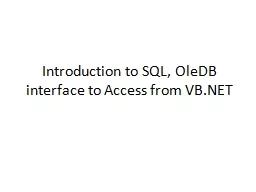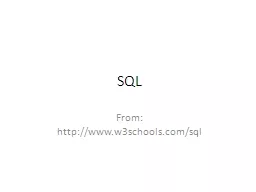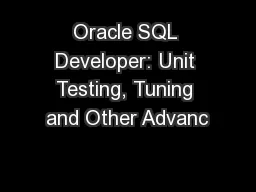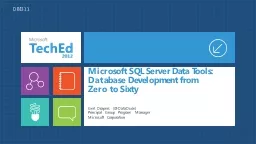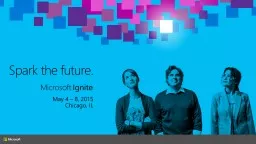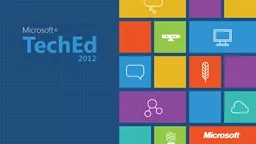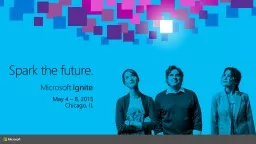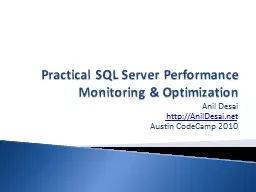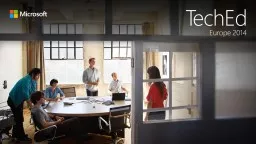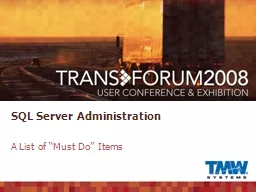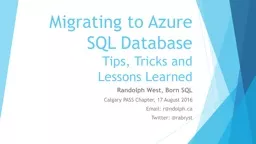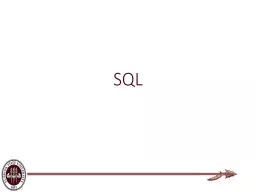PPT-Introduction to SQL,
Author : cheryl-pisano | Published Date : 2015-09-26
OleDB interface to Access from VBNET SQL Structured Query Language abbreviated SQL Usually pronounced sequel but also ess cueell The common language of clientserver
Presentation Embed Code
Download Presentation
Download Presentation The PPT/PDF document "Introduction to SQL," is the property of its rightful owner. Permission is granted to download and print the materials on this website for personal, non-commercial use only, and to display it on your personal computer provided you do not modify the materials and that you retain all copyright notices contained in the materials. By downloading content from our website, you accept the terms of this agreement.
Introduction to SQL,: Transcript
Download Rules Of Document
"Introduction to SQL,"The content belongs to its owner. You may download and print it for personal use, without modification, and keep all copyright notices. By downloading, you agree to these terms.
Related Documents