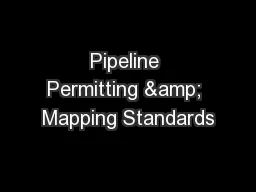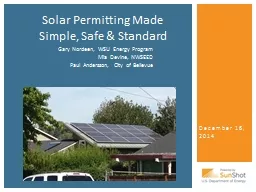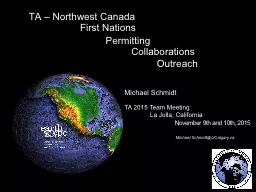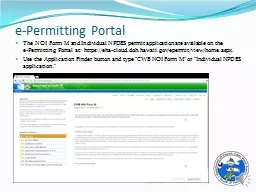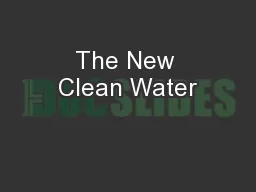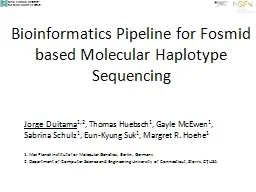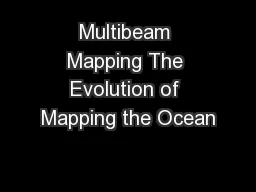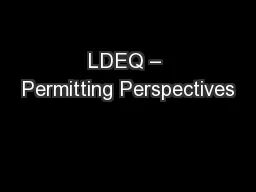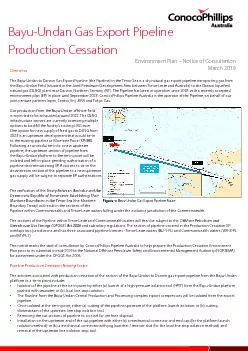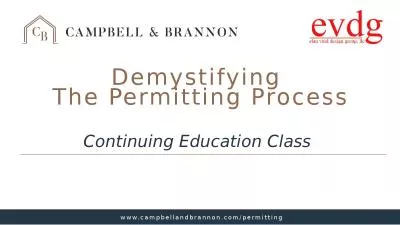PPT-Pipeline Permitting & Mapping Standards
Author : cheryl-pisano | Published Date : 2016-05-02
Pipeline Safety Division Steps to Digital Submissions On the Home Page click on Pipeline Safety Click on Mapping Click on Digital Submissions Steps to Set up an
Presentation Embed Code
Download Presentation
Download Presentation The PPT/PDF document "Pipeline Permitting & Mapping Standa..." is the property of its rightful owner. Permission is granted to download and print the materials on this website for personal, non-commercial use only, and to display it on your personal computer provided you do not modify the materials and that you retain all copyright notices contained in the materials. By downloading content from our website, you accept the terms of this agreement.
Pipeline Permitting & Mapping Standards: Transcript
Download Rules Of Document
"Pipeline Permitting & Mapping Standards"The content belongs to its owner. You may download and print it for personal use, without modification, and keep all copyright notices. By downloading, you agree to these terms.
Related Documents