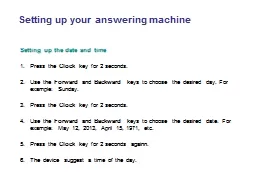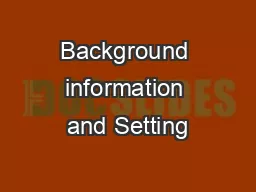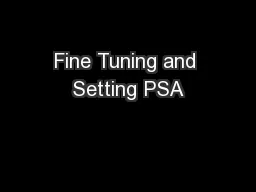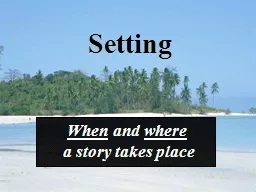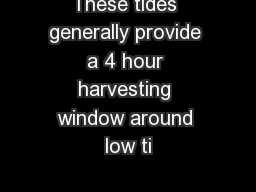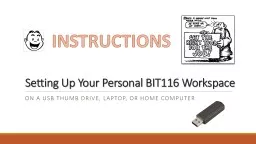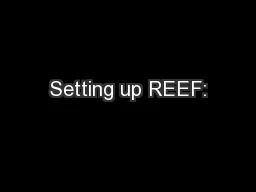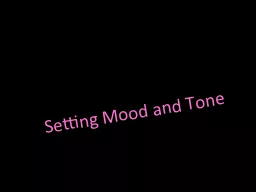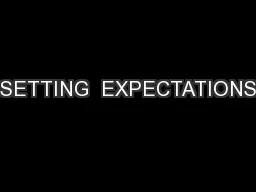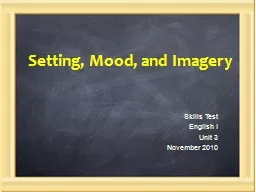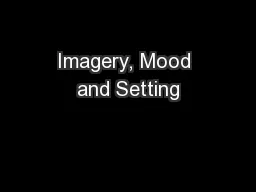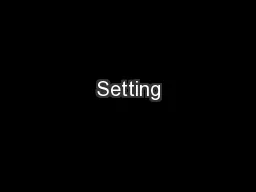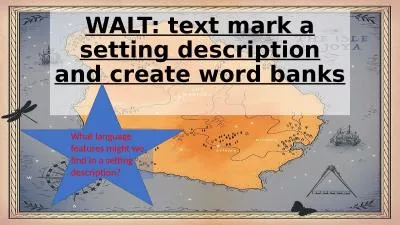PPT-Setting up the date and time
Author : cheryl-pisano | Published Date : 2017-11-15
Press the Clock key for 2 seconds Use the Forward and Backward keys to choose the desired day For example Sunday Press the Clock key for 2 seconds Use
Presentation Embed Code
Download Presentation
Download Presentation The PPT/PDF document "Setting up the date and time" is the property of its rightful owner. Permission is granted to download and print the materials on this website for personal, non-commercial use only, and to display it on your personal computer provided you do not modify the materials and that you retain all copyright notices contained in the materials. By downloading content from our website, you accept the terms of this agreement.
Setting up the date and time: Transcript
Download Rules Of Document
"Setting up the date and time"The content belongs to its owner. You may download and print it for personal use, without modification, and keep all copyright notices. By downloading, you agree to these terms.
Related Documents