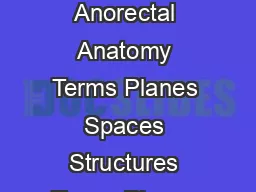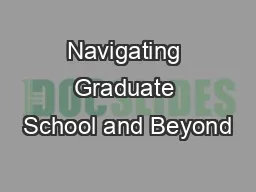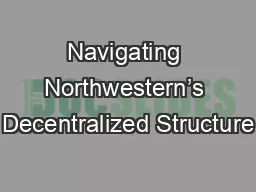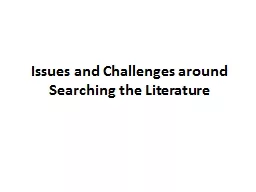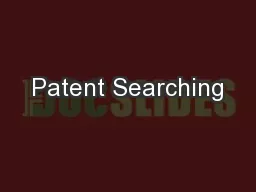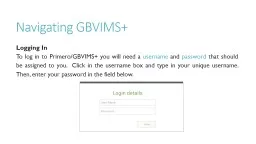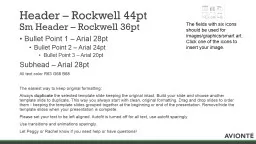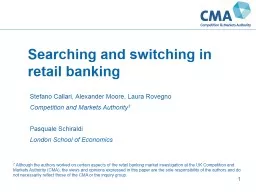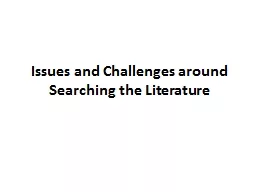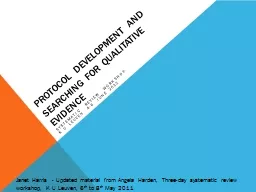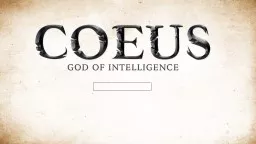PPT-Searching and Navigating in Coeus
Author : clustik | Published Date : 2020-06-20
You can find the link to the Coeus Application at httpwwwvanderbiltedusponsoredprogramscoeusatvuphp Introduction to Coeus Every Coeus module includes a search
Presentation Embed Code
Download Presentation
Download Presentation The PPT/PDF document "Searching and Navigating in Coeus" is the property of its rightful owner. Permission is granted to download and print the materials on this website for personal, non-commercial use only, and to display it on your personal computer provided you do not modify the materials and that you retain all copyright notices contained in the materials. By downloading content from our website, you accept the terms of this agreement.
Searching and Navigating in Coeus: Transcript
Download Rules Of Document
"Searching and Navigating in Coeus"The content belongs to its owner. You may download and print it for personal use, without modification, and keep all copyright notices. By downloading, you agree to these terms.
Related Documents