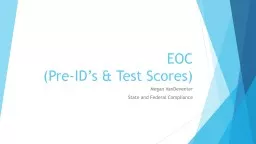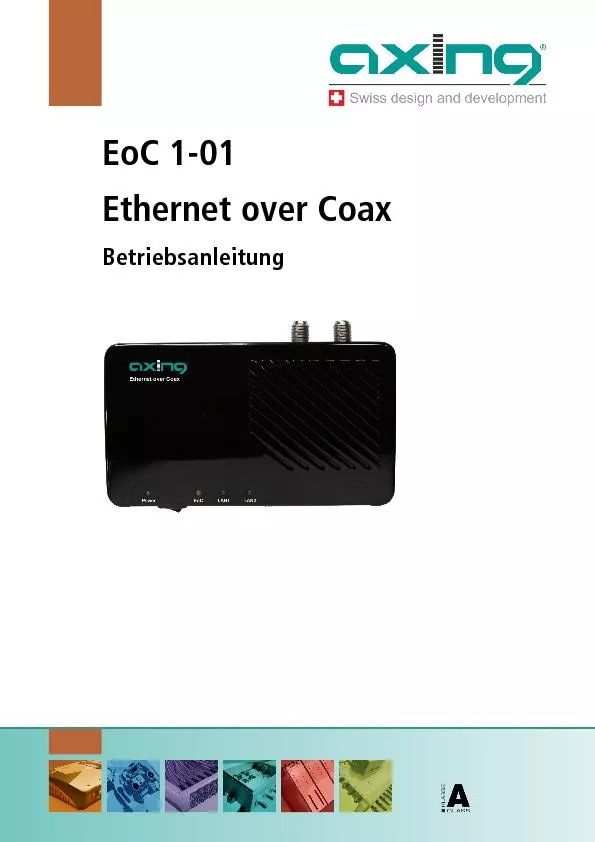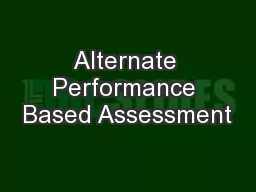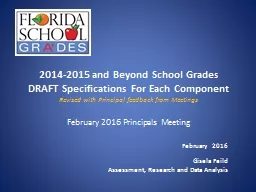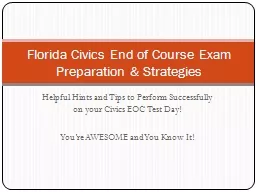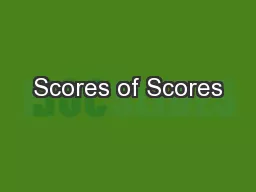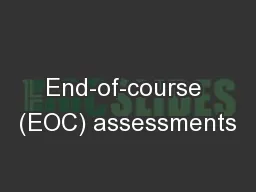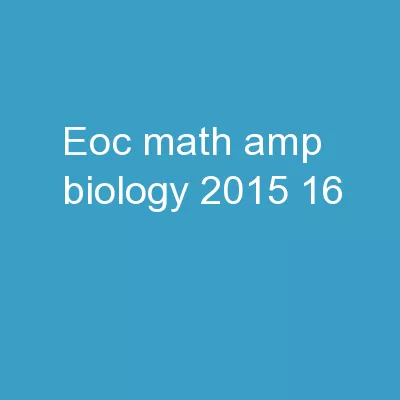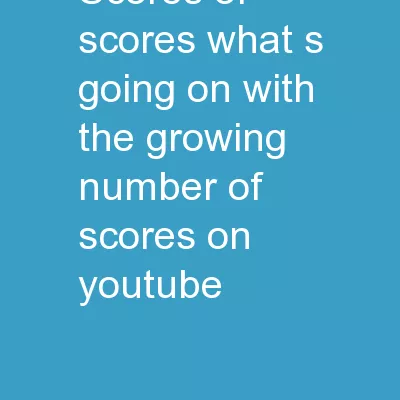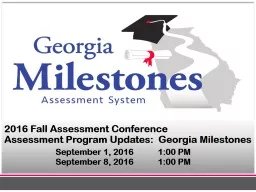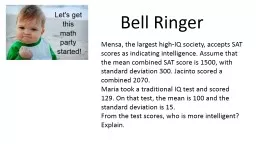PPT-EOC (Pre-ID’s & Test Scores)
Author : conchita-marotz | Published Date : 2018-09-21
Megan VanDeventer State and Federal Compliance This session will go through PreID Data Extraction including template options and EOC setup areas Overview of EOC
Presentation Embed Code
Download Presentation
Download Presentation The PPT/PDF document "EOC (Pre-ID’s & Test Scores)" is the property of its rightful owner. Permission is granted to download and print the materials on this website for personal, non-commercial use only, and to display it on your personal computer provided you do not modify the materials and that you retain all copyright notices contained in the materials. By downloading content from our website, you accept the terms of this agreement.
EOC (Pre-ID’s & Test Scores): Transcript
Download Rules Of Document
"EOC (Pre-ID’s & Test Scores)"The content belongs to its owner. You may download and print it for personal use, without modification, and keep all copyright notices. By downloading, you agree to these terms.
Related Documents