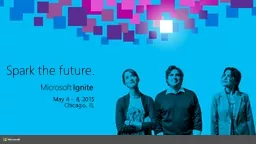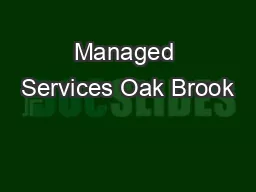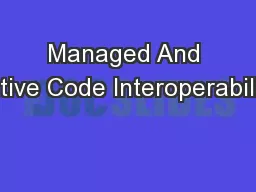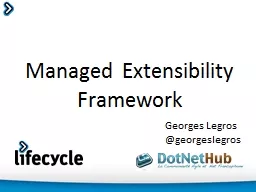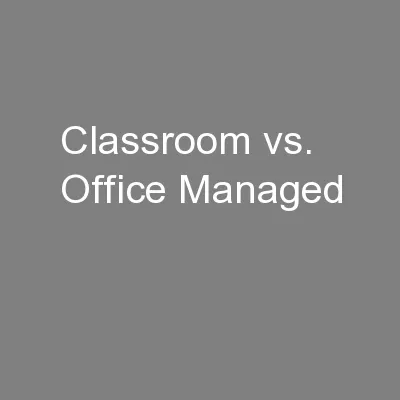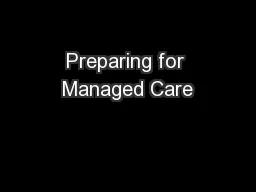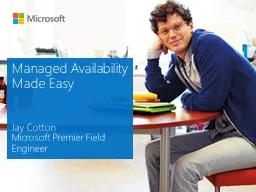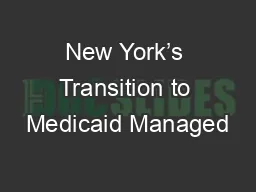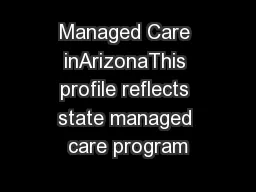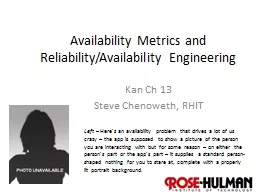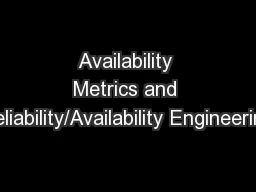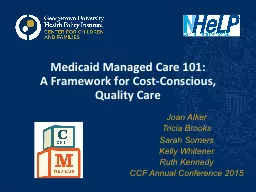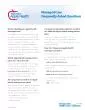PPT-Making Managed Availability Easier to Monitor and Troublesh
Author : conchita-marotz | Published Date : 2017-01-21
Jay Cotton Stephen McComas Ben Winzenz BRK3163 Session Objectives Attendees will leave this break out session with an understanding of how to monitor and troubleshoot
Presentation Embed Code
Download Presentation
Download Presentation The PPT/PDF document "Making Managed Availability Easier to Mo..." is the property of its rightful owner. Permission is granted to download and print the materials on this website for personal, non-commercial use only, and to display it on your personal computer provided you do not modify the materials and that you retain all copyright notices contained in the materials. By downloading content from our website, you accept the terms of this agreement.
Making Managed Availability Easier to Monitor and Troublesh: Transcript
Download Rules Of Document
"Making Managed Availability Easier to Monitor and Troublesh"The content belongs to its owner. You may download and print it for personal use, without modification, and keep all copyright notices. By downloading, you agree to these terms.
Related Documents