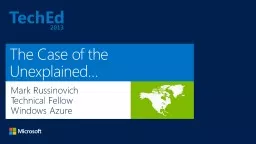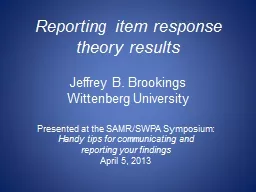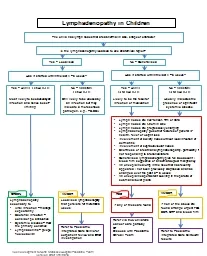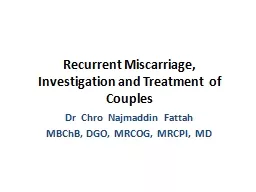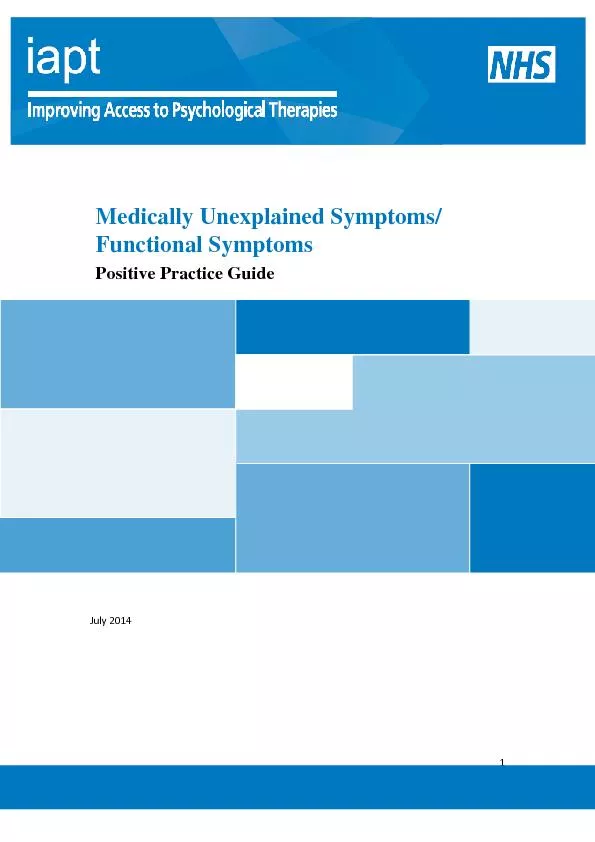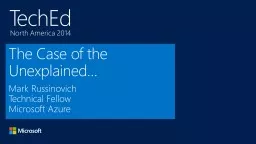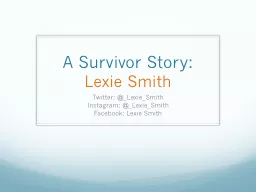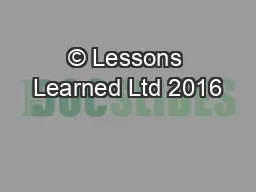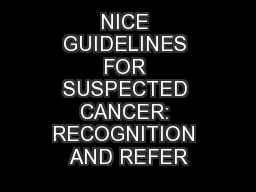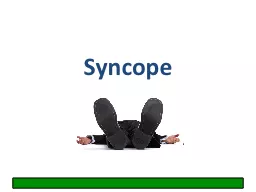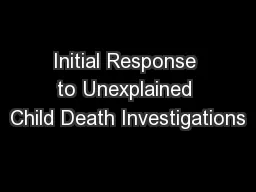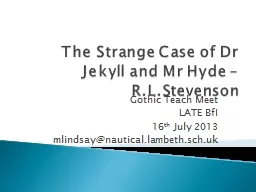PPT-The Case of the Unexplained…
Author : conchita-marotz | Published Date : 2016-07-15
Mark Russinovich Technical Fellow Windows Azure WCAB306 Outline Introduction Sluggish Performance Error Messages Application Crashes Blue Screens Case of the Unexplained
Presentation Embed Code
Download Presentation
Download Presentation The PPT/PDF document "The Case of the Unexplained…" is the property of its rightful owner. Permission is granted to download and print the materials on this website for personal, non-commercial use only, and to display it on your personal computer provided you do not modify the materials and that you retain all copyright notices contained in the materials. By downloading content from our website, you accept the terms of this agreement.
The Case of the Unexplained…: Transcript
Download Rules Of Document
"The Case of the Unexplained…"The content belongs to its owner. You may download and print it for personal use, without modification, and keep all copyright notices. By downloading, you agree to these terms.
Related Documents