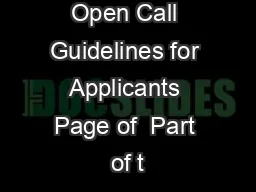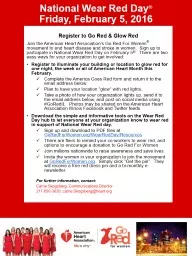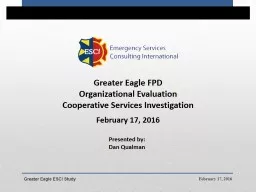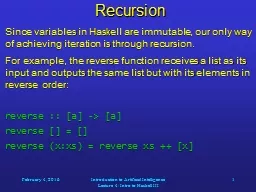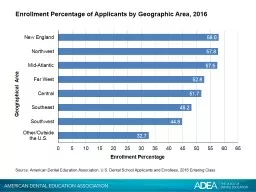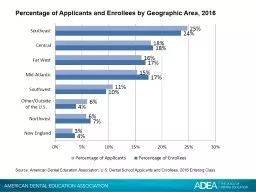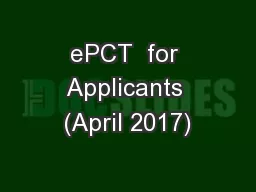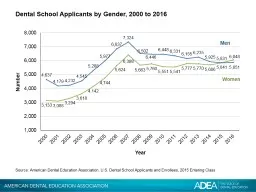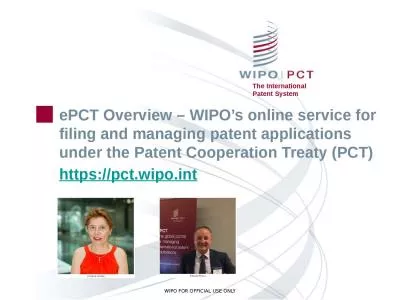PPT-ePCT for Applicants (February 2016)
Author : coveurit | Published Date : 2020-08-29
ePCT Overview Getting started http pctwipoint ePCT ePCT public services and ePCT private services WIPO Digital Certificates ePCT Filing eOwnership of PCT applications
Presentation Embed Code
Download Presentation
Download Presentation The PPT/PDF document "ePCT for Applicants (February 2016)" is the property of its rightful owner. Permission is granted to download and print the materials on this website for personal, non-commercial use only, and to display it on your personal computer provided you do not modify the materials and that you retain all copyright notices contained in the materials. By downloading content from our website, you accept the terms of this agreement.
ePCT for Applicants (February 2016): Transcript
Download Rules Of Document
"ePCT for Applicants (February 2016)"The content belongs to its owner. You may download and print it for personal use, without modification, and keep all copyright notices. By downloading, you agree to these terms.
Related Documents