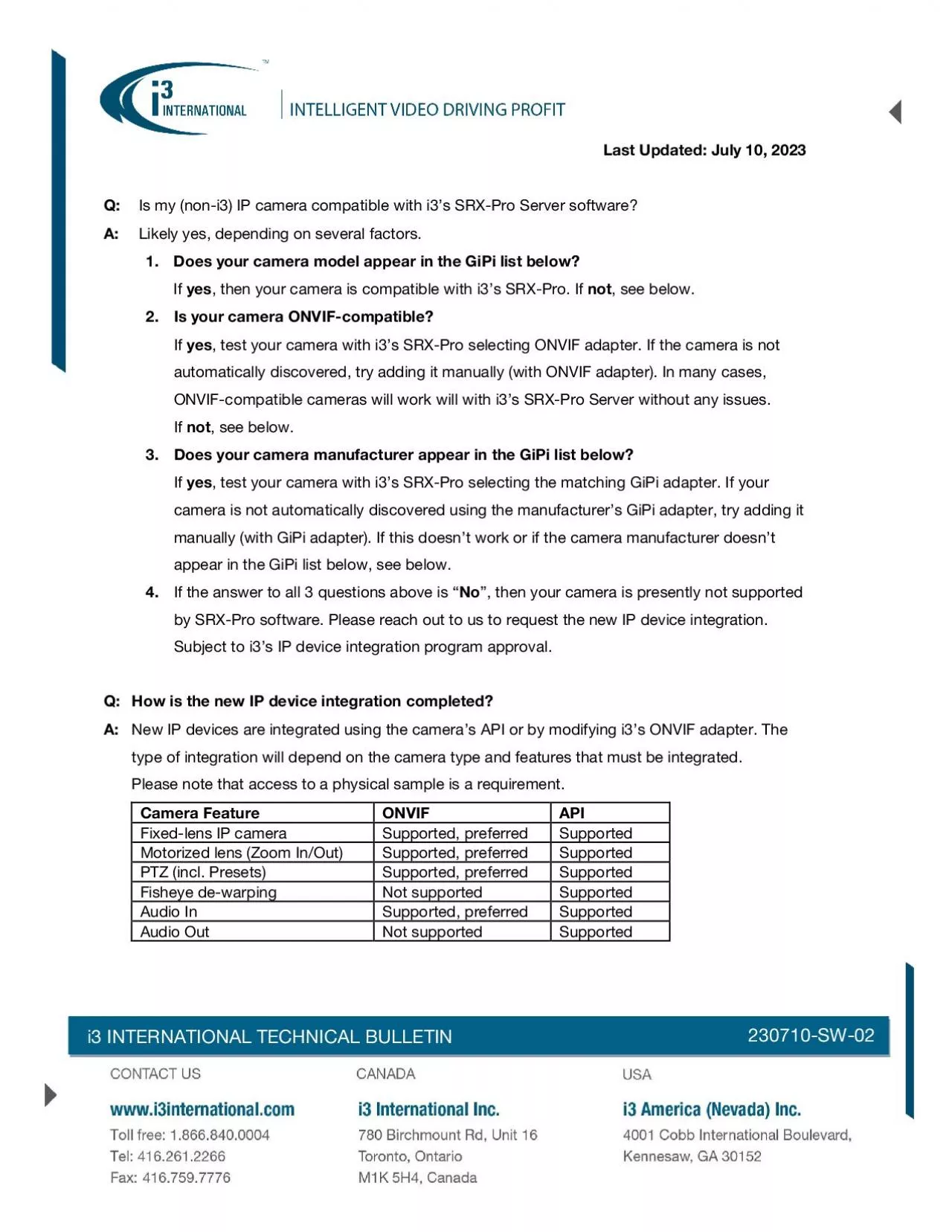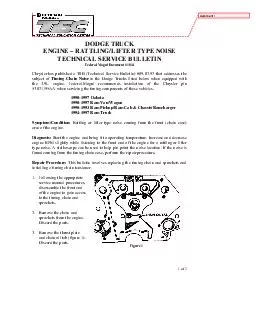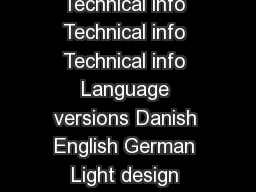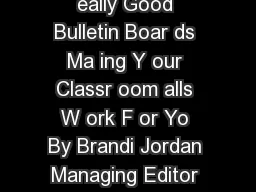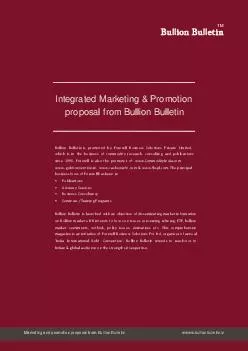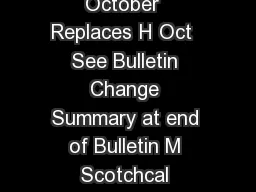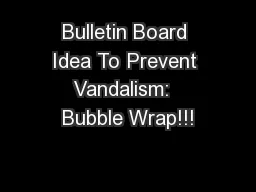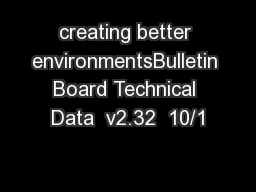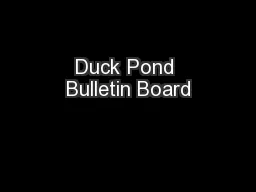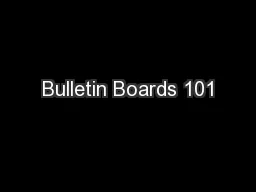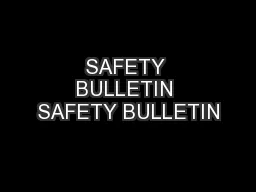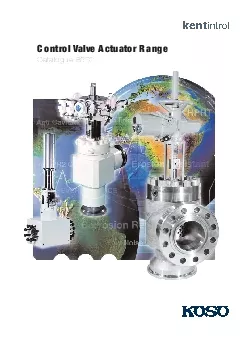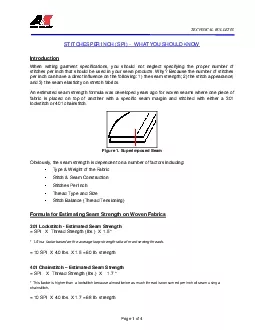PDF-i3 INTERNATIONAL TECHNICAL BULLETIN
Author : daisy | Published Date : 2021-06-13
210405 SW 02 Last Updated April 5 20 i3 INTERNATIONAL TECHNICAL BULLETIN 210405 SW 02 Master Integration List for IP Cameras and EncodersAbout GiPiGeneric IP
Presentation Embed Code
Download Presentation
Download Presentation The PPT/PDF document "i3 INTERNATIONAL TECHNICAL BULLETIN" is the property of its rightful owner. Permission is granted to download and print the materials on this website for personal, non-commercial use only, and to display it on your personal computer provided you do not modify the materials and that you retain all copyright notices contained in the materials. By downloading content from our website, you accept the terms of this agreement.
i3 INTERNATIONAL TECHNICAL BULLETIN: Transcript
Download Rules Of Document
"i3 INTERNATIONAL TECHNICAL BULLETIN"The content belongs to its owner. You may download and print it for personal use, without modification, and keep all copyright notices. By downloading, you agree to these terms.
Related Documents