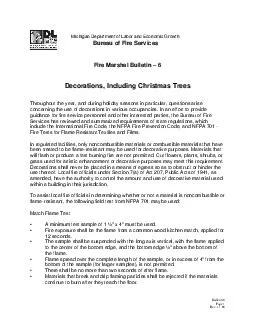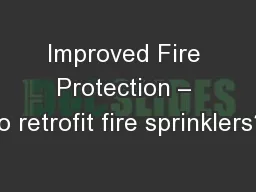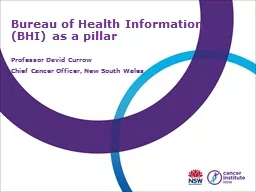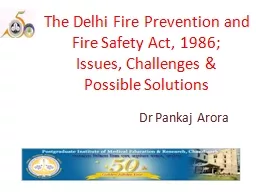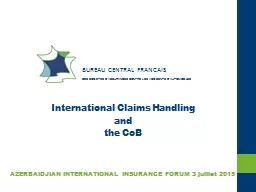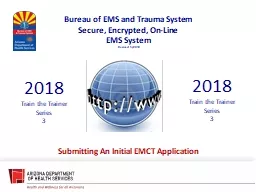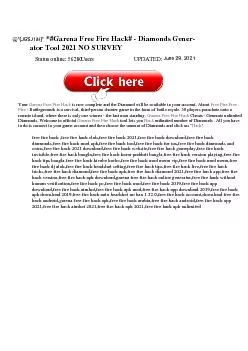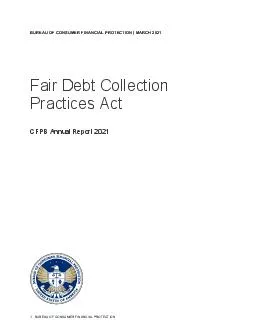PPT-Bureau of Fire Services
Author : danika-pritchard | Published Date : 2019-11-20
Bureau of Fire Services Consumer Fireworks and Low Impact Accela Account Creation and Application Process and Safety Fees To get started you will need to access
Presentation Embed Code
Download Presentation
Download Presentation The PPT/PDF document "Bureau of Fire Services" is the property of its rightful owner. Permission is granted to download and print the materials on this website for personal, non-commercial use only, and to display it on your personal computer provided you do not modify the materials and that you retain all copyright notices contained in the materials. By downloading content from our website, you accept the terms of this agreement.
Bureau of Fire Services: Transcript
Download Rules Of Document
"Bureau of Fire Services"The content belongs to its owner. You may download and print it for personal use, without modification, and keep all copyright notices. By downloading, you agree to these terms.
Related Documents