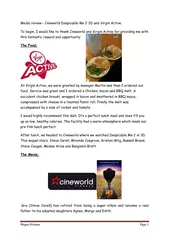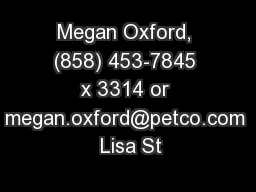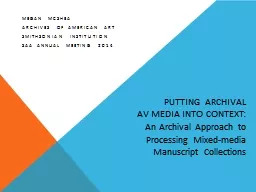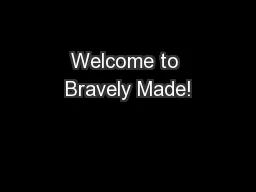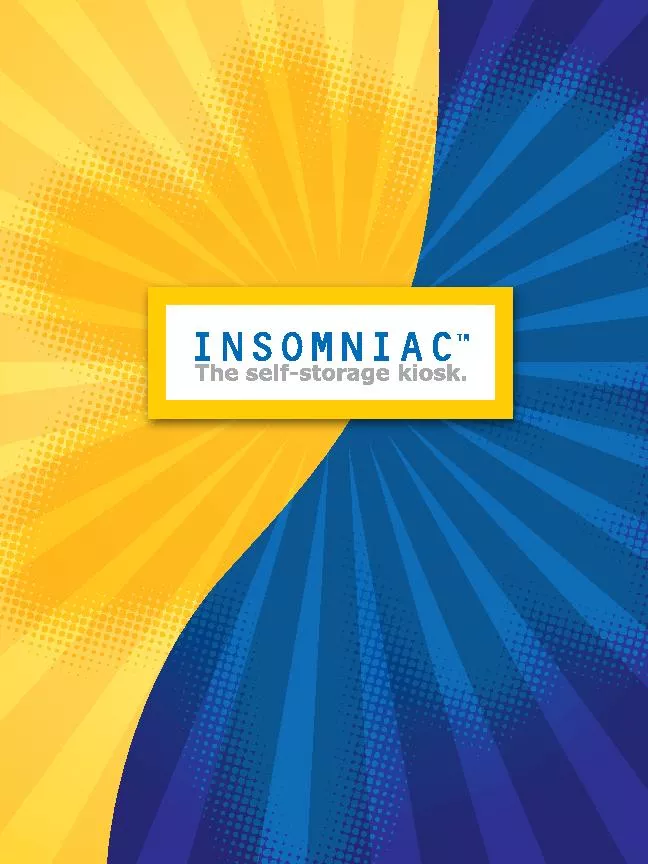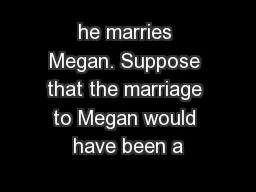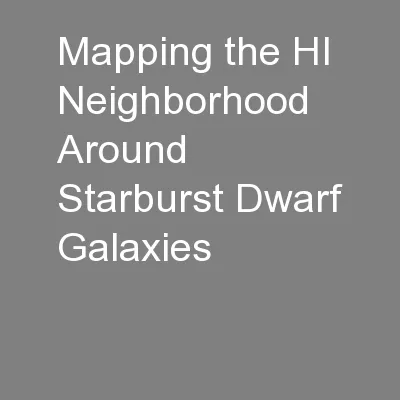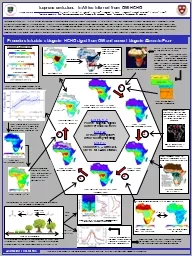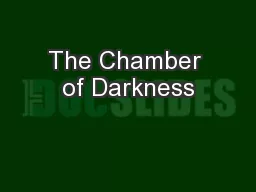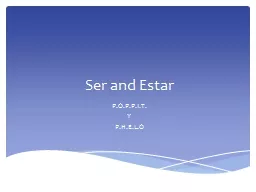PPT-By: Megan Spegal
Author : danika-pritchard | Published Date : 2016-09-04
Tutorial For accessing Echo Title Slide Table of Contents What is Echo Login Information How to Login How to Login Continued
Presentation Embed Code
Download Presentation
Download Presentation The PPT/PDF document "By: Megan Spegal" is the property of its rightful owner. Permission is granted to download and print the materials on this website for personal, non-commercial use only, and to display it on your personal computer provided you do not modify the materials and that you retain all copyright notices contained in the materials. By downloading content from our website, you accept the terms of this agreement.
By: Megan Spegal: Transcript
Download Rules Of Document
"By: Megan Spegal"The content belongs to its owner. You may download and print it for personal use, without modification, and keep all copyright notices. By downloading, you agree to these terms.
Related Documents