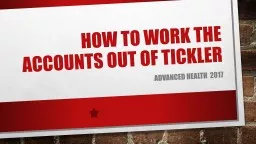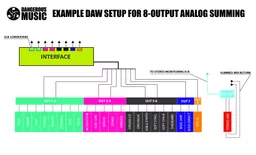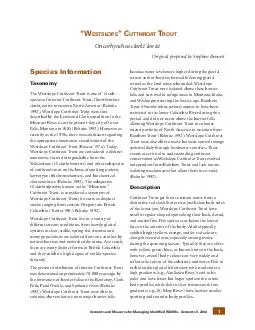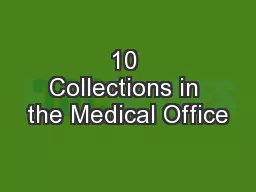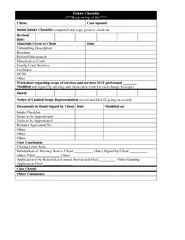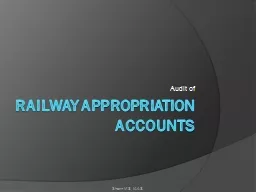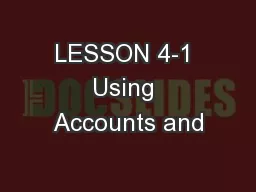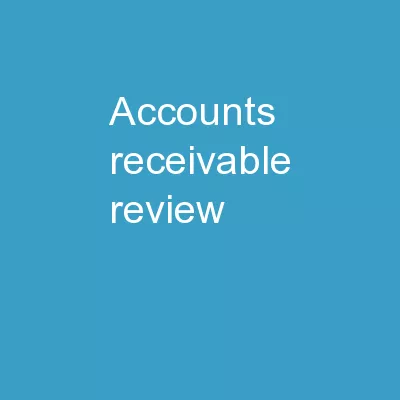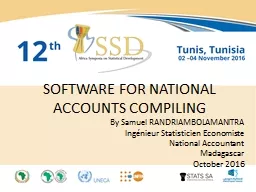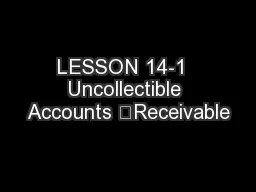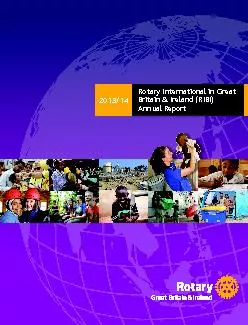PPT-HOW TO WORK THE ACCOUNTS OUT OF TICKLER
Author : debby-jeon | Published Date : 2019-11-19
HOW TO WORK THE ACCOUNTS OUT OF TICKLER ADVANCED HEALTH 2017 How to get to The T ickler 1 select patients tab the top of the screen How to get to The Tickler How
Presentation Embed Code
Download Presentation
Download Presentation The PPT/PDF document "HOW TO WORK THE ACCOUNTS OUT OF TICKLER" is the property of its rightful owner. Permission is granted to download and print the materials on this website for personal, non-commercial use only, and to display it on your personal computer provided you do not modify the materials and that you retain all copyright notices contained in the materials. By downloading content from our website, you accept the terms of this agreement.
HOW TO WORK THE ACCOUNTS OUT OF TICKLER: Transcript
Download Rules Of Document
"HOW TO WORK THE ACCOUNTS OUT OF TICKLER"The content belongs to its owner. You may download and print it for personal use, without modification, and keep all copyright notices. By downloading, you agree to these terms.
Related Documents