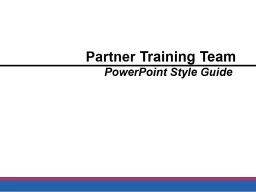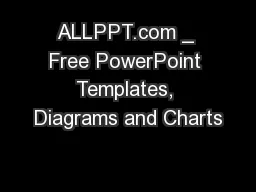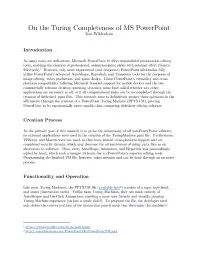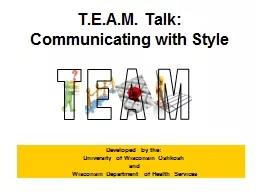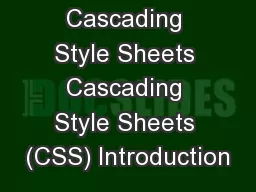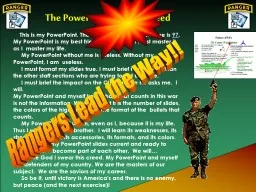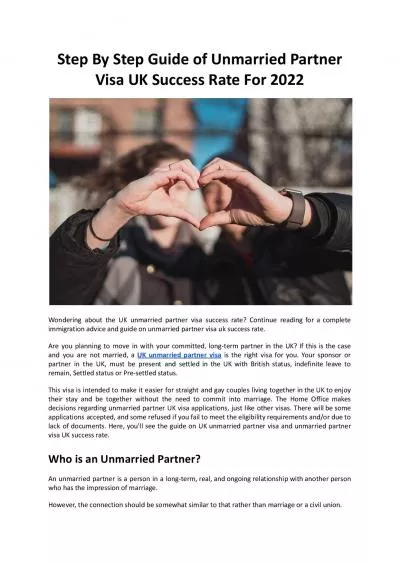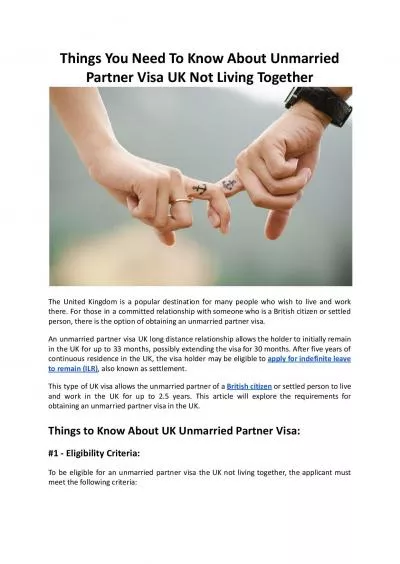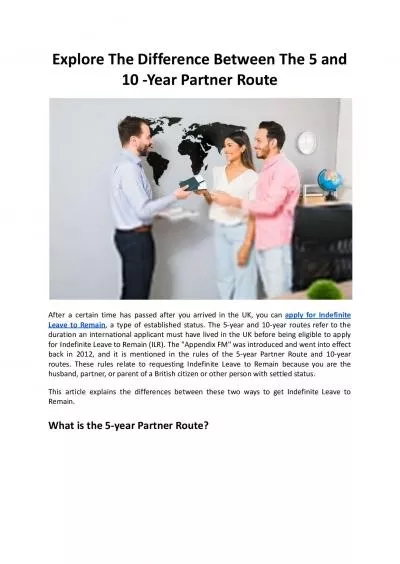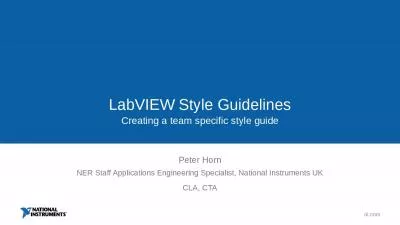PPT-Partner Training Team PowerPoint Style Guide
Author : debby-jeon | Published Date : 2018-10-31
112417 DFESPartner Training Team 1 Font Styles You may choose specific fonts to use but take into consideration that they all match Examples 112417 DFESPartner
Presentation Embed Code
Download Presentation
Download Presentation The PPT/PDF document "Partner Training Team PowerPoint Style ..." is the property of its rightful owner. Permission is granted to download and print the materials on this website for personal, non-commercial use only, and to display it on your personal computer provided you do not modify the materials and that you retain all copyright notices contained in the materials. By downloading content from our website, you accept the terms of this agreement.
Partner Training Team PowerPoint Style Guide: Transcript
Download Rules Of Document
"Partner Training Team PowerPoint Style Guide"The content belongs to its owner. You may download and print it for personal use, without modification, and keep all copyright notices. By downloading, you agree to these terms.
Related Documents