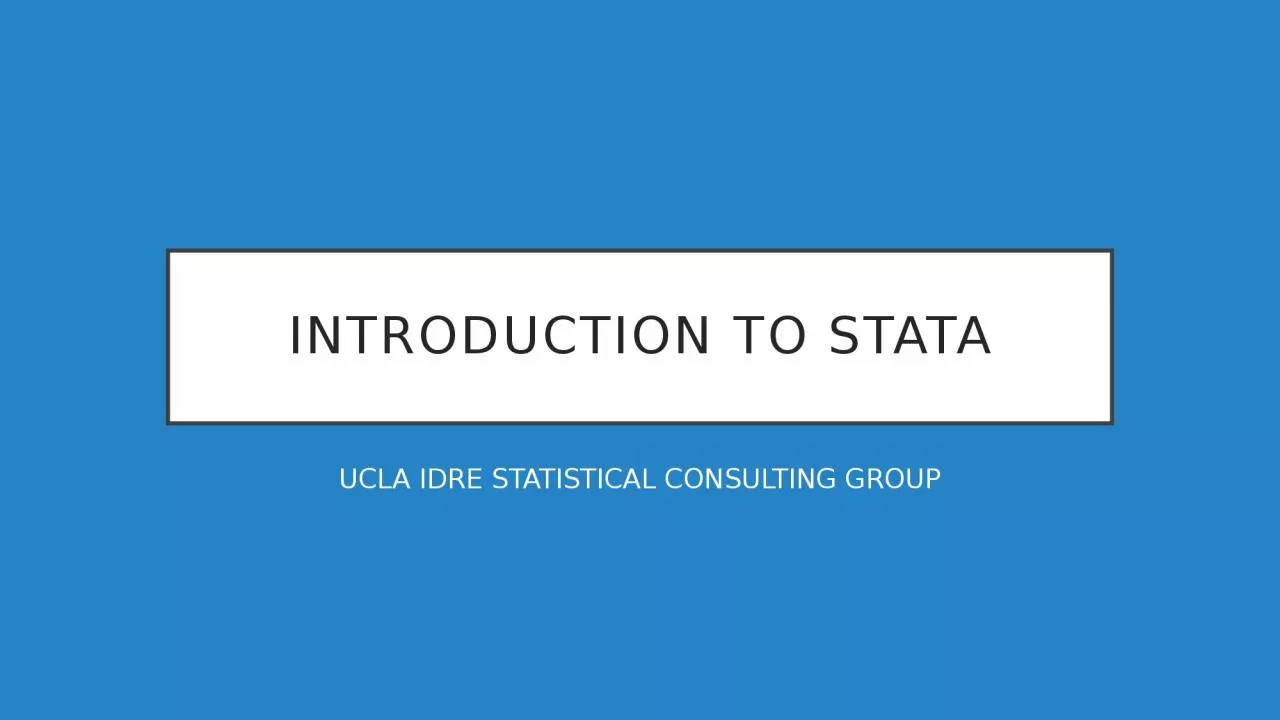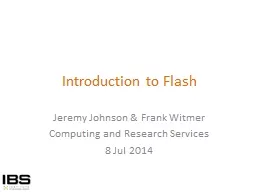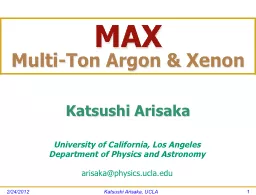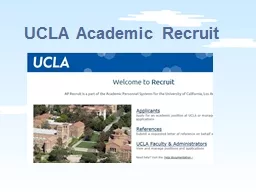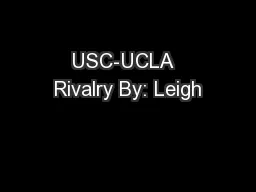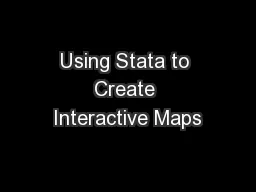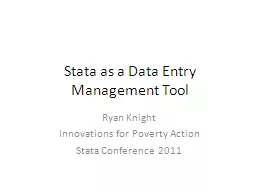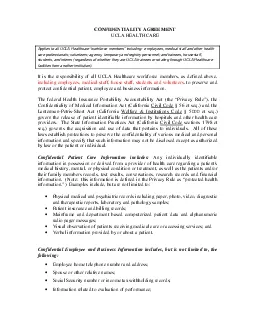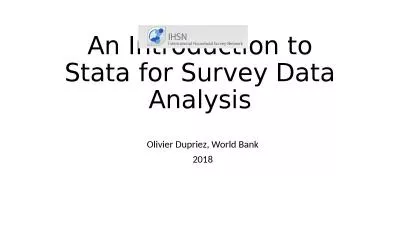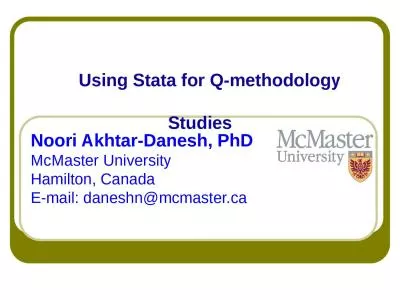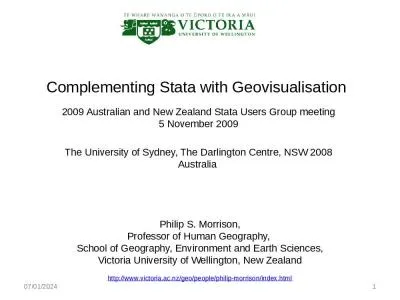PPT-Introduction to stata UCLA IDRE STATISTICAL
Author : delilah | Published Date : 2024-03-13
CONSULTING GROUP Purpose of the seminar This seminar introduces the usage of Stata for data analysis Topics include Stata as a data analysis software package Navigating
Presentation Embed Code
Download Presentation
Download Presentation The PPT/PDF document "Introduction to stata UCLA IDRE STATIST..." is the property of its rightful owner. Permission is granted to download and print the materials on this website for personal, non-commercial use only, and to display it on your personal computer provided you do not modify the materials and that you retain all copyright notices contained in the materials. By downloading content from our website, you accept the terms of this agreement.
Introduction to stata UCLA IDRE STATISTICAL: Transcript
Download Rules Of Document
"Introduction to stata UCLA IDRE STATISTICAL"The content belongs to its owner. You may download and print it for personal use, without modification, and keep all copyright notices. By downloading, you agree to these terms.
Related Documents