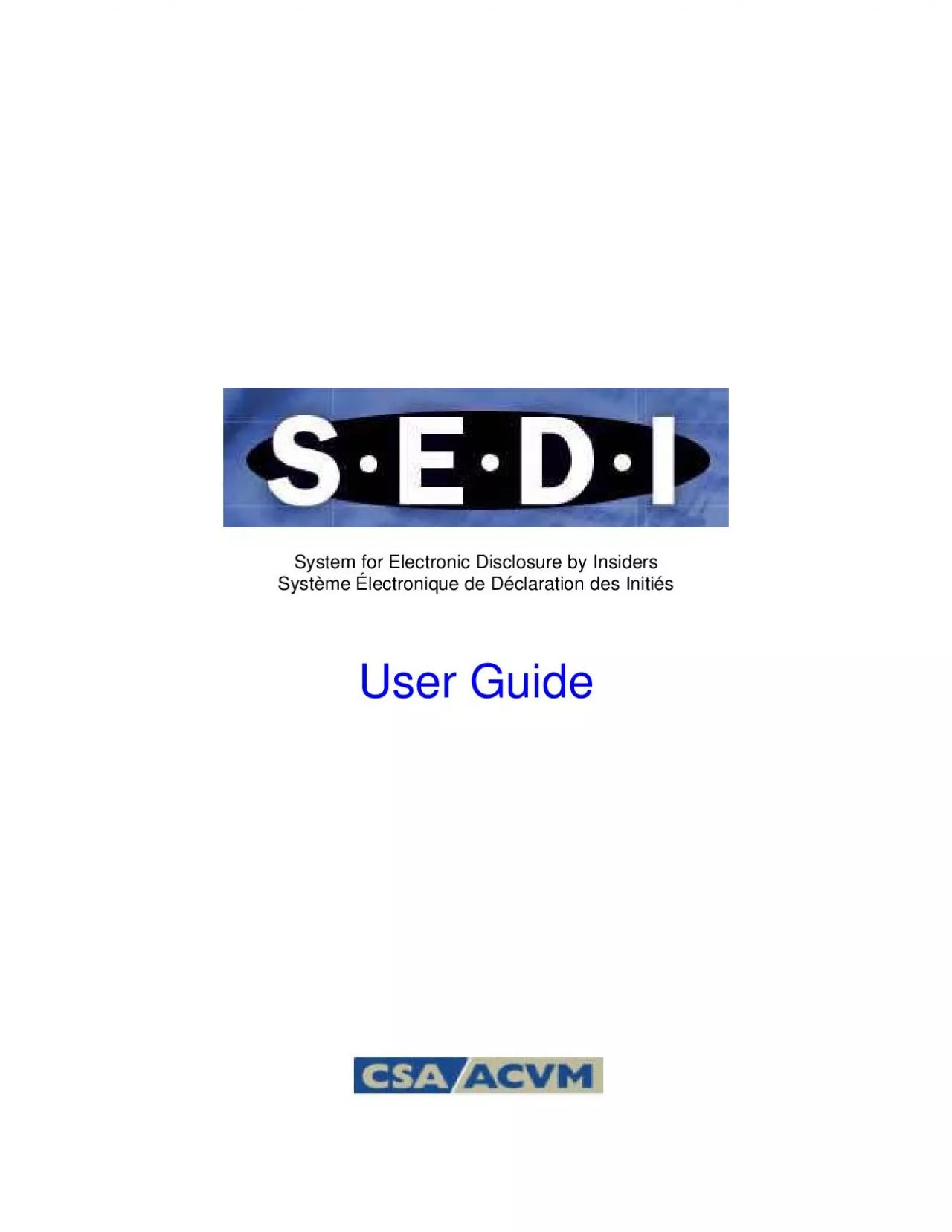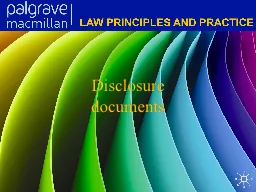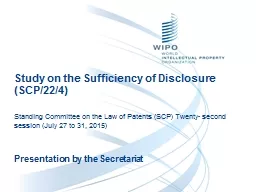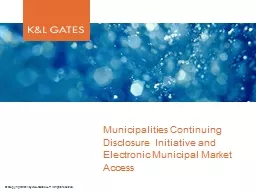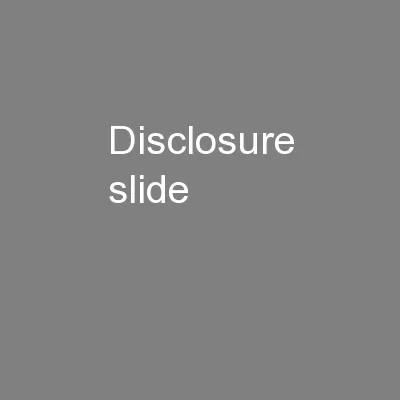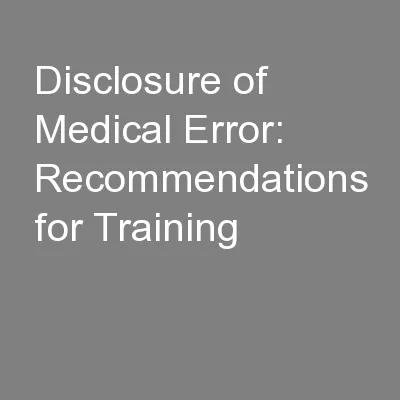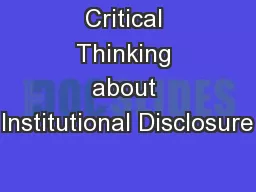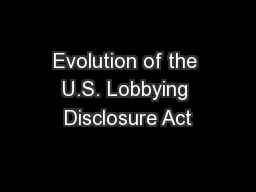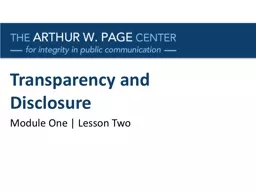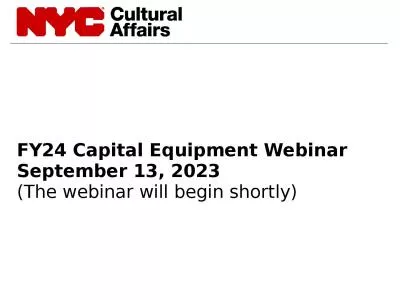PDF-System for Electronic Disclosure by InsidersSystme lectronique de Dcla
Author : delilah | Published Date : 2021-09-13
User GuideSEDI and wwwsedica and related woively the CDS Trademarks ministrators the CSA Trademark Posted September 20083Table of ContentsGetting Started System
Presentation Embed Code
Download Presentation
Download Presentation The PPT/PDF document "System for Electronic Disclosure by Insi..." is the property of its rightful owner. Permission is granted to download and print the materials on this website for personal, non-commercial use only, and to display it on your personal computer provided you do not modify the materials and that you retain all copyright notices contained in the materials. By downloading content from our website, you accept the terms of this agreement.
System for Electronic Disclosure by InsidersSystme lectronique de Dcla: Transcript
Download Rules Of Document
"System for Electronic Disclosure by InsidersSystme lectronique de Dcla"The content belongs to its owner. You may download and print it for personal use, without modification, and keep all copyright notices. By downloading, you agree to these terms.
Related Documents