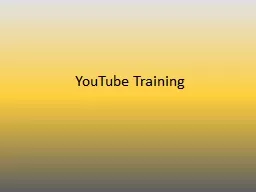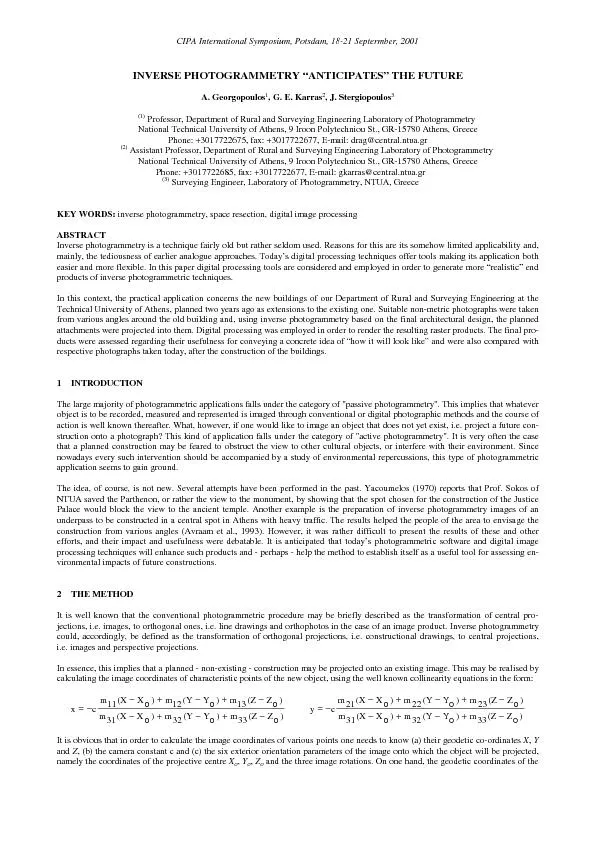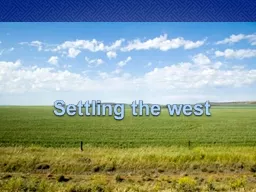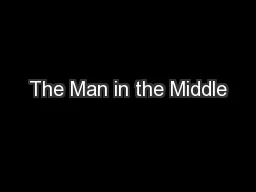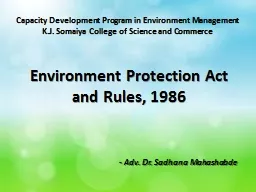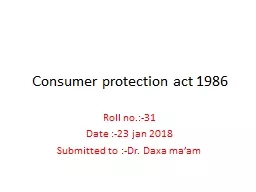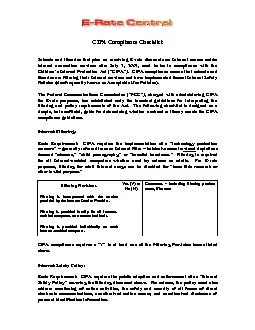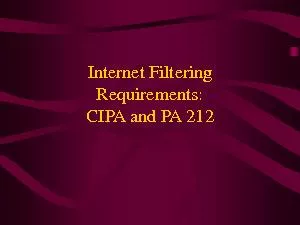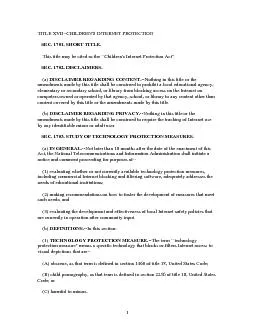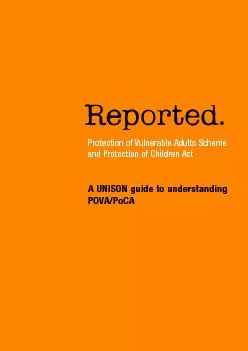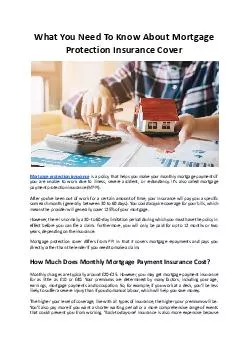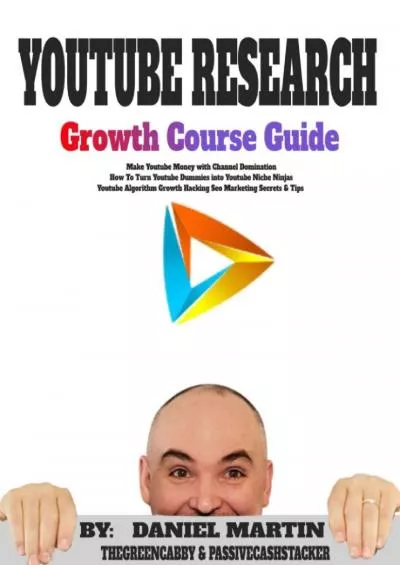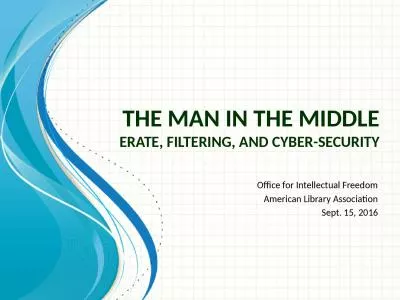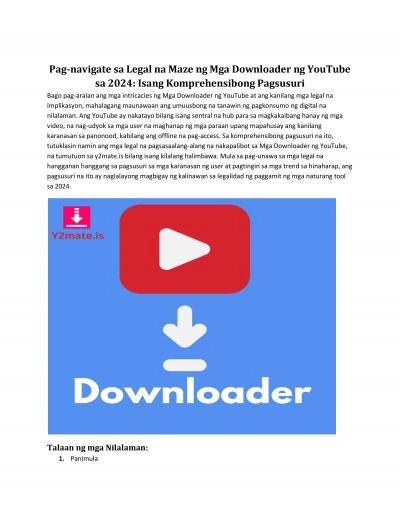PPT-YouTube Training Key terms are as defined in the Children’s Internet Protection Act
Author : eartala | Published Date : 2020-08-29
Access to Inappropriate Material Specifically as required by CIPA blocking shall be applied to visual depictions of material deemed obscene or child pornography
Presentation Embed Code
Download Presentation
Download Presentation The PPT/PDF document "YouTube Training Key terms are as define..." is the property of its rightful owner. Permission is granted to download and print the materials on this website for personal, non-commercial use only, and to display it on your personal computer provided you do not modify the materials and that you retain all copyright notices contained in the materials. By downloading content from our website, you accept the terms of this agreement.
YouTube Training Key terms are as defined in the Children’s Internet Protection Act: Transcript
Download Rules Of Document
"YouTube Training Key terms are as defined in the Children’s Internet Protection Act"The content belongs to its owner. You may download and print it for personal use, without modification, and keep all copyright notices. By downloading, you agree to these terms.
Related Documents