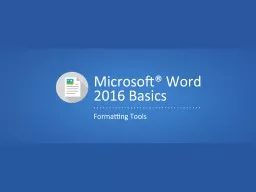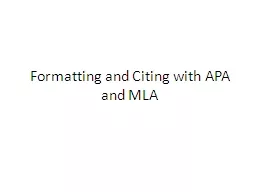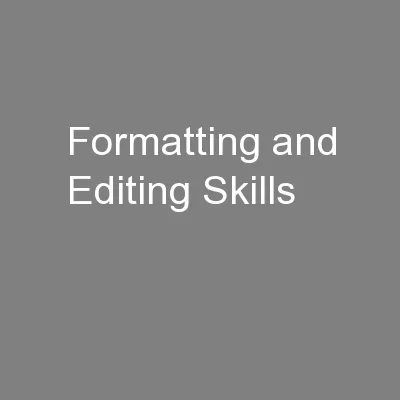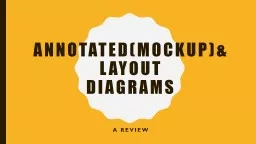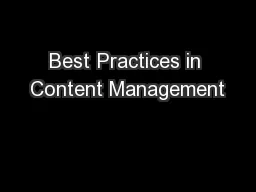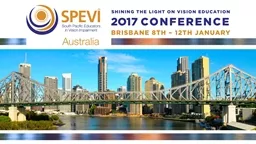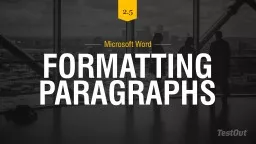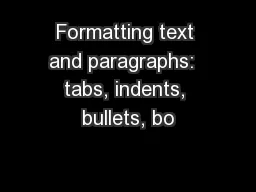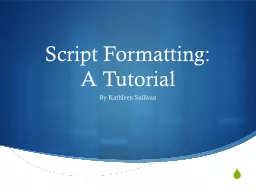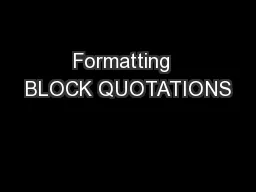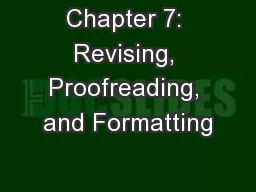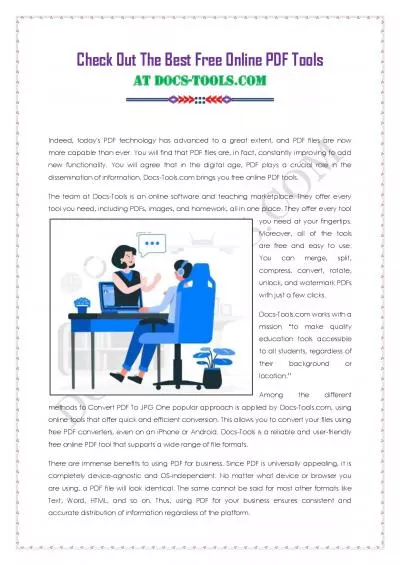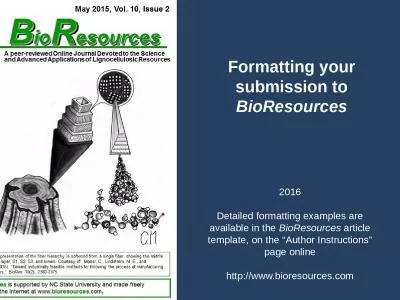PPT-Objectives To identify formatting tools.
Author : eatsyouc | Published Date : 2020-06-24
To show techniques for using formatting tools Main Menu Formatting Tools in Word Using Formatting Tools Formatting Tools Include AutoCorrect can be used to correct
Presentation Embed Code
Download Presentation
Download Presentation The PPT/PDF document "Objectives To identify formatting tools." is the property of its rightful owner. Permission is granted to download and print the materials on this website for personal, non-commercial use only, and to display it on your personal computer provided you do not modify the materials and that you retain all copyright notices contained in the materials. By downloading content from our website, you accept the terms of this agreement.
Objectives To identify formatting tools.: Transcript
Download Rules Of Document
"Objectives To identify formatting tools."The content belongs to its owner. You may download and print it for personal use, without modification, and keep all copyright notices. By downloading, you agree to these terms.
Related Documents