PPT-Android Boot Camp for Developers Using Java, Comprehensive: A Guide to Creating Your First
Author : ellena-manuel | Published Date : 2018-02-25
Chapter 5 Investigate Android Lists Arrays and Web Browsers 1 Android Boot Camp for Developers Using Java 2nd Ed Objectives In this chapter you learn to Create
Presentation Embed Code
Download Presentation
Download Presentation The PPT/PDF document "Android Boot Camp for Developers Using J..." is the property of its rightful owner. Permission is granted to download and print the materials on this website for personal, non-commercial use only, and to display it on your personal computer provided you do not modify the materials and that you retain all copyright notices contained in the materials. By downloading content from our website, you accept the terms of this agreement.
Android Boot Camp for Developers Using Java, Comprehensive: A Guide to Creating Your First: Transcript
Download Rules Of Document
"Android Boot Camp for Developers Using Java, Comprehensive: A Guide to Creating Your First"The content belongs to its owner. You may download and print it for personal use, without modification, and keep all copyright notices. By downloading, you agree to these terms.
Related Documents

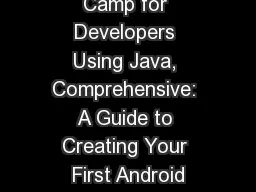
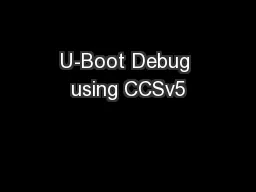
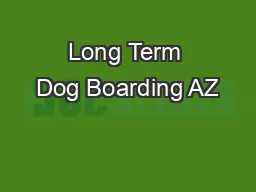
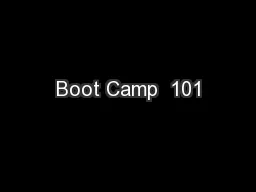
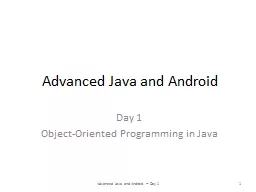
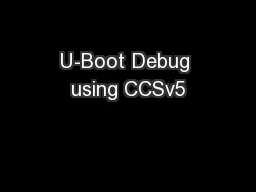
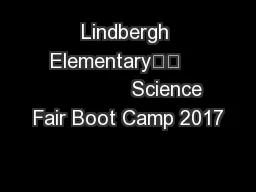
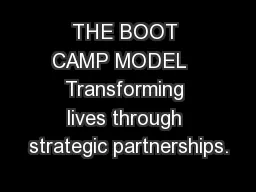
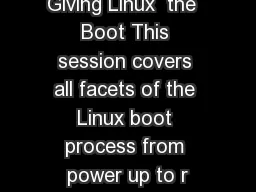

![[eBOOK]-java programming book.effective java coding problems for beginners and dummies](https://thumbs.docslides.com/973026/ebook-java-programming-book-effective-java-coding-problems-for-beginners-and-dummies-8th-edition-2021-2022-java-book-programming-java-for-beginners-java-a-beginner-s-guide.jpg)
![[READ]-Android Studio Arctic Fox Essentials - Java Edition: Developing Android Apps Using](https://thumbs.docslides.com/973940/read-android-studio-arctic-fox-essentials-java-edition-developing-android-apps-using-android-studio-2020-31-and-java.jpg)
