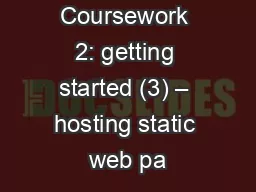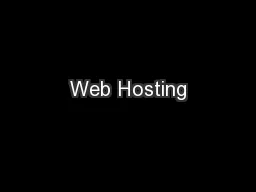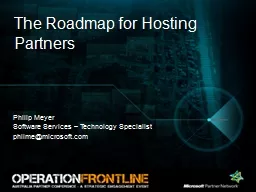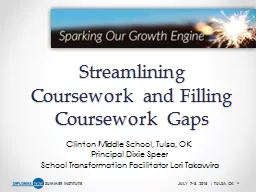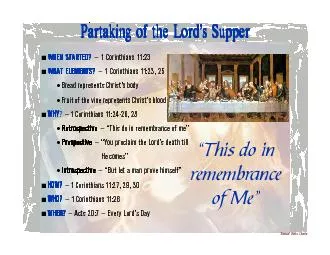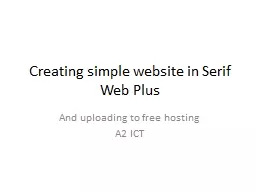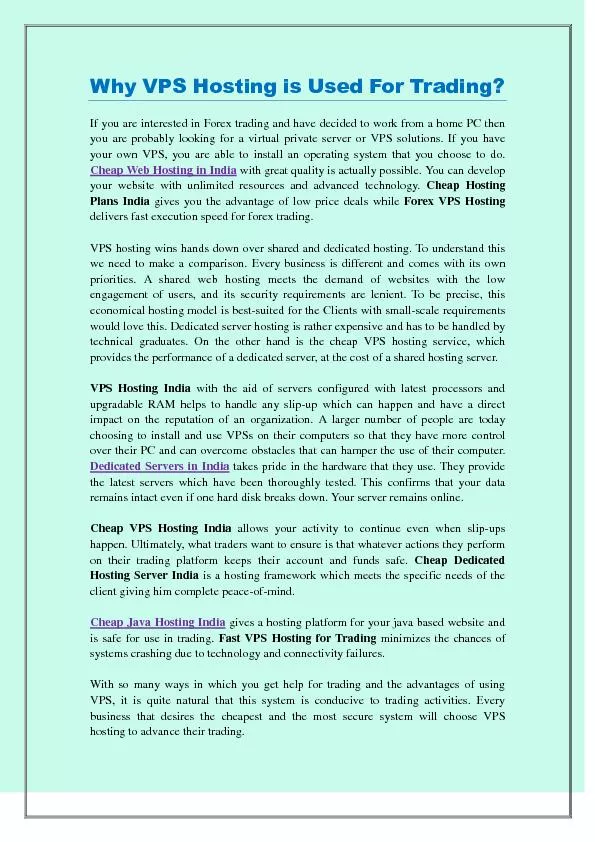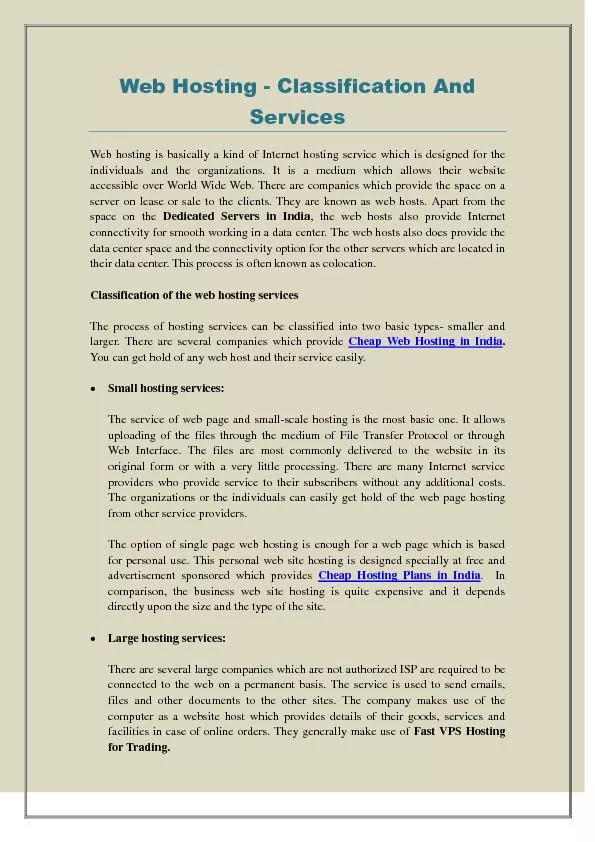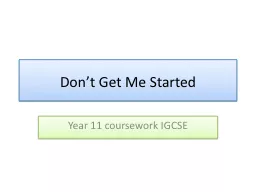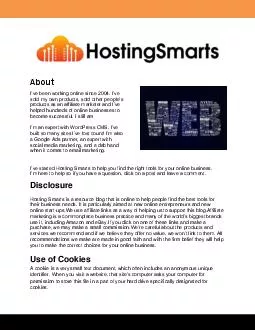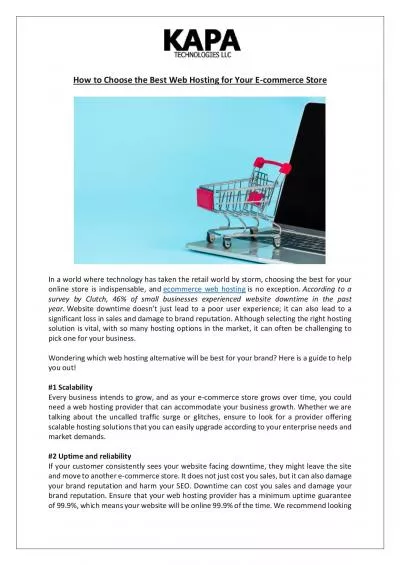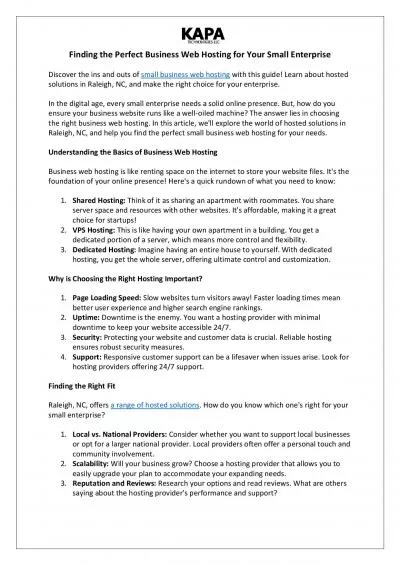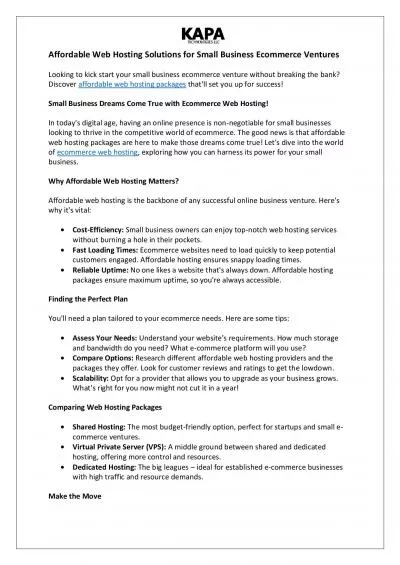PPT-Coursework 2: getting started (3) – hosting static web pa
Author : ellena-manuel | Published Date : 2016-05-18
Chris Greenhalgh G54UBI 20110221 Contents Hosting static web pages In CS On your own computer optional 2 Chris Greenhalgh cmgcsnottacuk Hosting static web pages
Presentation Embed Code
Download Presentation
Download Presentation The PPT/PDF document "Coursework 2: getting started (3) – ho..." is the property of its rightful owner. Permission is granted to download and print the materials on this website for personal, non-commercial use only, and to display it on your personal computer provided you do not modify the materials and that you retain all copyright notices contained in the materials. By downloading content from our website, you accept the terms of this agreement.
Coursework 2: getting started (3) – hosting static web pa: Transcript
Download Rules Of Document
"Coursework 2: getting started (3) – hosting static web pa"The content belongs to its owner. You may download and print it for personal use, without modification, and keep all copyright notices. By downloading, you agree to these terms.
Related Documents