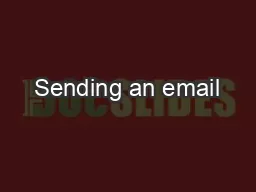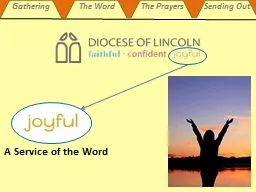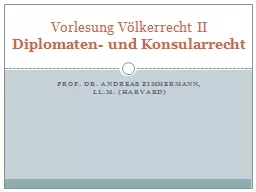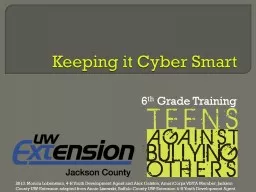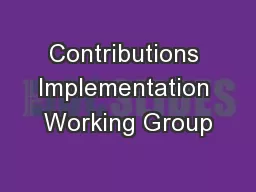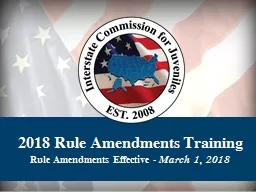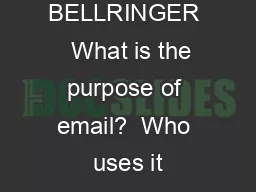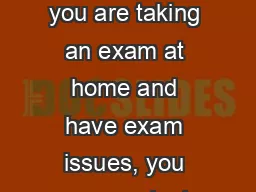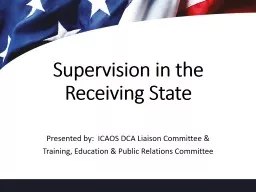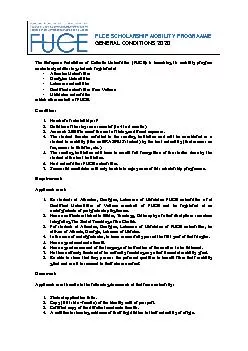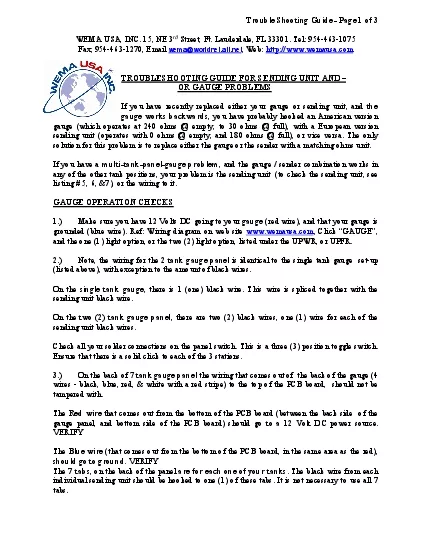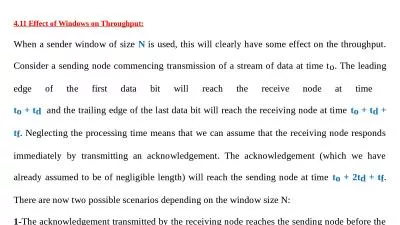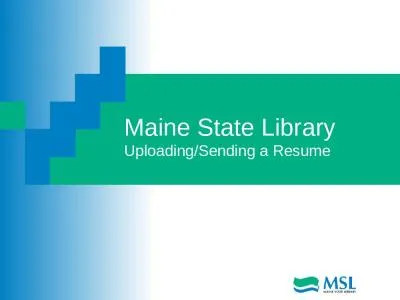PPT-Sending an email
Author : ellena-manuel | Published Date : 2016-07-10
Click on To in the top right of the email Type the name of the person you would like to send the email to into the search bar Then click the box next to the name
Presentation Embed Code
Download Presentation
Download Presentation The PPT/PDF document "Sending an email" is the property of its rightful owner. Permission is granted to download and print the materials on this website for personal, non-commercial use only, and to display it on your personal computer provided you do not modify the materials and that you retain all copyright notices contained in the materials. By downloading content from our website, you accept the terms of this agreement.
Sending an email: Transcript
Download Rules Of Document
"Sending an email"The content belongs to its owner. You may download and print it for personal use, without modification, and keep all copyright notices. By downloading, you agree to these terms.
Related Documents