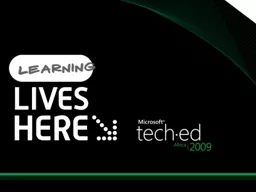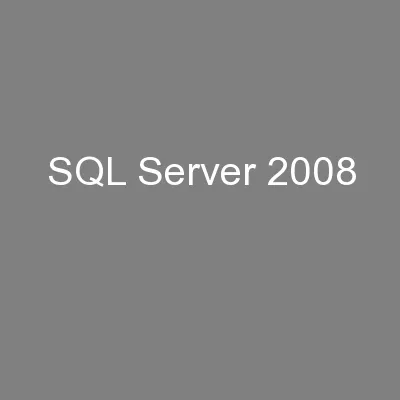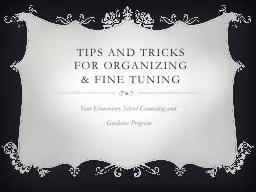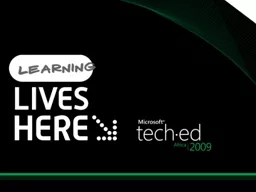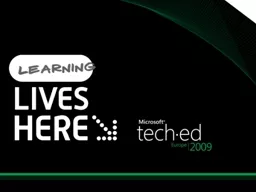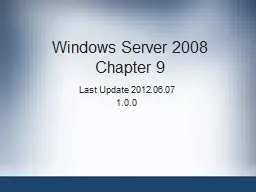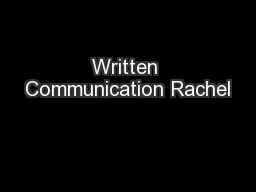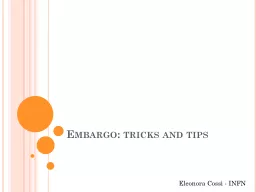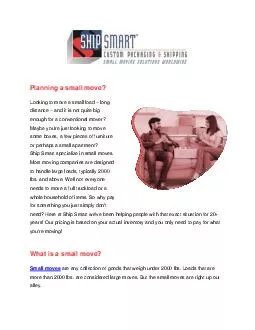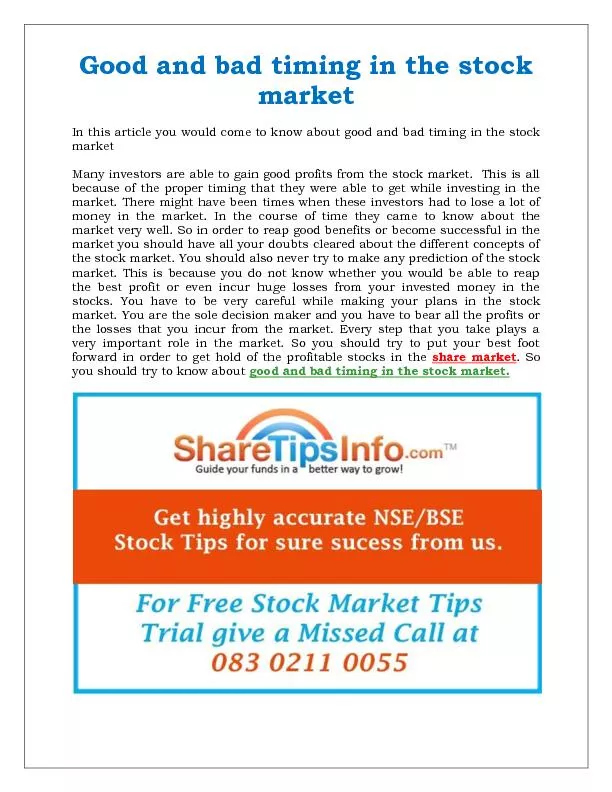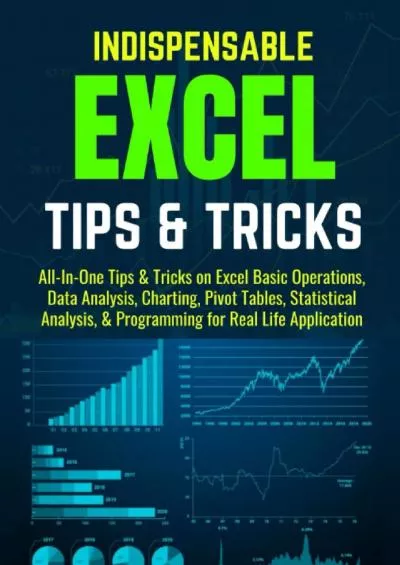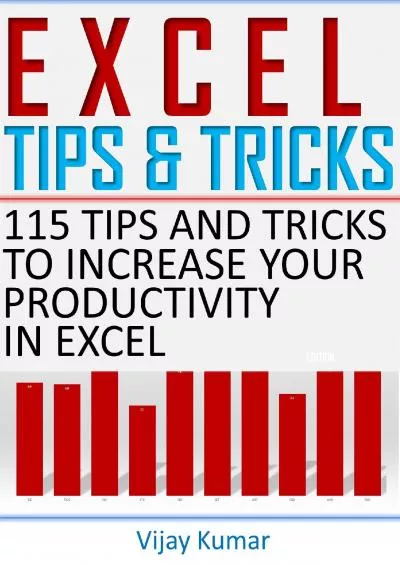PPT-Small Business Server 2008 Tips and Tricks
Author : ellena-manuel | Published Date : 2016-05-19
Name Mornay Durant Title Sales amp Marketing Director Company The IT Department Session WSV205 11 tips for the price of 9 announcing BITS CompanyWeb Drive Architecture
Presentation Embed Code
Download Presentation
Download Presentation The PPT/PDF document "Small Business Server 2008 Tips and Tric..." is the property of its rightful owner. Permission is granted to download and print the materials on this website for personal, non-commercial use only, and to display it on your personal computer provided you do not modify the materials and that you retain all copyright notices contained in the materials. By downloading content from our website, you accept the terms of this agreement.
Small Business Server 2008 Tips and Tricks: Transcript
Download Rules Of Document
"Small Business Server 2008 Tips and Tricks"The content belongs to its owner. You may download and print it for personal use, without modification, and keep all copyright notices. By downloading, you agree to these terms.
Related Documents