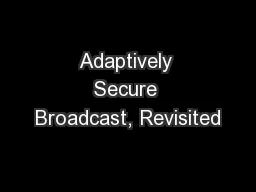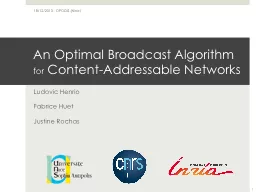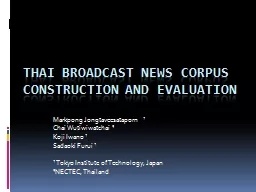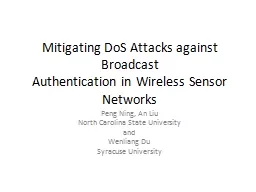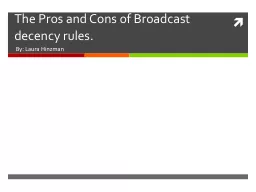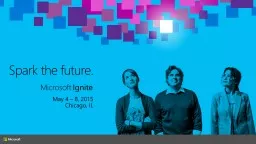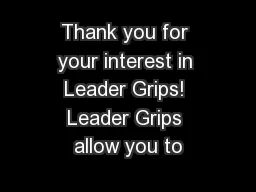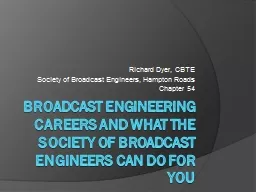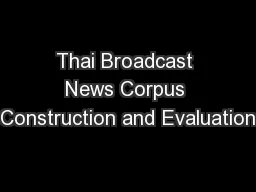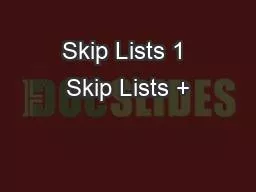PPT-Building Patient Lists Patient lists allow you to broadcast message to specific patients
Author : enteringmalboro | Published Date : 2020-06-25
How To Build Them Patient lists are built using various search termswhich we will show It requires information to be in the patients PHR Due to variability within
Presentation Embed Code
Download Presentation
Download Presentation The PPT/PDF document "Building Patient Lists Patient lists all..." is the property of its rightful owner. Permission is granted to download and print the materials on this website for personal, non-commercial use only, and to display it on your personal computer provided you do not modify the materials and that you retain all copyright notices contained in the materials. By downloading content from our website, you accept the terms of this agreement.
Building Patient Lists Patient lists allow you to broadcast message to specific patients: Transcript
Download Rules Of Document
"Building Patient Lists Patient lists allow you to broadcast message to specific patients"The content belongs to its owner. You may download and print it for personal use, without modification, and keep all copyright notices. By downloading, you agree to these terms.
Related Documents