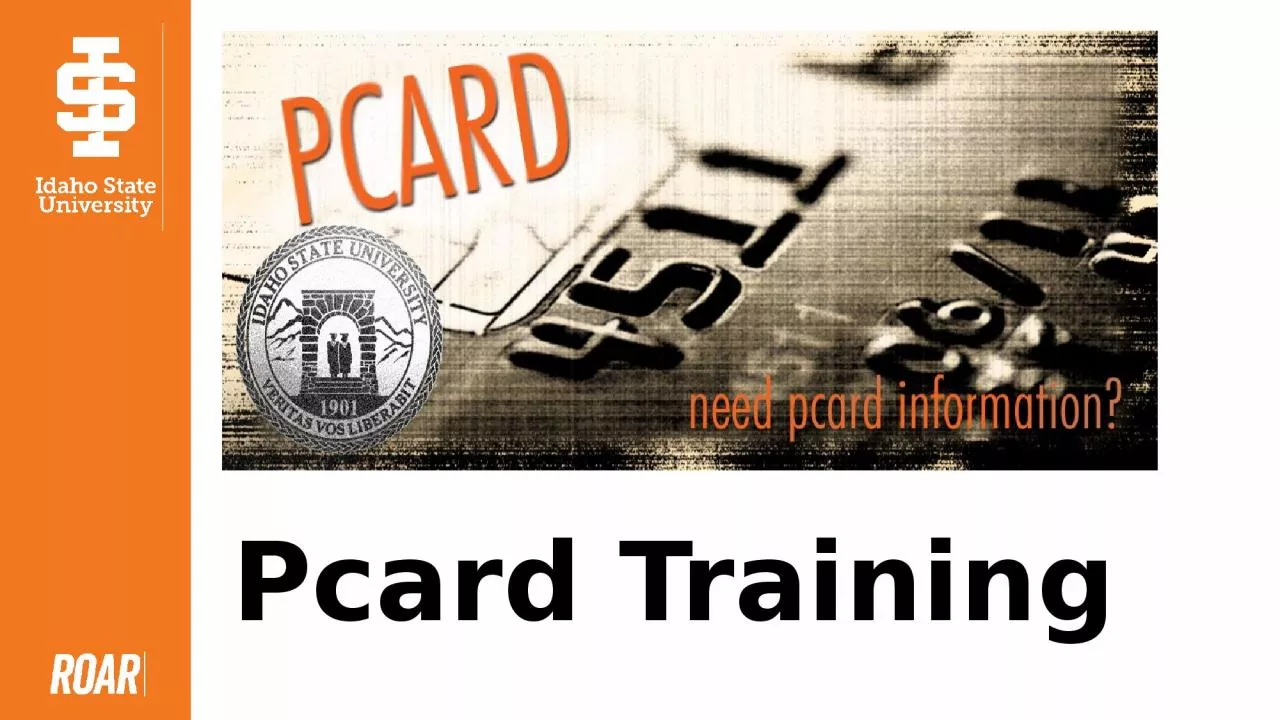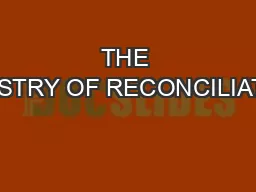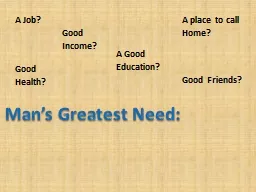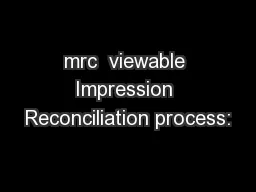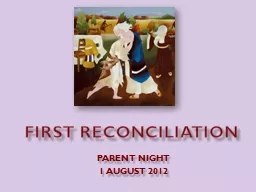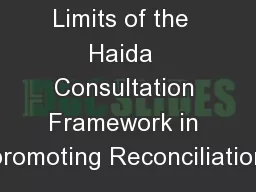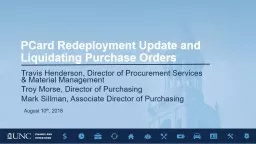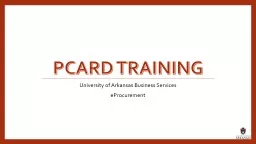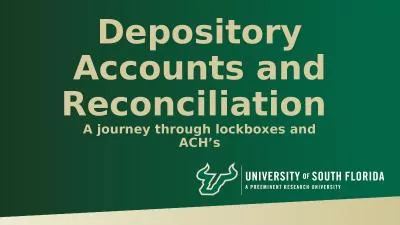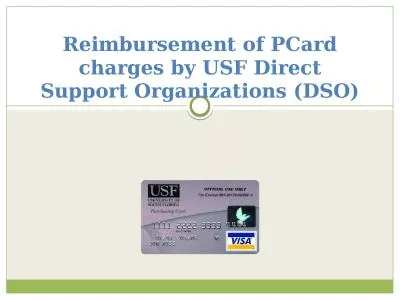PPT-Pcard Training Pcard Reconciliation and Approval Process Flow
Author : fanny | Published Date : 2024-01-29
Pcard Notification Process Reminder email notifications will go out weekly Reconcile your transactions as soon as possible Online or overthephone purchases should
Presentation Embed Code
Download Presentation
Download Presentation The PPT/PDF document "Pcard Training Pcard Reconciliation and ..." is the property of its rightful owner. Permission is granted to download and print the materials on this website for personal, non-commercial use only, and to display it on your personal computer provided you do not modify the materials and that you retain all copyright notices contained in the materials. By downloading content from our website, you accept the terms of this agreement.
Pcard Training Pcard Reconciliation and Approval Process Flow: Transcript
Download Rules Of Document
"Pcard Training Pcard Reconciliation and Approval Process Flow"The content belongs to its owner. You may download and print it for personal use, without modification, and keep all copyright notices. By downloading, you agree to these terms.
Related Documents