PPT-CHAPTER EIGHT
Author : faustina-dinatale | Published Date : 2016-09-01
VIDEO CHAPTER HIGHLIGHTS Digital video Quality factors Screen resolution Frame rate Compression strategies File formats Create original video Shooting Editing
Presentation Embed Code
Download Presentation
Download Presentation The PPT/PDF document "CHAPTER EIGHT" is the property of its rightful owner. Permission is granted to download and print the materials on this website for personal, non-commercial use only, and to display it on your personal computer provided you do not modify the materials and that you retain all copyright notices contained in the materials. By downloading content from our website, you accept the terms of this agreement.
CHAPTER EIGHT: Transcript
Download Rules Of Document
"CHAPTER EIGHT"The content belongs to its owner. You may download and print it for personal use, without modification, and keep all copyright notices. By downloading, you agree to these terms.
Related Documents


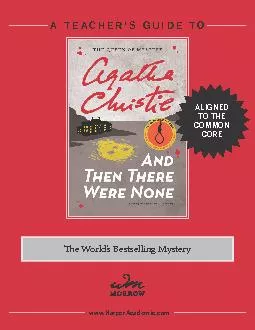

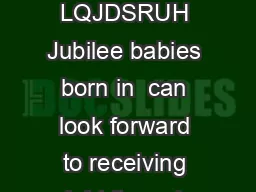
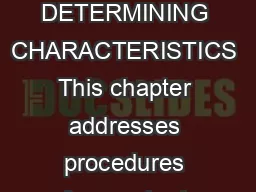
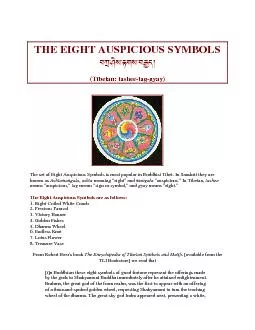
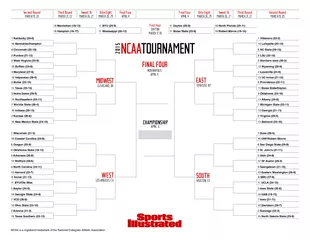

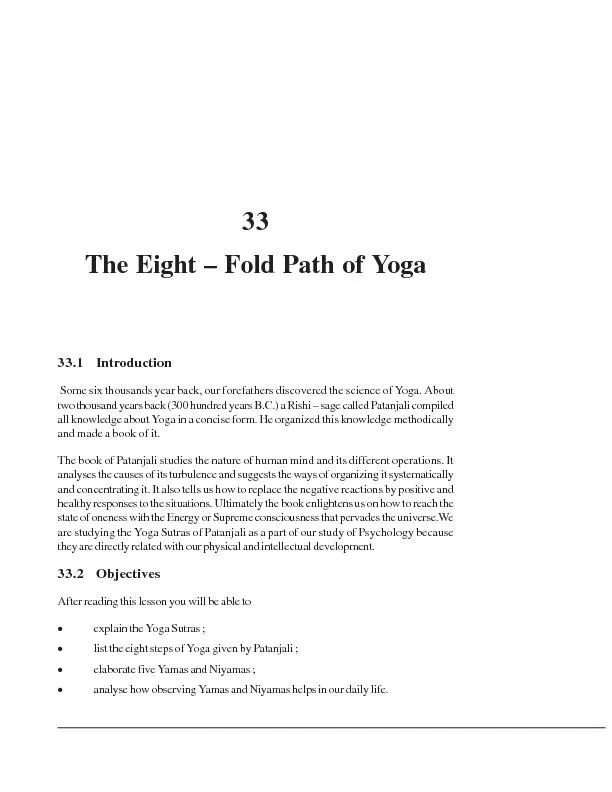
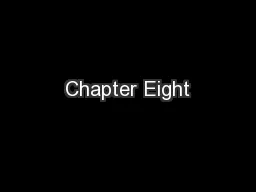
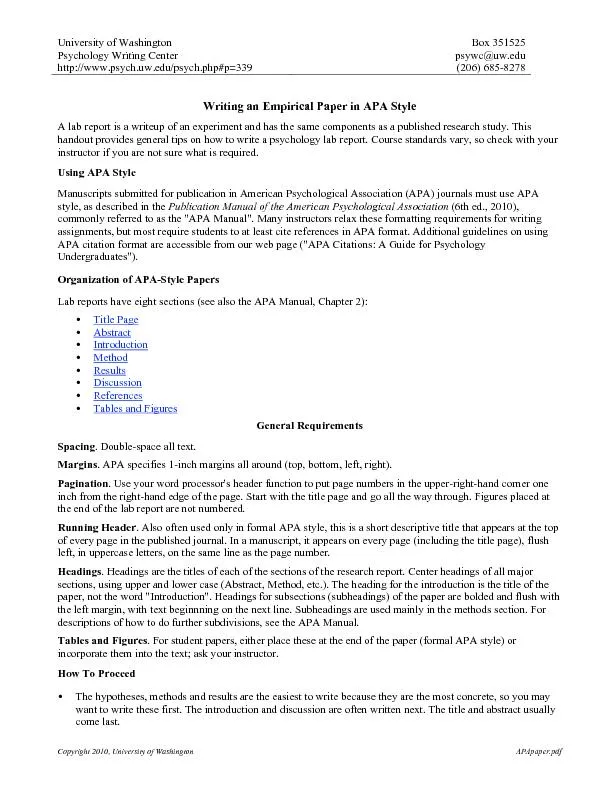
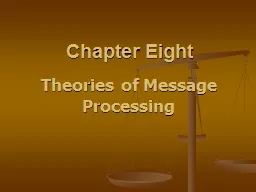

![[PDF] DOWNLOAD Of the law of Nature and Nations. Eight Books. Written in Latin by the](https://thumbs.docslides.com/1019757/pdf-download-of-the-law-of-nature-and-nations-eight-books-written-in-latin-by-the-baron.jpg)