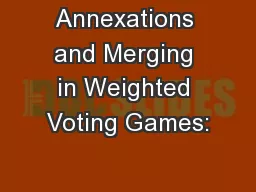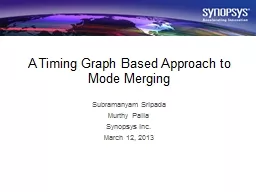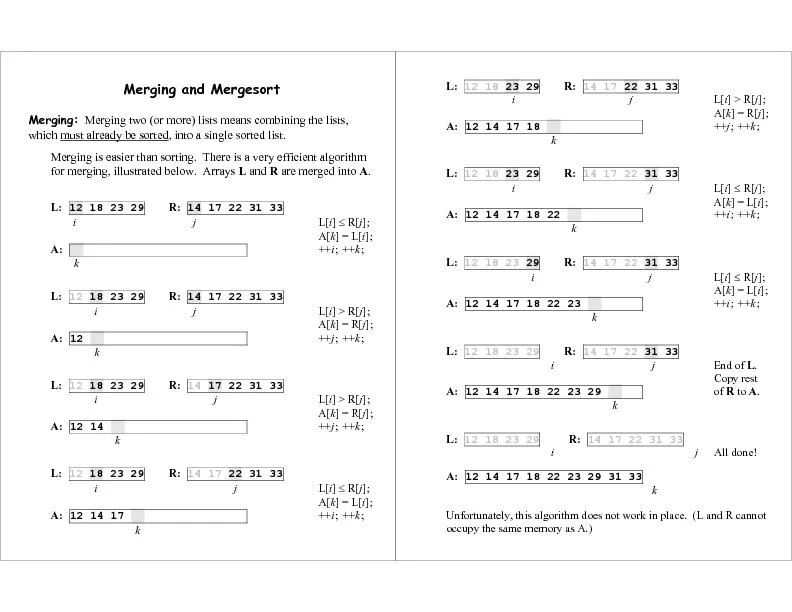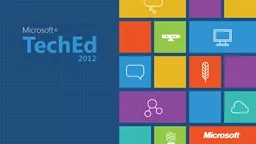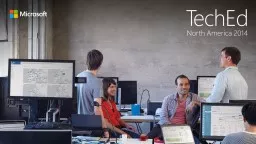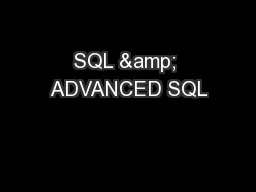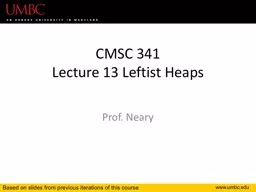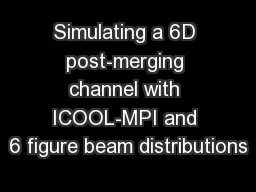PPT-Merging with SQL HRP223 – 2012
Author : faustina-dinatale | Published Date : 2018-11-06
October 29 2012 Copyright 19992012 Leland Stanford Junior University All rights reserved Warning This presentation is protected by copyright law and international
Presentation Embed Code
Download Presentation
Download Presentation The PPT/PDF document "Merging with SQL HRP223 – 2012" is the property of its rightful owner. Permission is granted to download and print the materials on this website for personal, non-commercial use only, and to display it on your personal computer provided you do not modify the materials and that you retain all copyright notices contained in the materials. By downloading content from our website, you accept the terms of this agreement.
Merging with SQL HRP223 – 2012: Transcript
Download Rules Of Document
"Merging with SQL HRP223 – 2012"The content belongs to its owner. You may download and print it for personal use, without modification, and keep all copyright notices. By downloading, you agree to these terms.
Related Documents