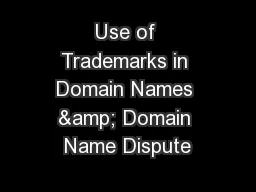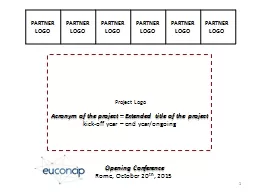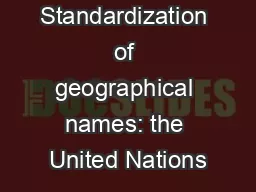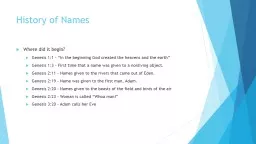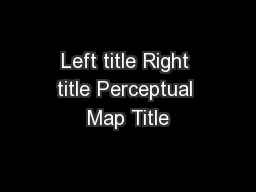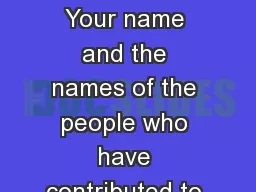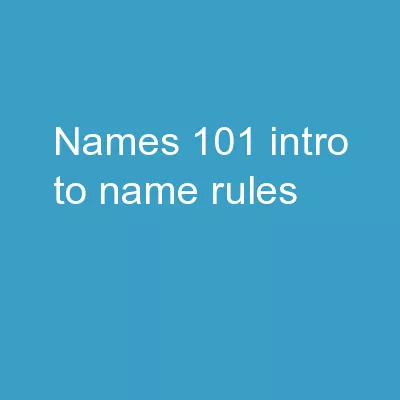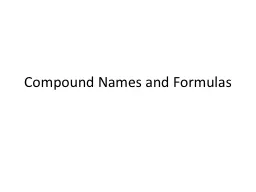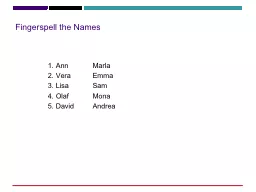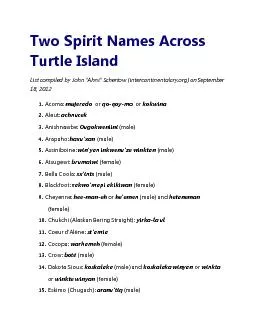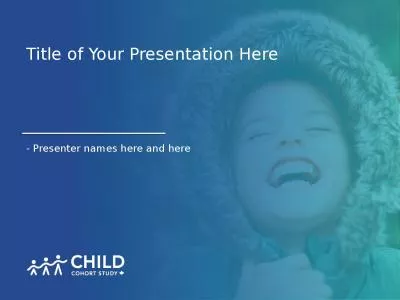PPT-PROJECT TITLE Team Names
Author : finley | Published Date : 2023-09-25
HEADING TYPE 1 HEADING TYPE 2 HEADING TYPE 3 HEADING TYPE 4 RECOMMENDED SANS SERIF FONT ARIAL A sans serif font doesnt have the little squigglies is best to use
Presentation Embed Code
Download Presentation
Download Presentation The PPT/PDF document "PROJECT TITLE Team Names" is the property of its rightful owner. Permission is granted to download and print the materials on this website for personal, non-commercial use only, and to display it on your personal computer provided you do not modify the materials and that you retain all copyright notices contained in the materials. By downloading content from our website, you accept the terms of this agreement.
PROJECT TITLE Team Names: Transcript
Download Rules Of Document
"PROJECT TITLE Team Names"The content belongs to its owner. You may download and print it for personal use, without modification, and keep all copyright notices. By downloading, you agree to these terms.
Related Documents