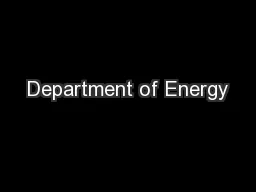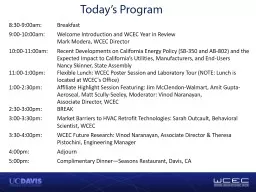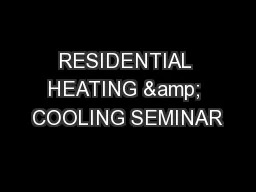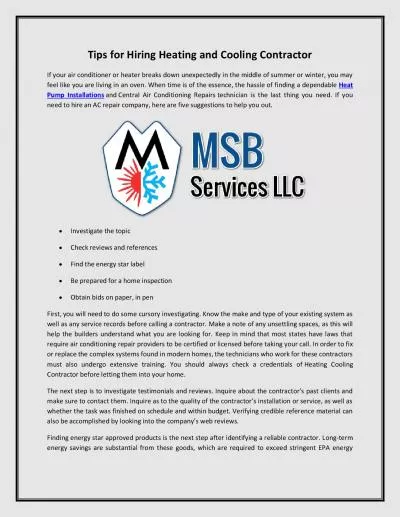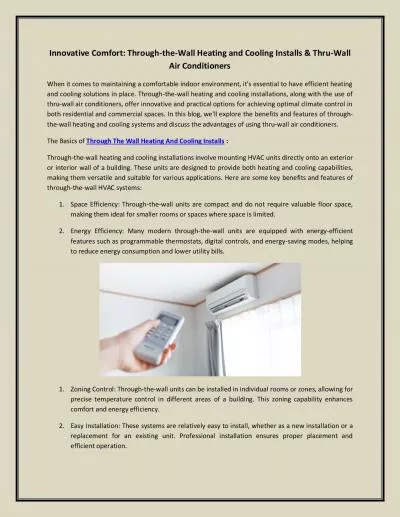PPT-HEATING, COOLING & WATER HEATING PRODUCTS
Author : giovanna-bartolotta | Published Date : 2019-06-30
DSQR Training PPAP Bill Kennedy Corporate Quality Once logged in to initiate a new PPAP click the PPAP icon Reliance System PPAP Initiating a Supplier PPAP
Presentation Embed Code
Download Presentation
Download Presentation The PPT/PDF document "HEATING, COOLING & WATER HEATING PRO..." is the property of its rightful owner. Permission is granted to download and print the materials on this website for personal, non-commercial use only, and to display it on your personal computer provided you do not modify the materials and that you retain all copyright notices contained in the materials. By downloading content from our website, you accept the terms of this agreement.
HEATING, COOLING & WATER HEATING PRODUCTS: Transcript
Download Rules Of Document
"HEATING, COOLING & WATER HEATING PRODUCTS"The content belongs to its owner. You may download and print it for personal use, without modification, and keep all copyright notices. By downloading, you agree to these terms.
Related Documents