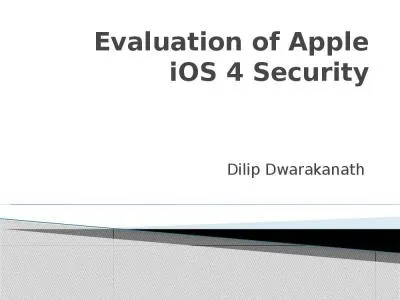PPT-iOS and AddressBook CS4521
Author : giovanna-bartolotta | Published Date : 2018-11-21
Address Book UI Framework Exploring Contacts Address Book UI The Address Book UI framework provides controllers that facilitate displaying editing selecting and
Presentation Embed Code
Download Presentation
Download Presentation The PPT/PDF document "iOS and AddressBook CS4521" is the property of its rightful owner. Permission is granted to download and print the materials on this website for personal, non-commercial use only, and to display it on your personal computer provided you do not modify the materials and that you retain all copyright notices contained in the materials. By downloading content from our website, you accept the terms of this agreement.
iOS and AddressBook CS4521: Transcript
Download Rules Of Document
"iOS and AddressBook CS4521"The content belongs to its owner. You may download and print it for personal use, without modification, and keep all copyright notices. By downloading, you agree to these terms.
Related Documents

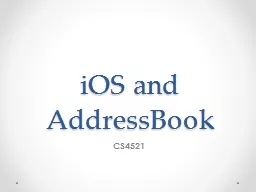
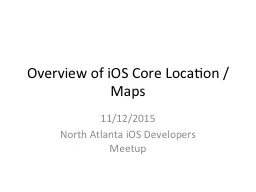


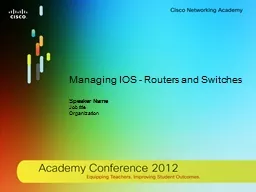
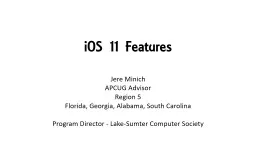

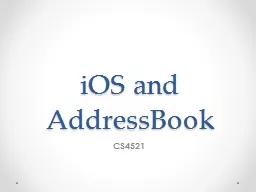


![[FREE]-LISP Network Deployment and Troubleshooting The Complete Guide to LISP Implementation](https://thumbs.docslides.com/970885/free-lisp-network-deployment-and-troubleshooting-the-complete-guide-to-lisp-implementation-on-ios-xe-ios-xr-and-nx-os-networking-technology.jpg)
![[BEST]-LISP Network Deployment and Troubleshooting: The Complete Guide to LISP Implementation](https://thumbs.docslides.com/974058/best-lisp-network-deployment-and-troubleshooting-the-complete-guide-to-lisp-implementation-on-ios-xe-ios-xr-and-nx-os-networking-technology.jpg)