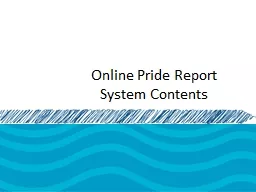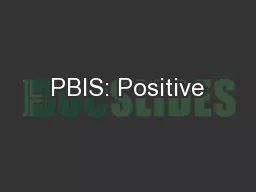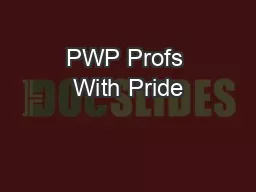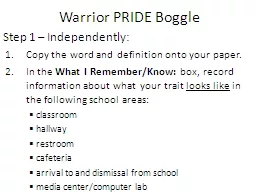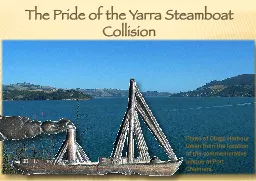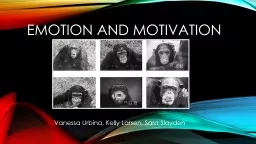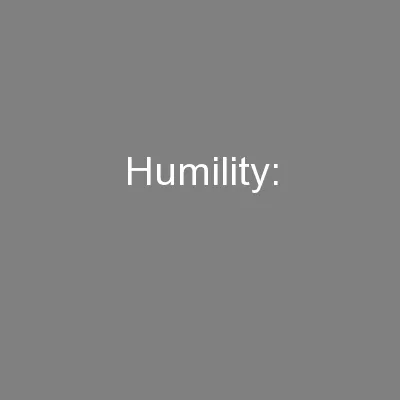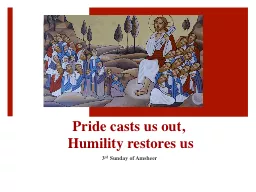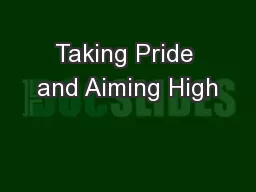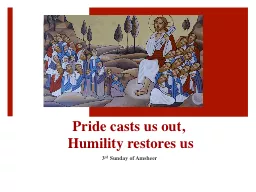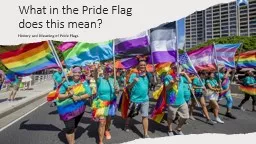PPT-Online Pride Report System Contents
Author : giovanna-bartolotta | Published Date : 2018-03-08
Registration Access the Florida Key Club Website Then click the OPR page Click the registration link Select your club and then click proceed Insert your Advisors
Presentation Embed Code
Download Presentation
Download Presentation The PPT/PDF document "Online Pride Report System Contents" is the property of its rightful owner. Permission is granted to download and print the materials on this website for personal, non-commercial use only, and to display it on your personal computer provided you do not modify the materials and that you retain all copyright notices contained in the materials. By downloading content from our website, you accept the terms of this agreement.
Online Pride Report System Contents: Transcript
Download Rules Of Document
"Online Pride Report System Contents"The content belongs to its owner. You may download and print it for personal use, without modification, and keep all copyright notices. By downloading, you agree to these terms.
Related Documents