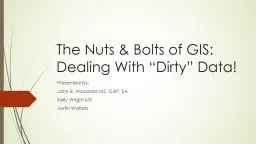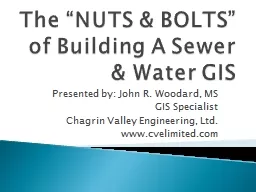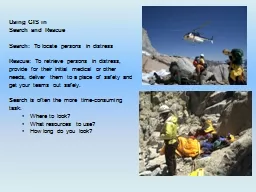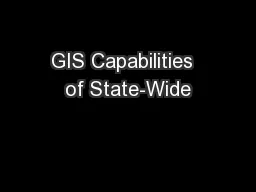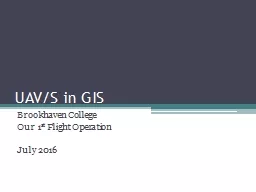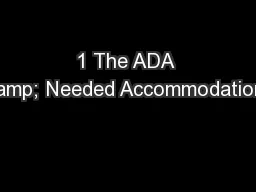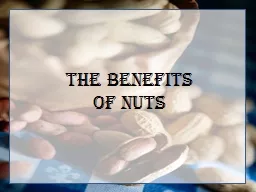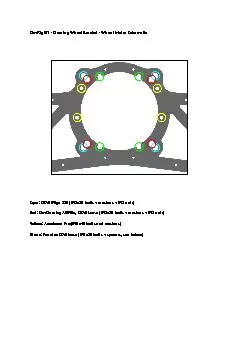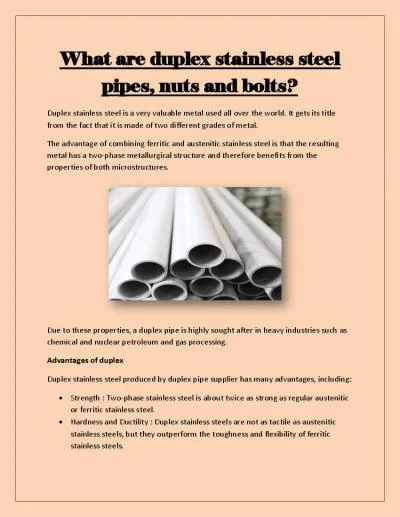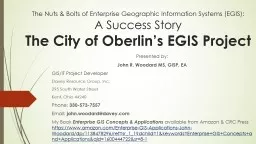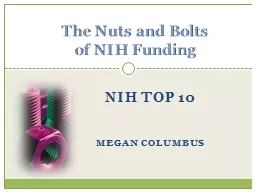PPT-The Nuts & Bolts of GIS:
Author : giovanna-bartolotta | Published Date : 2018-10-01
Dealing With Dirty Data Presented by John R Woodard MS GISP EA Kelly Wright MS Justin Walters WHAT TO EXPECT Todays workshop is about dealing with bad datainformation
Presentation Embed Code
Download Presentation
Download Presentation The PPT/PDF document "The Nuts & Bolts of GIS:" is the property of its rightful owner. Permission is granted to download and print the materials on this website for personal, non-commercial use only, and to display it on your personal computer provided you do not modify the materials and that you retain all copyright notices contained in the materials. By downloading content from our website, you accept the terms of this agreement.
The Nuts & Bolts of GIS:: Transcript
Download Rules Of Document
"The Nuts & Bolts of GIS:"The content belongs to its owner. You may download and print it for personal use, without modification, and keep all copyright notices. By downloading, you agree to these terms.
Related Documents