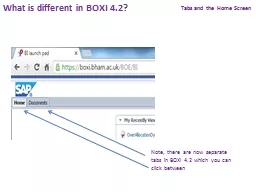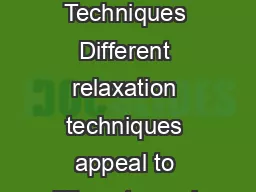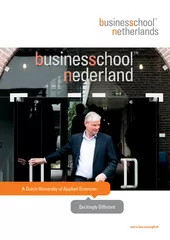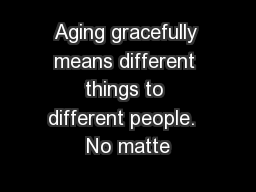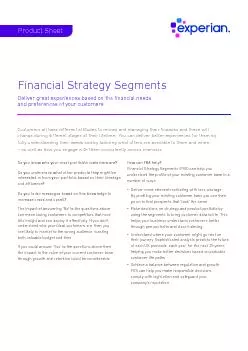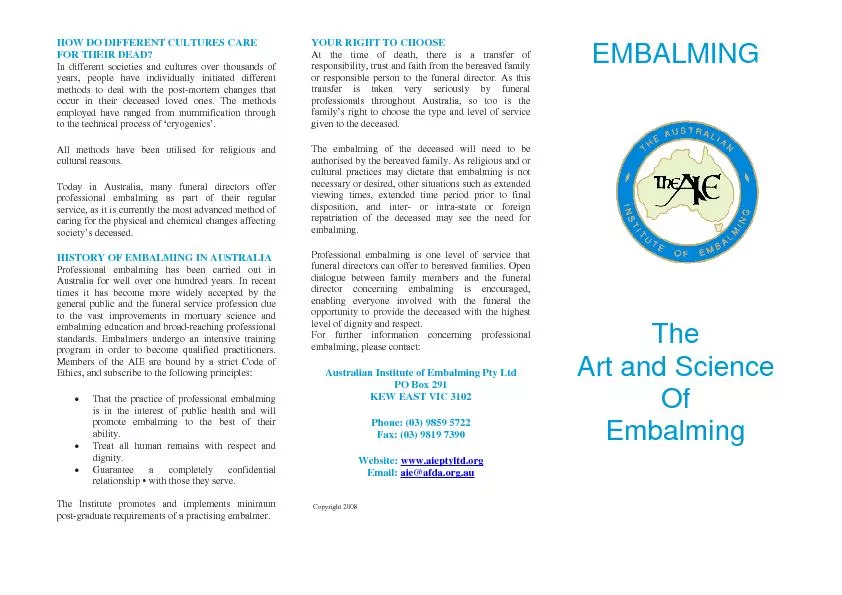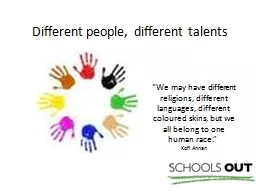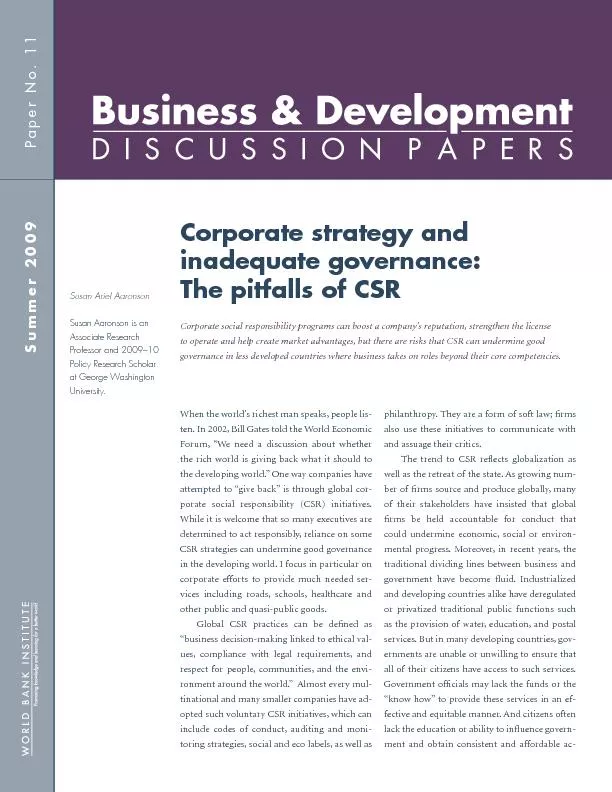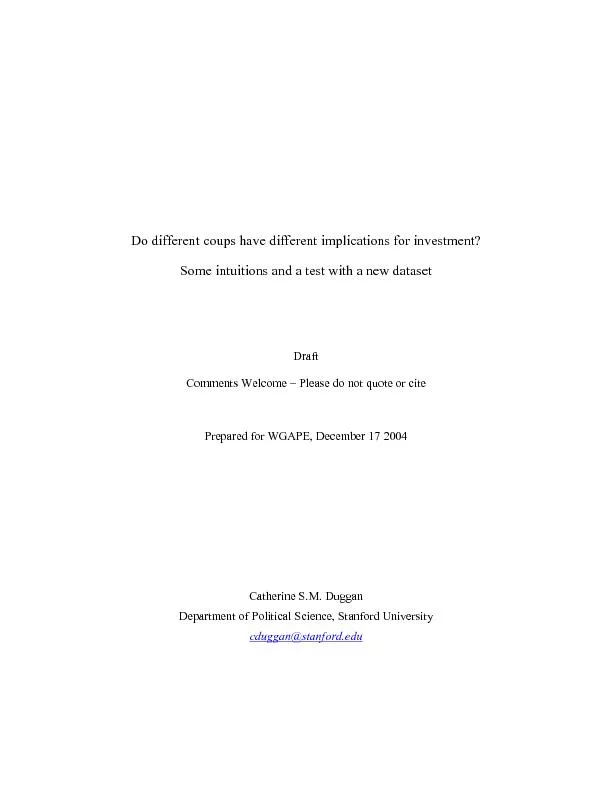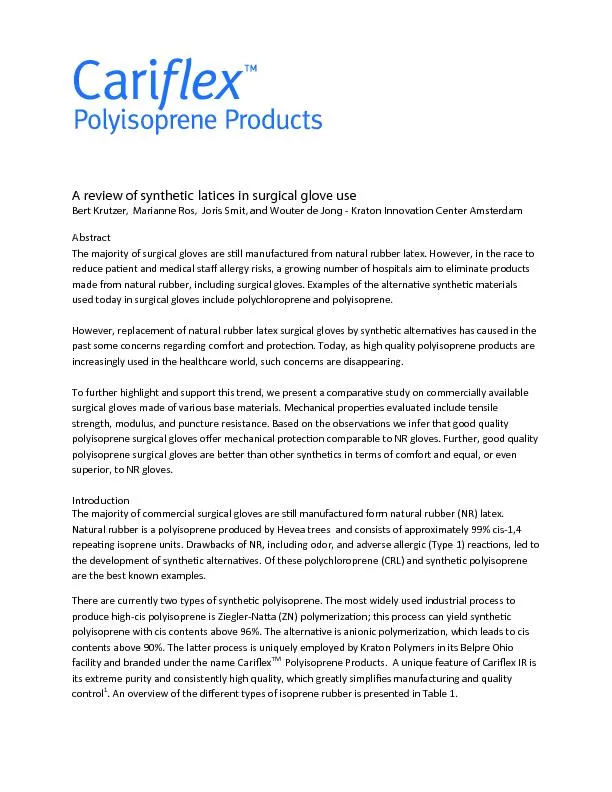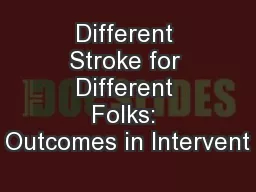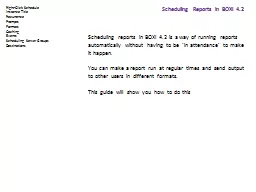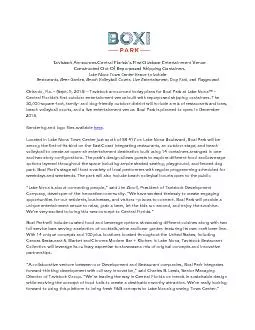PPT-What is different in BOXI 4.2?
Author : hysicser | Published Date : 2020-10-22
Tabs and the Home Screen Note there are now separate tabs in BOXI 42 which you can click between Opening Reports When you open a report it will open in a new tab
Presentation Embed Code
Download Presentation
Download Presentation The PPT/PDF document "What is different in BOXI 4.2?" is the property of its rightful owner. Permission is granted to download and print the materials on this website for personal, non-commercial use only, and to display it on your personal computer provided you do not modify the materials and that you retain all copyright notices contained in the materials. By downloading content from our website, you accept the terms of this agreement.
What is different in BOXI 4.2?: Transcript
Download Rules Of Document
"What is different in BOXI 4.2?"The content belongs to its owner. You may download and print it for personal use, without modification, and keep all copyright notices. By downloading, you agree to these terms.
Related Documents