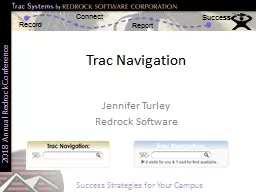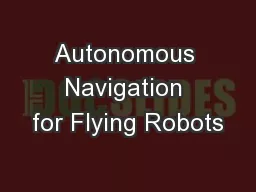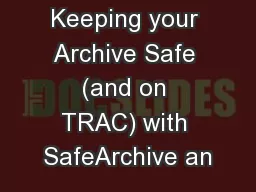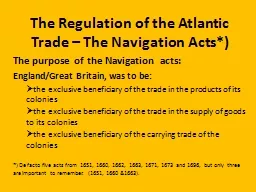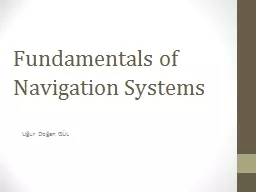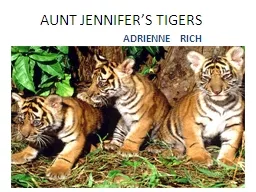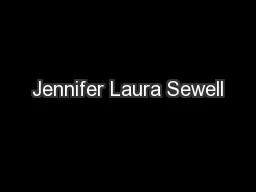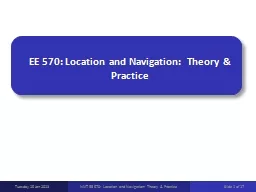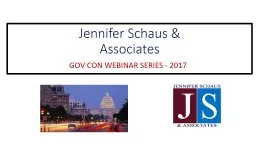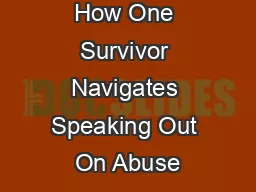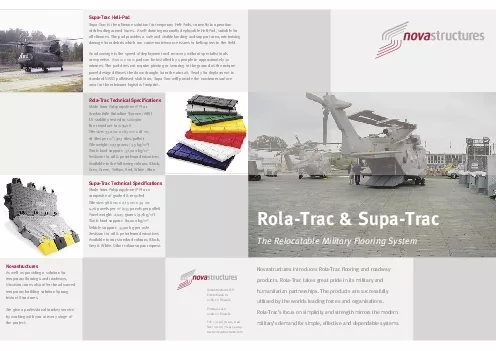PPT-Trac Navigation Jennifer Turley
Author : impristic | Published Date : 2020-06-19
Redrock Software Overview Learn how to effectively use the Trac Navigation Bar to Use Quick Search Options Search Students visits etc Sort the Log Listing System
Presentation Embed Code
Download Presentation
Download Presentation The PPT/PDF document "Trac Navigation Jennifer Turley" is the property of its rightful owner. Permission is granted to download and print the materials on this website for personal, non-commercial use only, and to display it on your personal computer provided you do not modify the materials and that you retain all copyright notices contained in the materials. By downloading content from our website, you accept the terms of this agreement.
Trac Navigation Jennifer Turley: Transcript
Download Rules Of Document
"Trac Navigation Jennifer Turley"The content belongs to its owner. You may download and print it for personal use, without modification, and keep all copyright notices. By downloading, you agree to these terms.
Related Documents